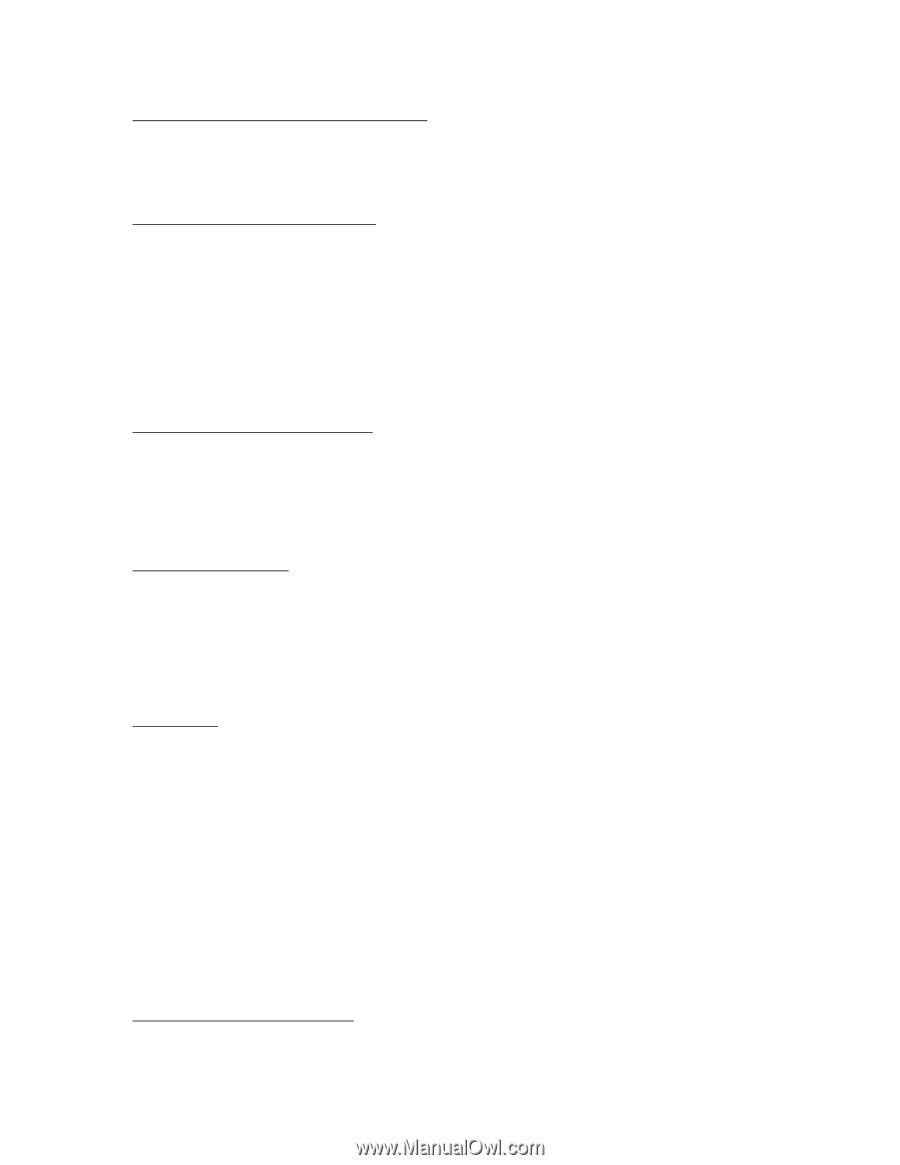HP Pavilion n6398 HP Pavilion Notebook PC N6000 Series - Most Recent Informati - Page 5
Signing Up on the Internet Windows ME and 98
 |
View all HP Pavilion n6398 manuals
Add to My Manuals
Save this manual to your list of manuals |
Page 5 highlights
Signing Up on the Internet (Windows ME and 98) If you use the Easy Internet Signup option for connecting to the Internet, but have trouble making selections using the keyboard, try using the pointing stick or touch pad instead. Docking with a USB Mouse or Keyboard If you have a USB mouse or keyboard connected to a port replicator, it may not work if you dock the computer while it is in Standby mode. If this occurs, you can restore it by suspending and resuming--or you can turn on the computer before docking. Windows 95/98 Energy Star Feature for Display Timeout The Energy Star feature is implemented on the notebook computer. This feature automatically turns off the display after a period of inactivity. This reduces power consumption and extends the life of the display. If your computer is on and the display is dark, press any key or move the pointing device to turn the display back on. Changing Display Settings You can change display settings using Control Panel Display or right-clicking the desktop and clicking Properties. However, do not change the default display type for the internal display. Leave it as Default Monitor (Windows 98) or Unknown Monitor (Windows 95). If you change the display type, certain external monitors will not be able to use resolutions higher than the resolution of the internal display. Non-Plug-andPlay (non-DDC) external monitors are affected by this setting. Playing DVDs If you're using both the internal screen and an external display while playing a DVD, the DVD image will not appear on a "secondary" display. If you're using Windows 98 Extended Desktop (dual displays), it won't be shown on display 2. For any operating system, if you're not using Extended Desktop and both displays are active, the DVD image won't be shown on a display if it's set up as "secondary"--you can press Fn+F5 to switch to one display. You can change display settings in Control Panel Display on the Display tab (in Windows 98, you have to click Advanced on the Settings tab first). For a computer that doesn't come with a DVD drive, if you want to play DVD movies, we recommend using the HP F2015A DVD accessory. If DVDs do not play smoothly on battery power, try connecting the ac adapter. If this fixes the problem, Smart CPU mode may be affecting performance on battery power. You can turn off Smart CPU mode using BIOS Setup (press F2 during boot), but this will decrease battery operating time somewhat. Installing Microsoft Internet Explorer (Windows 95 Only)