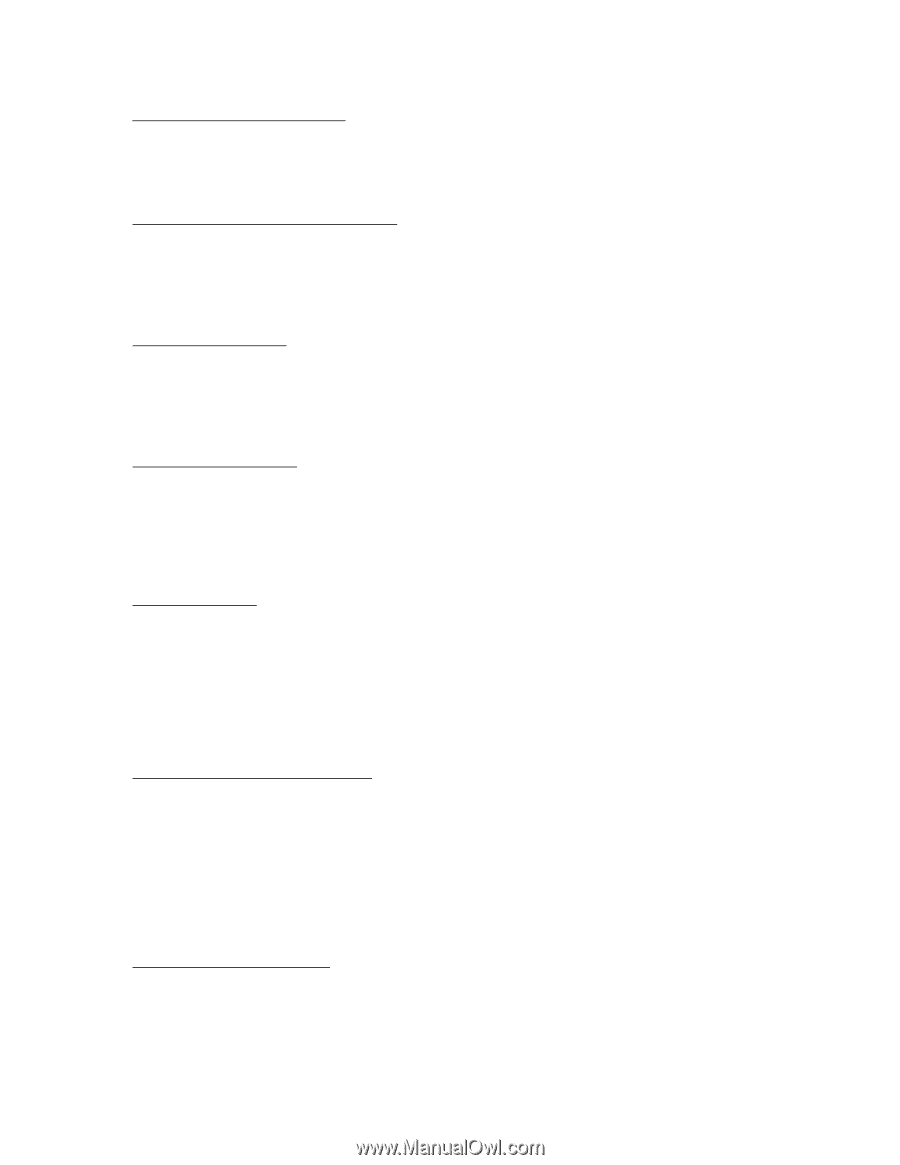HP Pavilion n6398 HP Pavilion Notebook PC N6000 Series - Most Recent Informati - Page 9
Service Pack from the Recovery CD
 |
View all HP Pavilion n6398 manuals
Add to My Manuals
Save this manual to your list of manuals |
Page 9 highlights
Running the Tour of Windows 2000 In the Getting Started window, you can click Discover Windows for a tour of Windows 2000. When you're prompted to insert the CD, click Cancel and type c:\tour to start the tour. Using VirusScan with a Network Connection If you connect to a network using a logon that's different from your Windows logon, you may get an error message from VirusScan each time you connect. To eliminate the message, assign Windows administrator privileges to the network logon. Using Dual Display Mode For Windows 2000, you can extend the desktop across two displays only if you have two display controllers, such as the built-in controller and a display adapter installed in a docking system. An external monitor connected directly to the notebook uses the same controller as the built-in display. Resuming from Hibernation If your computer has been in Hibernate mode for a day or more, it may appear to stop working after the resume progress meter finishes. If you want to continue your previous session, you should wait several minutes instead of rebooting the computer. In some situations, the computer can take several minutes to resume after being in hibernation for several days. Creating a Boot Disk To create a Windows 2000 boot disk, run c:\i386\Bootdisk\Makeboot.exe. You will need four floppy disks. Windows NT 4.0 Restoring Operation under Windows NT For Windows NT, if you install new services, hardware devices, or applications, you must reinstall the Service Pack from the Recovery CD- see the topic farther below. This ensures that the Service Pack components and other related components work properly. It will not write over any applications, settings, or drivers you have installed. For example, if you install Windows network support, you should reinstall the Service Pack so that other components work properly. Setting Up the Internal LAN Adapter If you have an internal LAN adapter, follow these steps to set it up properly. If you do not complete these steps, you may lose your network connections when the computer suspends or hibernates.