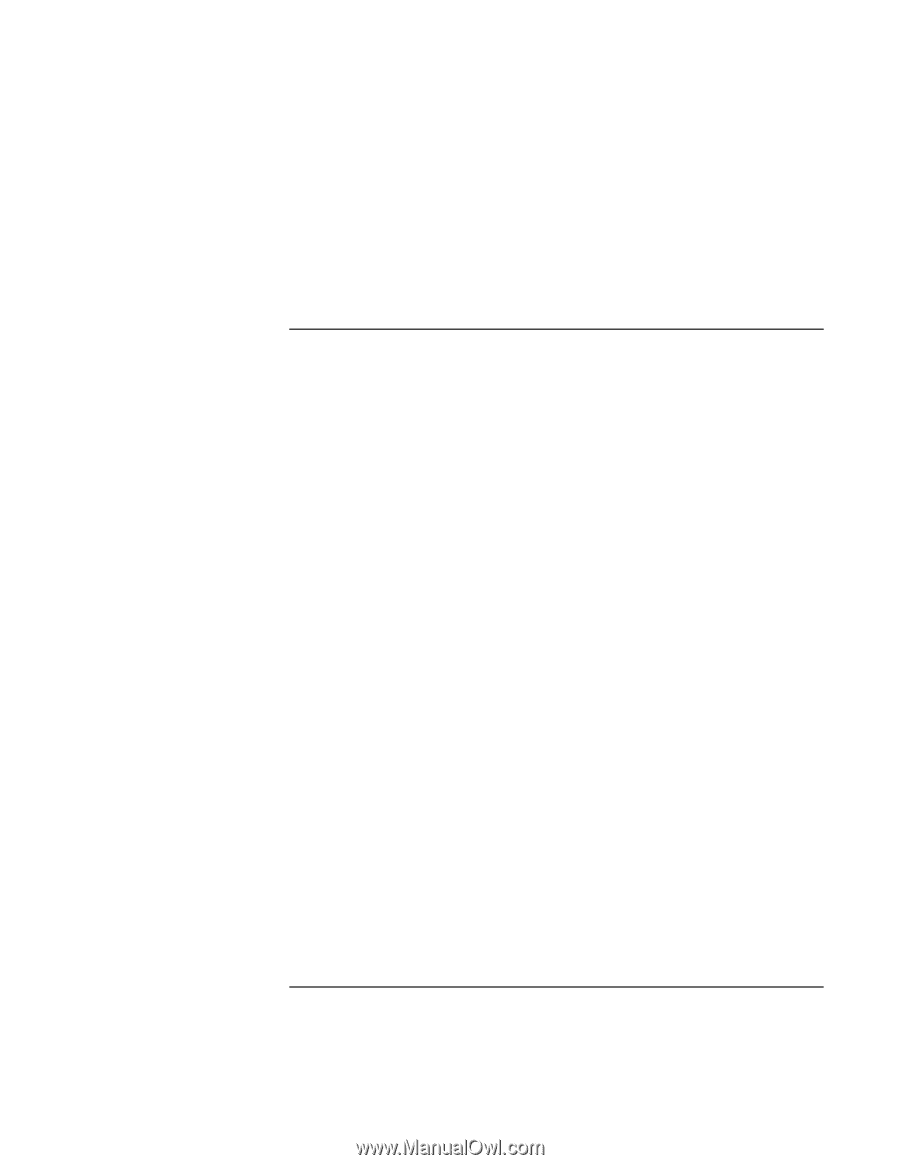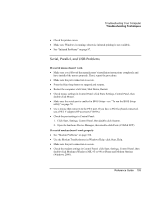HP Pavilion n6400 HP Pavilion Notebook PC N6000 Series - Reference Guide - Page 109
Serial, Parallel, and USB Problems
 |
View all HP Pavilion n6400 manuals
Add to My Manuals
Save this manual to your list of manuals |
Page 109 highlights
Troubleshooting Your Computer Troubleshooting Techniques • Check for printer errors. • Make sure Windows is running; otherwise infrared printing is not available. • See "Infrared Problems" on page 97. Serial, Parallel, and USB Problems If a serial mouse doesn't work • Make sure you followed the manufacturer's installation instructions completely and have installed the mouse properly. If not, repeat the procedure. • Make sure the port connection is secure. • Press the blue sleep button to suspend and resume. • Restart the computer: click Start, Shut Down, Restart. • Check mouse settings in Control Panel: click Start, Settings, Control Panel, then double-click Mouse. • Make sure the serial port is enabled in BIOS Setup-see "To run the BIOS Setup utility" on page 78. • Use a mouse that connects to the PS/2 port. If you have a PS/2 keyboard connected, use a PS/2 Y adapter (HP accessory F1469A). • Check the port settings in Control Panel: 1. Click Start, Settings, Control Panel, then double-click System. 2. Open the hardware Device Manager, then double-click Ports (COM & LPT). If a serial modem doesn't work properly • See "Modem Problems" on page 100. • Use the Modem Troubleshooter in Windows Help: click Start, Help. • Make sure the port connection is secure. • Check the modem settings in Control Panel: click Start, Settings, Control Panel, then double-click Modems (Windows ME, 95 or 98) or Phone and Modem Options (Windows 2000). Reference Guide 109