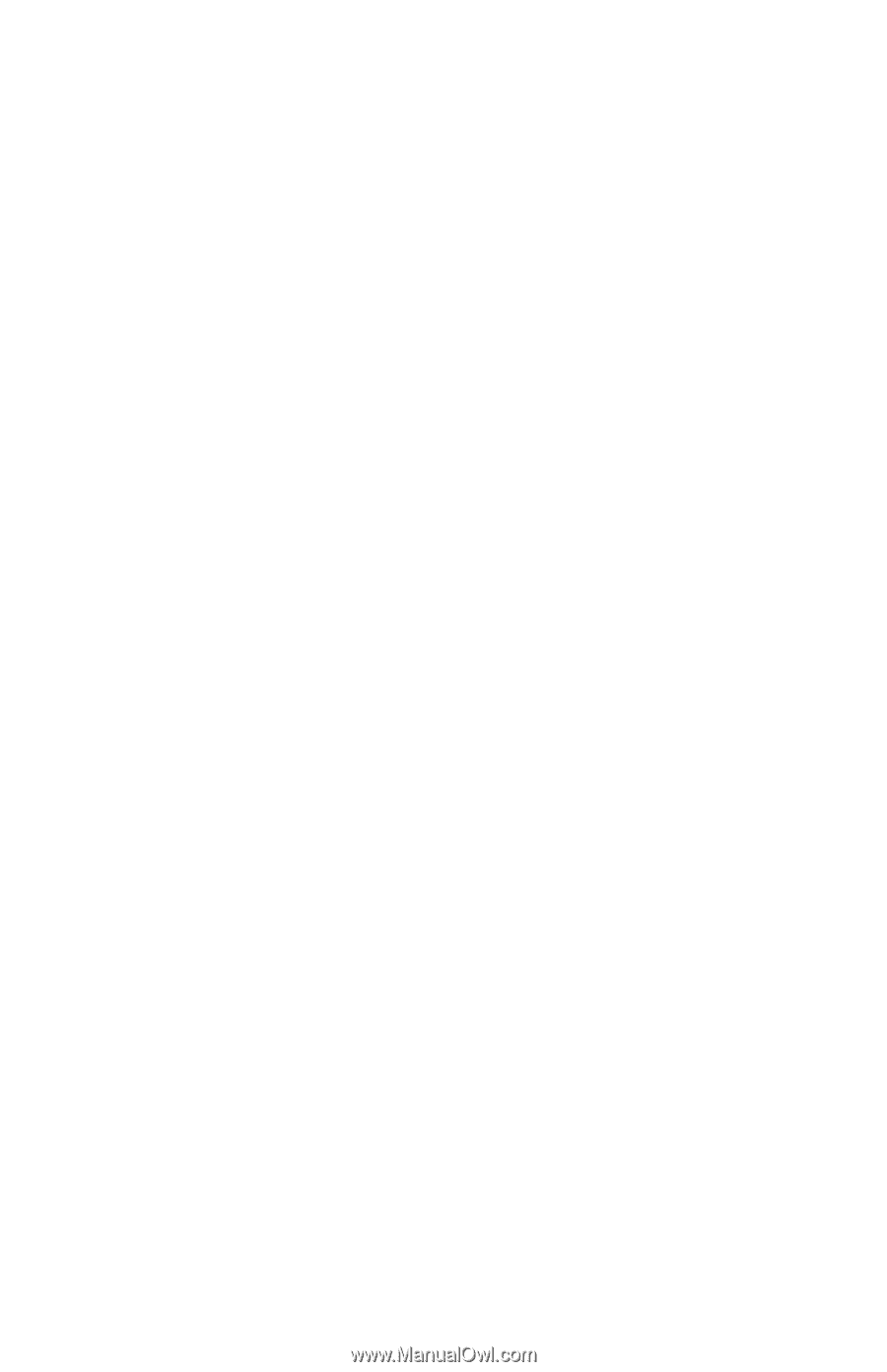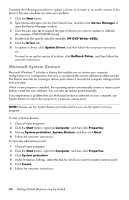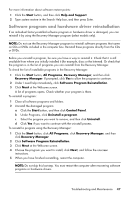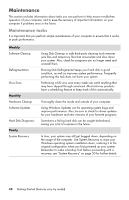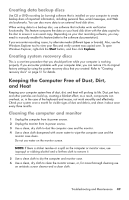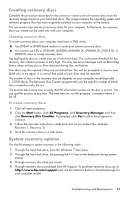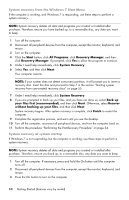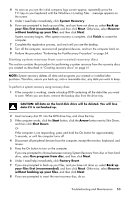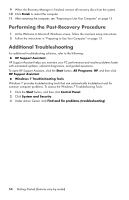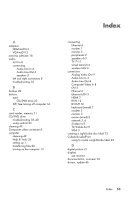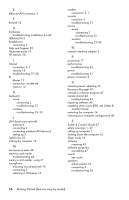HP Pavilion p6200 Getting Started - Page 55
Creating recovery discs, System recovery options
 |
View all HP Pavilion p6200 manuals
Add to My Manuals
Save this manual to your list of manuals |
Page 55 highlights
Creating recovery discs Complete the procedure described in this section to create a set of recovery discs from the recovery image stored on your hard disk drive. This image contains the operating system and software program files that were originally installed on your computer at the factory. You can create only one set of recovery discs for your computer. Furthermore, the recovery discs you create can be used only with your computer. Choosing recovery discs To create recovery discs, your computer must have a DVD writer. Use DVD+R or DVD-R blank media to create your system recovery discs. You cannot use CDs or DVD+RW, DVD-RW, DVD+RW DL, DVD-RW DL, DVD+R DL, or DVD-R DL discs to create recovery discs. Use high-quality discs to create your set of recovery discs. The verification standard for the recovery disc creation process is very high. You may see error messages such as Recording failure when writing disc or Error detected during disc verification. Your discs may be rejected if they are not defect-free. You will be prompted to insert a new blank disc to try again. It is normal that some of your discs may be rejected. The number of discs in the recovery disc set depends on your computer model (typically 1-3 DVD discs). The Recovery Disc Creator program tells you the specific number of blank discs needed to make the set. The process takes some time to verify that the information written on the disc is correct. You can quit the process at any time. The next time you run the program, it resumes where it left off. To create recovery discs: 1 Close all open programs. 2 Click the Start button, click All Programs, click Recovery Manager, and then click Recovery Disc Creation. If prompted, click Yes to allow the program to continue. 3 Follow the onscreen instructions. Label each disc as you make it (for example, Recovery 1, Recovery 2). 4 Store the recovery discs in a safe place. System recovery options You should attempt a system recovery in the following order: 1 Through the hard disk drive, from the Windows 7 Start menu. 2 Through the hard disk drive, by pressing the F11 key on the keyboard during system startup. 3 Through recovery discs that you create. 4 Through recovery discs purchased from HP Support. To purchase recovery discs, go to http://www.hp.com/support and visit the Software & Driver downloads page for your computer model. Troubleshooting and Maintenance 51