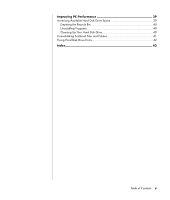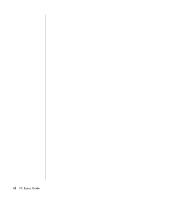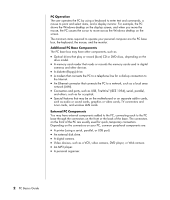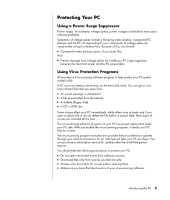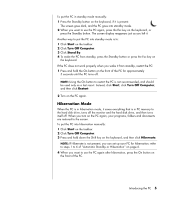HP Pavilion t3400 PC Basics Guide - Page 10
Turning Off the PC
 |
View all HP Pavilion t3400 manuals
Add to My Manuals
Save this manual to your list of manuals |
Page 10 highlights
Using Windows Update The Microsoft Windows XP operating system has a Windows Update software program that scans your PC, identifies necessary updates, and helps you to download them. Install critical updates to maintain your PC security and operation. To open Windows Update, click Start on the taskbar, click Help and Support, and then click Windows Update. Your PC must be connected to the Internet to display the Windows Update home page. Click Yes if you are prompted to install required software or controls. Click Scan for Available Updates, and follow the onscreen instructions. Turning Off the PC NOTE: For information about the Start button, see "Using the Start Menu" on page 23. For best results, turn off the PC using Windows without pressing any buttons on the PC chassis. 1 Close any open software programs. To close programs, click the X at the upper-right corner of each program window. 2 Click Start on the taskbar. 3 Click Turn Off Computer, at the bottom of the menu. 4 Click Turn Off. 5 Turn off the monitor. As an alternative to turning off the PC, you can put the PC in either standby or hibernation mode. To conserve power, you can set the power management timers to put the PC automatically into standby, and then hibernation. See the following sections for more information on putting your PC in standby or hibernation mode. Standby Mode When the PC is in standby mode, it goes into a low-power state, and the monitor is blank, as if it is turned off. The advantages of using standby mode include: • You save time and electricity without having to wait for the PC to go through the normal startup routine when you wake it again. The next time you use the PC, any programs, folders and documents that were open before you put the PC in standby are available. • Your PC can receive faxes while in standby mode, if you set it to do so. • Your PC can retrieve e-mail messages and download information from the Internet automatically, if you set it to do so. 4 PC Basics Guide