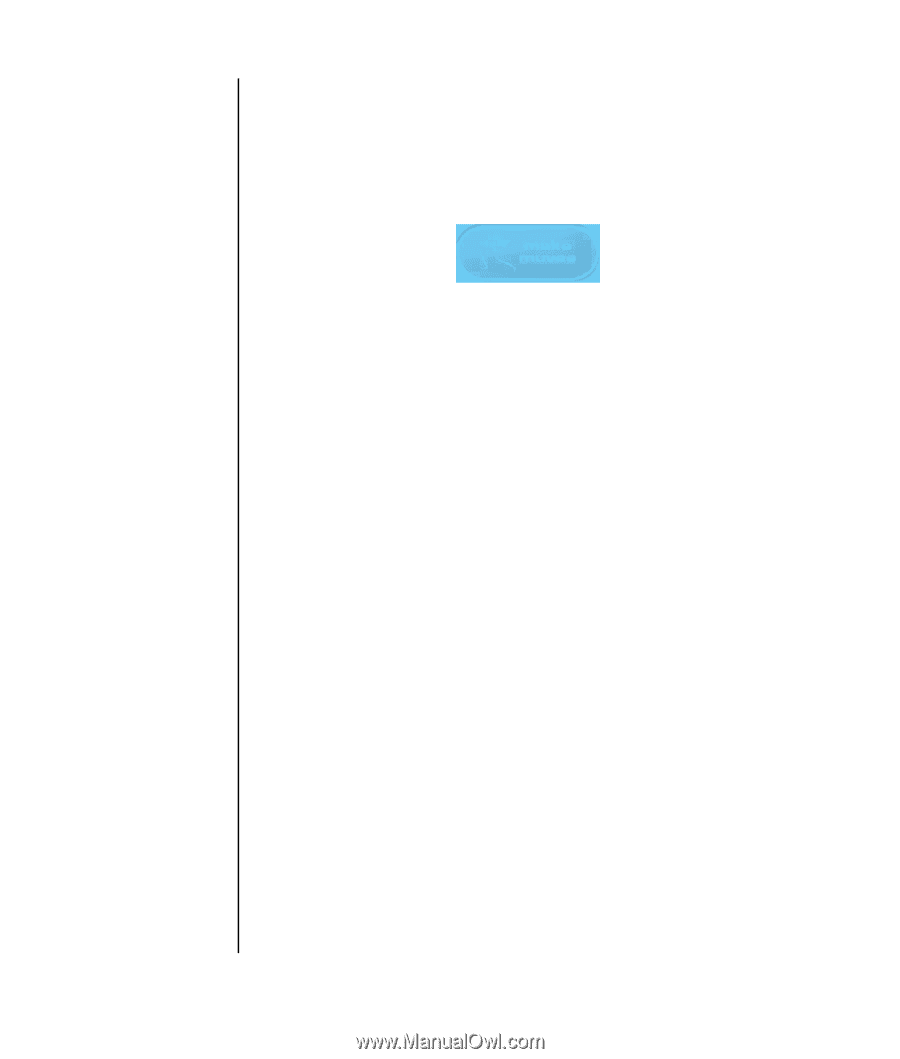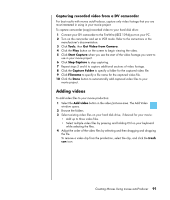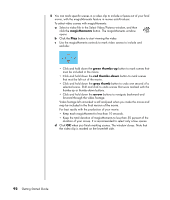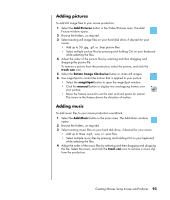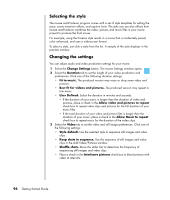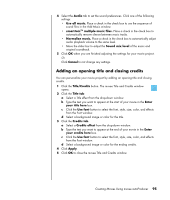HP Pavilion t3400 Getting Started Guide - HP Pavilion PC - Page 104
Making the movie, make muvee
 |
View all HP Pavilion t3400 manuals
Add to My Manuals
Save this manual to your list of manuals |
Page 104 highlights
Making the movie After you have added at least one video or picture file to your movie project, you can have muvee autoProducer make the movie. The muvee autoProducer program makes a movie by combining the video, picture, and music files you have selected, along with the style of movie, and puts together all of these pieces into a professional-looking movie with just a few steps. To make a movie: 1 Click the make muvee button. Click OK as required. 2 After making a movie you can preview the movie in the muvee autoProducer Preview window. Use the controls in the Preview window to play, pause, and stop the movie preview: • Each time you make a change to a movie project, you need to click the make muvee button again to add that change to your movie. • You can revise and preview the movie as often as you want to experiment with different styles and the content of the movie. 96 Getting Started Guide