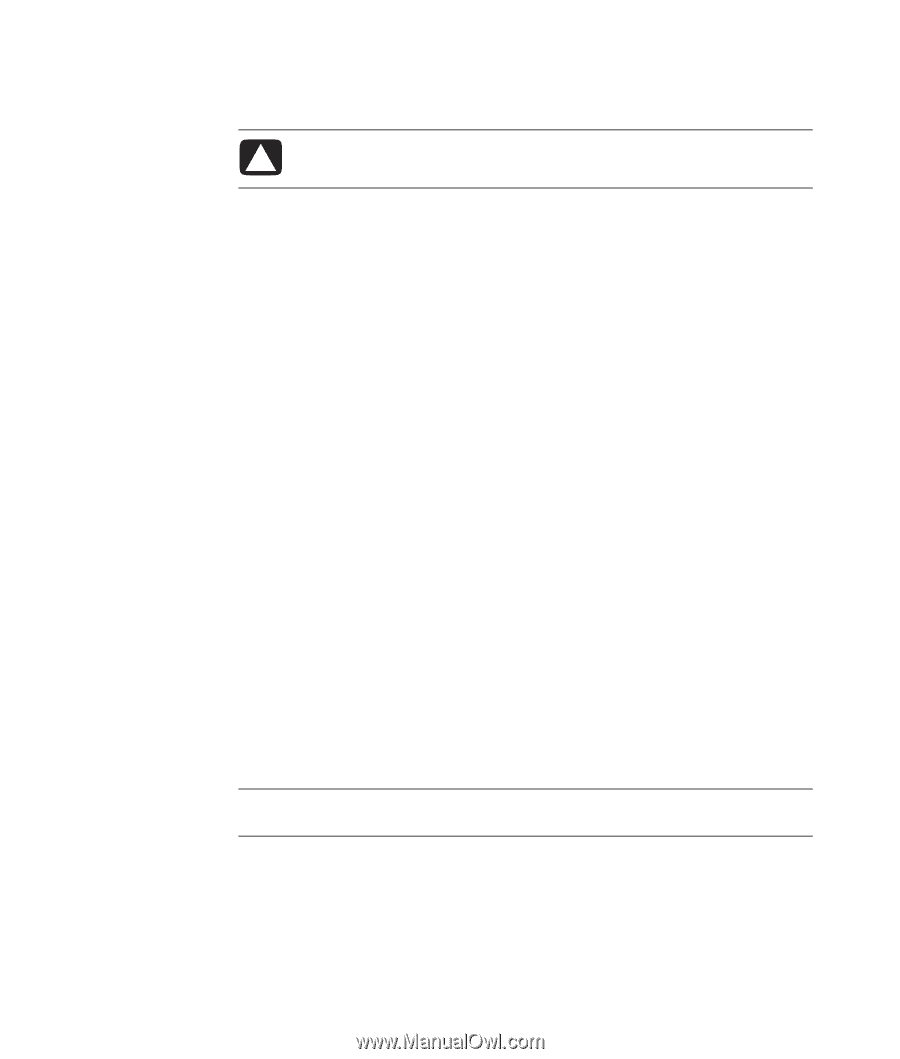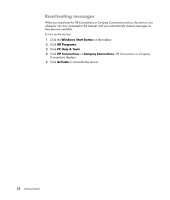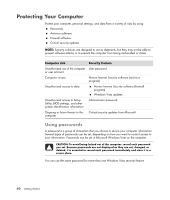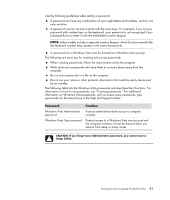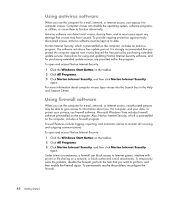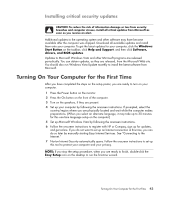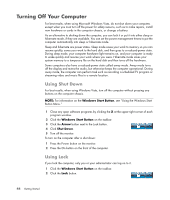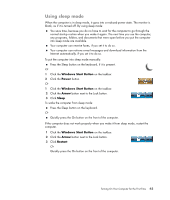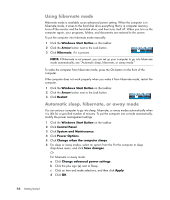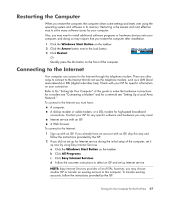HP Pavilion t3700 Getting Started Guide - Page 51
Installing critical security updates, Turning On Your Computer for the First Time
 |
View all HP Pavilion t3700 manuals
Add to My Manuals
Save this manual to your list of manuals |
Page 51 highlights
Installing critical security updates CAUTION: To reduce the risk of information damage or loss from security breaches and computer viruses, install all critical updates from Microsoft as soon as you receive an alert. Additional updates to the operating system and other software may have become available after the computer was shipped. Download all available updates and install them onto your computer. To get the latest updates for your computer, click the Windows Start Button on the taskbar, click Help and Support, and then click Software, drivers, and BIOS updates. Updates to Microsoft Windows Vista and other Microsoft programs are released periodically. You can obtain updates, as they are released, from the Microsoft Web site. You should also run Windows Vista Update monthly to install the latest software from Microsoft. Turning On Your Computer for the First Time After you have completed the steps on the setup poster, you are ready to turn on your computer. 1 Press the Power button on the monitor. 2 Press the On button on the front of the computer. 3 Turn on the speakers, if they are present. 4 Set up your computer by following the onscreen instructions. If prompted, select the country/region where you are physically located and wait while the computer makes preparations. (When you select an alternate language, it may take up to 30 minutes for this one-time language setup on the computer.) 5 Set up Microsoft Windows Vista by following the onscreen instructions. 6 Follow the onscreen instructions to register with HP or Compaq, sign up for updates, and get online. If you do not want to set up an Internet connection at this time, you can do so later by manually starting Easy Internet Services. See "Connecting to the Internet." 7 Norton Internet Security automatically opens. Follow the onscreen instructions to set up this tool to protect your computer and your privacy. NOTE: If you stop the setup procedure, when you are ready to finish, double-click the Easy Setup icon on the desktop to run the first-time wizard. Turning On Your Computer for the First Time 43