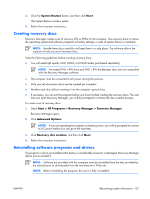HP Pavilion tx1200 HP Pavilion tx1000 Entertainment PC - Maintenance and Servi - Page 109
Backup and Recovery, Recovering system information, Backing up your information, When to back up,
 |
View all HP Pavilion tx1200 manuals
Add to My Manuals
Save this manual to your list of manuals |
Page 109 highlights
9 Backup and Recovery Recovering system information Tools provided by the operating system and Recovery Manager software are designed to help you with the following tasks for safeguarding your information and restoring it in case of a system failure: ● Back up your information regularly to protect your important system files. ● Make a set of recovery discs (Recovery Manager software feature). Recovery discs are used to start up (boot) your computer and restore the operating system and software programs to factory settings in case of system failure or instability. ● Create system restore points (operating system feature). System restore points allow you to reverse undesirable changes to your computer by restoring the computer to an earlier state. ● Recover a program or driver (Recovery Manager software feature). This feature helps you reinstall a program or driver without performing a full system recovery. ● Perform a full system recovery (Recovery Manager software feature). With Recovery Manager, you can recover your full factory image if you experience system failure or instability. Recovery Manager works from a dedicated recovery partition on the hard drive or from recovery discs you create. Backing up your information When to back up ● On a regularly scheduled basis. NOTE: Set reminders to back up your information periodically. ● Before the computer is repaired or restored. ● Before you add or modify hardware or software. Back up suggestions ● Create system restore points using the Windows System Restore feature. ● Store personal files in the Documents folder and back up these folders periodically. ● Back up templates stored in their associated programs. ● Save customized settings in a window, toolbar, or menu bar by taking a screen shot of your settings. The screen shot can be a time saver if you have to reset your preferences. ENWW Recovering system information 105