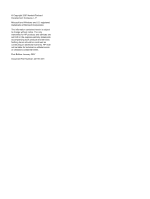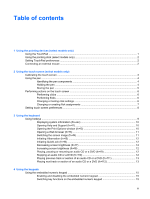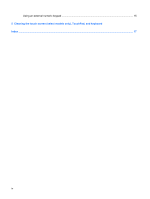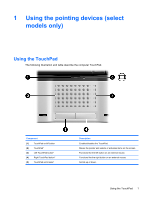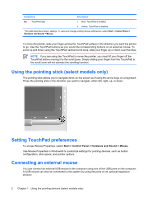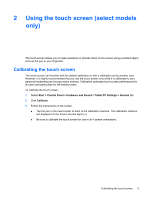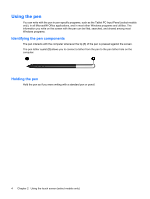HP Pavilion tx1400 Pointing Devices and Keyboard - Windows Vista - Page 7
Using the touch screen (select models only), Calibrating the touch screen - tablet
 |
View all HP Pavilion tx1400 manuals
Add to My Manuals
Save this manual to your list of manuals |
Page 7 highlights
2 Using the touch screen (select models only) The touch screen allows you to make selections or activate items on the screen using a pointed object, such as the pen or your fingernail. Calibrating the touch screen The touch screen can function with the default calibration or with a calibration set by another user. However, it is highly recommended that you use the touch screen only while it is calibrated to your personal handwriting and mouse action motions. Calibration optimizes touch screen performance for all users and particularly for left-handed users. To calibrate the touch screen: 1. Select Start > Control Panel > Hardware and Sound > Tablet PC Settings > General tab. 2. Click Calibrate. 3. Follow the instructions on the screen. ● Tap the pen in the exact center of each of the calibration markers. The calibration markers are displayed on the screen as plus signs (+). ● Be sure to calibrate the touch screen for use in all 4 screen orientations. ENWW Calibrating the touch screen 3