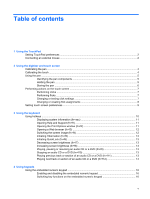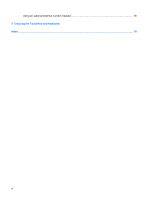HP Pavilion tx2000 Pointing Devices and Keyboard - Windows Vista - Page 10
Calibrating the pen, Start, Control Panel, Hardware and Sound, Pen Tablet Properties, Calibrate Pen
 |
View all HP Pavilion tx2000 manuals
Add to My Manuals
Save this manual to your list of manuals |
Page 10 highlights
Calibrating the pen To calibrate the pen: 1. Select Start > Control Panel > Hardware and Sound > Pen Tablet Properties. 2. Select the Calibrate Pen tab. 3. Follow the on-screen instructions. ● Use a digitizer pen to tap in the exact center of each of the calibration markers. The calibration markers are displayed on the screen as plus signs (+). This will calibrate the digitizer pen. ● Be sure to calibrate the pen for use in all 4 screen orientations. Use the screen rotate button on the display to rotate the screen to a new orientation. ● Do not change your screen orientation until you have completed the calibration. Calibrating the touch To calibrate touch: 1. Select Start > Control Panel > Hardware and Sound > Pen Tablet Properties. 2. Select the Calibrate Touch tab. 3. Follow the on-screen instructions. ● Use your finger to touch the exact center of each of the calibration markers. The calibration markers are displayed on the screen as plus signs (+). This will calibrate the touch. ● Be sure to calibrate the touch for use in all 4 screen orientations. Use the screen rotate button on the display to rotate the screen to a new orientation. ● Do not change your screen orientation until you have completed the calibration. 4 Chapter 2 Using the digitizer and touch screen