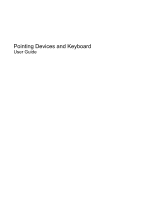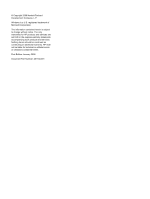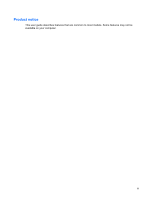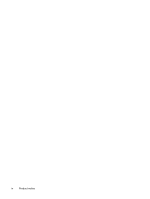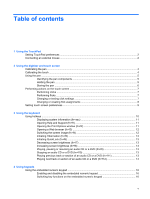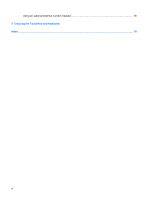Table of contents
1
Using the TouchPad
Setting TouchPad preferences
.............................................................................................................
2
Connecting an external mouse
.............................................................................................................
2
2
Using the digitizer and touch screen
Calibrating the pen
...............................................................................................................................
4
Calibrating the touch
............................................................................................................................
4
Using the pen
.......................................................................................................................................
5
Identifying the pen components
...........................................................................................
5
Holding the pen
....................................................................................................................
5
Storing the pen
....................................................................................................................
6
Performing actions on the touch screen
...............................................................................................
7
Performing clicks
.................................................................................................................
7
Performing flicks
..................................................................................................................
7
Changing or testing click settings
........................................................................................
7
Changing or creating flick assignments
...............................................................................
8
Setting touch screen preferences
.........................................................................................................
9
3
Using the keyboard
Using hotkeys
.....................................................................................................................................
10
Displaying system information (fn+esc)
.............................................................................
11
Opening Help and Support (fn+f1)
.....................................................................................
11
Opening the Print Options window (fn+f2)
.........................................................................
11
Opening a Web browser (fn+f3)
........................................................................................
12
Switching the screen image (fn+f4)
...................................................................................
12
Initiating Hibernation (fn+f5)
..............................................................................................
13
Initiating QuickLock (fn+f6)
................................................................................................
13
Decreasing screen brightness (fn+f7)
................................................................................
13
Increasing screen brightness (fn+f8)
.................................................................................
13
Playing, pausing or resuming an audio CD or a DVD (fn+f9)
............................................
13
Stopping an audio CD or a DVD (fn+f10)
..........................................................................
13
Playing previous track or section of an audio CD or a DVD (fn+f11)
.................................
13
Playing next track or section of an audio CD or a DVD (fn+f12)
.......................................
14
4
Using keypads
Using the embedded numeric keypad
................................................................................................
16
Enabling and disabling the embedded numeric keypad
....................................................
16
Switching key functions on the embedded numeric keypad
..............................................
16
v