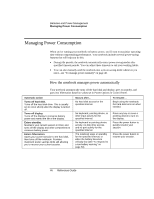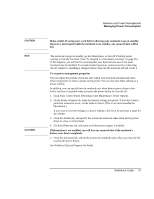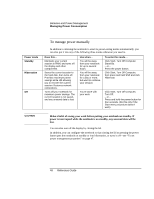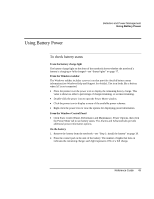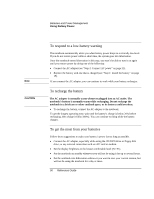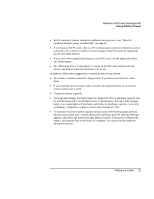HP Pavilion xf125 HP Pavilion Notebook PC ZE1000 and XF100 Series - Reference - Page 51
For long-term storage, the battery must be charged 20
 |
View all HP Pavilion xf125 manuals
Add to My Manuals
Save this manual to your list of manuals |
Page 51 highlights
Batteries and Power Management Using Battery Power • Set the automatic timeout settings to emphasize saving power-see "How the notebook manages power automatically" on page 46. • If you have an I/O PC card-that is, a PC card having an external connection, such as a network card-remove it when you're not using it. Some I/O cards use significant power even when inactive. • If you work with an application that uses an I/O PC card, exit the application when you finish using it. • See "Managing Power Consumption" on page 46 for other ideas about reducing power consumption while the notebook is not in use. In addition, follow these suggestions to extend the life of your battery. • Do not leave a battery unused for long periods. If you have more than one, rotate them. • If you normally use AC power, make a practice of using the battery as your power source at least once a week. • Charge the battery regularly. • For long-term storage, the battery must be charged 20-50% to minimize capacity loss by self-discharge and to avoid deterioration of performance. Storing a fully charged battery can cause higher self-discharge and reduce its discharge capacity-even after recharging-compared to a battery stored when charged 20-50%. • To maintain maximum battery capacity and accuracy of the battery gauge, perform this procedure about once a month. Restart the notebook, press F6 when the HP logo appears, and follow the instructions that appear onscreen. The process calibrates the battery, and requires four to five hours to complete. You cannot use the notebook during this process. Reference Guide 51