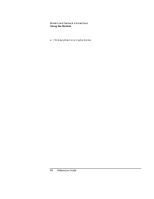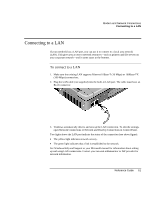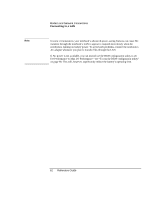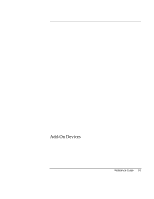HP Pavilion xf125 HP Pavilion Notebook PC ZE1000 and XF100 Series - Reference - Page 58
To send and receive e-mail
 |
View all HP Pavilion xf125 manuals
Add to My Manuals
Save this manual to your list of manuals |
Page 58 highlights
Modem and Network Connections Using the Modem • AT commands. You can control many aspects of modem operation using modem AT commands, which are specific strings of characters sent to the modem to set up specific conditions. For a list of AT commands for the built-in modem, see "Modem Reference Information" on page 116. Click Start, Control Panel, Printers and Other Hardware, Phone and Modem Options. On the Modems tab, click Properties. You can type AT commands on the Advanced tab in the space for Extra settings. To send and receive e-mail The steps for sending and receiving e-mail depend on your ISP. If you are using AOL, email is part of your AOL service. For other ISPs, you can use Outlook Express (included with your notebook) or an e-mail system of your choice. This section includes instructions for using Outlook Express. To start Outlook Express 1. Double-click the Outlook Express icon on the desktop (if available). -or- Click Start, All Programs, Outlook Express. 2. If you are not currently connected to the Internet, the Dial-up Connection window appears. Choose Connect to connect to the Internet. To send an e-mail message 1. Start Outlook Express. 2. Click the Create Mail tool on the toolbar. 3. Fill in the information in the New Message window. 4. When you're finished, click the Send button. To receive e-mail messages 1. Start Outlook Express. 2. Click the Send/Recv tool on the toolbar to have Outlook deliver new messages. 3. Click the Inbox folder to view the list of messages. Unread messages appear bold on the screen. 58 Reference Guide