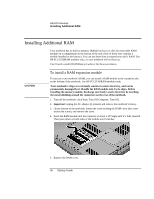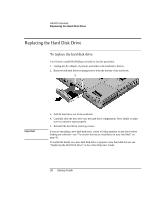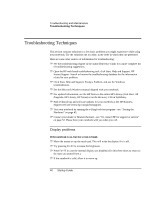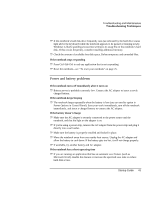HP Pavilion xf145 HP Pavilion Notebook PC ZE1000 and XF100 Series - Startup Gu - Page 41
Hard disk drive problems
 |
View all HP Pavilion xf145 manuals
Add to My Manuals
Save this manual to your list of manuals |
Page 41 highlights
Troubleshooting and Maintenance Troubleshooting Techniques If the screen is difficult to read ? ? Check whether the display resolution is set to its default of 1024×768: click Start, Control Panel, Appearance and Themes, Display, Settings. ? ? Try adjusting the size of the desktop icons and labels. Hard disk drive problems If the notebook's hard drive doesn't spin ? ? Make sure the notebook has power. If necessary, connect the AC adapter, and make sure it is plugged securely into a power source and into the back of the notebook. If the hard disk makes a buzzing or whining noise ? ? Back up the drive immediately. ? ? See whether the noise is coming from elsewhere, such as the fan or floppy disk drive. If files are corrupted ? ? Run the Norton AntiVirus program. ? ? Check the hard disk: open My Computer, select the disk you want to scan, then click File, Properties, and use the Tools tab. ? ? Test the hard disk drive with the e-DiagTools diagnostics- see "Testing the Hardware" on page 45. ? ? If necessary, format the hard disk and reinstall the original factory software- see "To recover the factory installation of your hard disk" on page 49. The hard drive's reported capacity is less than its actual size ? ? The hard disk drive is preconfigured to allocate some space to diagnostic software, which is used for support and service of your notebook. This part of the hard drive is unavailable for other uses, and so is not included in the capacity of the hard drive as reported by Windows (My Computer, Properties). Startup Guide 41