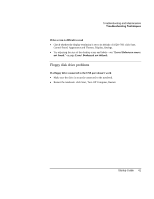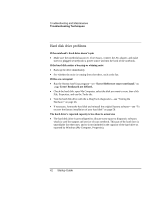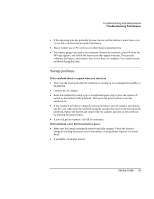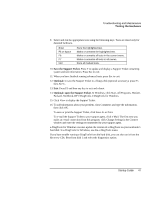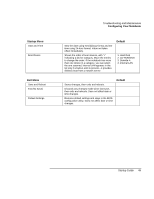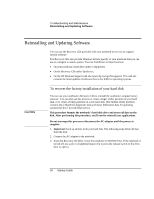HP Pavilion xf315 HP Pavilion Notebook PC ze1200 and xf300 Series - Reference - Page 45
Startup problems
 |
View all HP Pavilion xf315 manuals
Add to My Manuals
Save this manual to your list of manuals |
Page 45 highlights
Troubleshooting and Maintenance Troubleshooting Techniques • If the operating time has gradually become shorter and the battery is more than a year or two old, you may need to replace the battery. • Heavy modem use or PC card use can affect battery operating time. • The battery gauge may need to be calibrated. Restart the notebook, press F6 when the HP logo appears, and follow the instructions that appear onscreen. This process calibrates the battery, and requires four to five hours to complete. You cannot use the notebook during this time. Startup problems If the notebook doesn't respond when you turn it on • Don't use the touch pad while the notebook is starting up or resuming from standby or hibernation. • Connect the AC adapter. • Reset the notebook by using a pin or straightened paper clip to press the system-off switch on the bottom of the notebook. Then press the power button to turn the notebook on. • If the notebook still doesn't respond, remove the battery and AC adapter, and remove any PC card. Then reset the notebook using the system-off switch on the bottom of the notebook, replace the battery and connect the AC adapter, and turn on the notebook by pressing the power button. • If you still get no response, call HP for assistance. If the notebook won't boot from battery power • Make sure the battery is properly inserted and fully charged. Check the battery's charge by clicking the power icon in the taskbar, or using Power Options in Control Panel. • If available, try another battery. Startup Guide 45