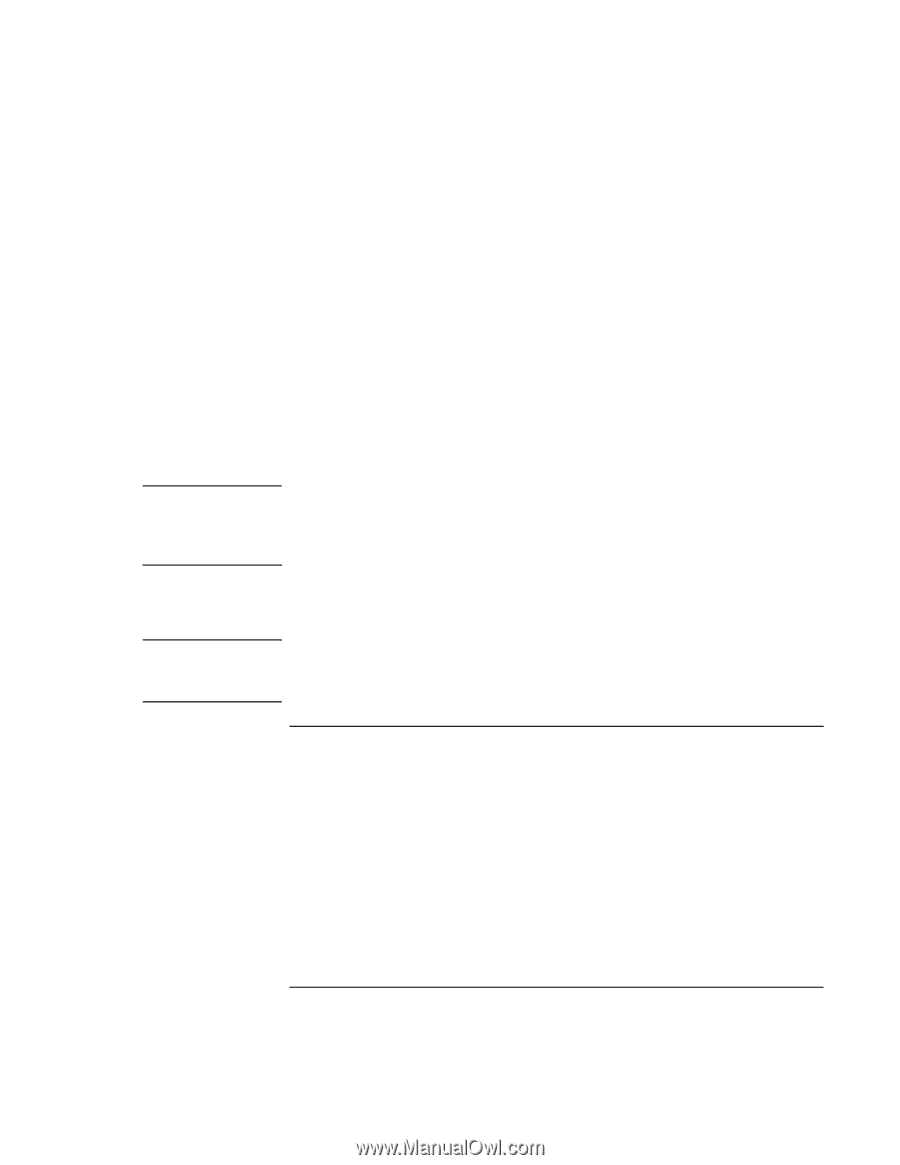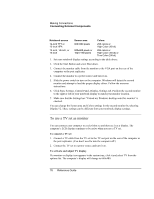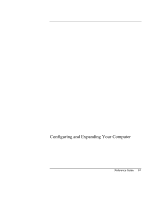HP Pavilion xh216 HP Pavilion Notebook - Reference Guide - Page 77
To use the port replicator
 |
View all HP Pavilion xh216 manuals
Add to My Manuals
Save this manual to your list of manuals |
Page 77 highlights
Note Note Making Connections Connecting External Components You can adjust the TV display by following these steps: 1. Click Start, Settings, Control Panel, Display. 2. Select Settings tab and click Advanced. 3. Select S3DuoVue tab and click TV. If the TV option is grayed out, reboot the system with the TV powered on and the connector attached, then select TV in the S3DuoVue tab again. 4. To center the display in the TV set or to adjust other settings, click Settings under the TV graphic. 5. The TV Type for your country is automatically detected. (If it is incorrect, select the correct type: NTSC is used in North and South America, except for Argentina and Brazil; NTSC/Japan in Japan, South Korea, and Taiwan; and PAL in most other countries.) It may be necessary to change the TV settings in the BIOS Setup utility. To do this, reboot your computer and when you see the HP logo, press F2 to start the BIOS Setup utility. Then select the appropriate television type in the Main settings page of the BIOS Setup. To disable TV To return the system to normal operation, click the monitor or display icon in the system tray and deselect the TV option. Selecting Exit from the monitor or display icon pop-up menu removes the icon from the system tray. If you do this, you will have to access the TV settings from the Control Panel as described in the above steps. To use the port replicator (On models provided with a docking connector.) With the optional port replicator, you can connect external components-and then avoid disconnecting and reconnecting them each time you take the computer on the road. You can find additional information about the port replicator in the manual that comes with it. Reference Guide 77