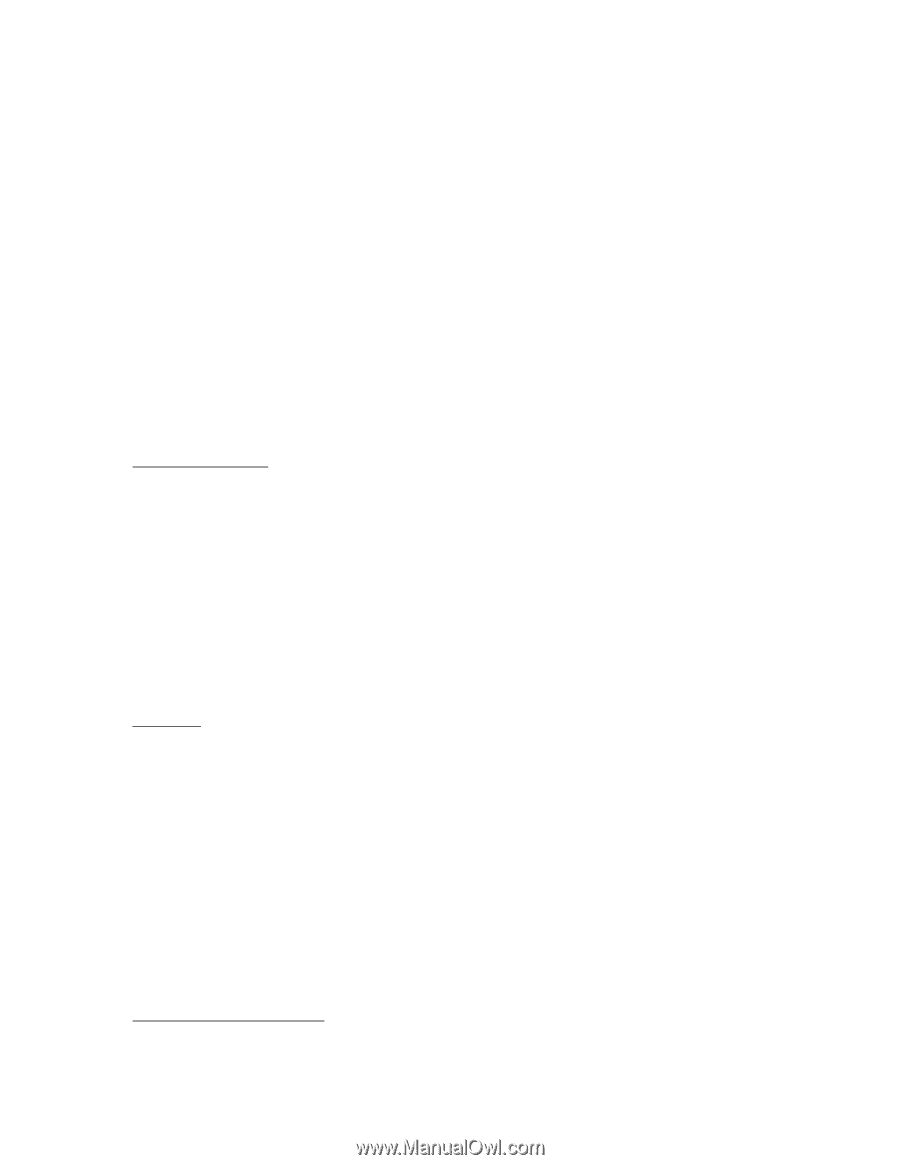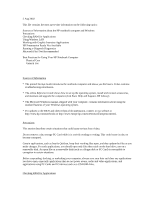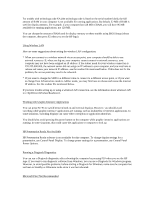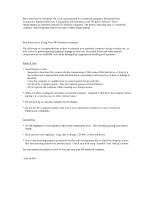HP Pavilion xt100 HP Pavilion Notebook PC - ze4100 and xt100 Series (KA, KB) - - Page 1
HP Pavilion xt100 - Notebook PC Manual
 |
View all HP Pavilion xt100 manuals
Add to My Manuals
Save this manual to your list of manuals |
Page 1 highlights
2 Aug 2002 This file contains the most up-to-date information on the following topics: Sources of Information about the HP notebook computer and Windows Precautions Checking RAM for Applications Using Wireless LAN Working with Graphic-Intensive Applications HP Presentation Ready Not Available Running e-Diagtools Diagnostics Microsoft Plus! Not Recommended Best Practices for Using Your HP Notebook Computer Physical Care General Use Sources of Information * The printed Startup Guide introduces the notebook computer and shows you the basics. It also contains troubleshooting information. * The online Reference Guide shows how to set up the operating system, install and connect accessories, and maintain and upgrade the computer (click Start, Help and Support, HP Library). * The Microsoft Windows manual, shipped with your computer, contains information about using the standard features of your Windows operating system. * For updates to the BIOS and other technical documentation, connect to our website at http://www.hp.com/notebooks or http://www.europe.hp.com/notebooks (European mirror). Precautions This section describes certain situations that could cause serious loss of data. Do not remove a data storage PC Card while it is actively reading or writing. This could cause its data to become corrupted. Certain applications, such as Intuit's Quicken, keep their working files open, and they update the files as you make changes. For such applications, you should open only files that reside on the hard drive, not on a removable disk. An open file on a removable disk (such as a floppy disk or PC Card) is susceptible to corruption in certain situations. Before suspending, docking, or undocking your computer, always save your data and close any applications you have open, especially applications that are not power aware, audio and video applications, and applications using PC Cards and I/O devices such as a CD-ROM drive. Checking RAM for Applications