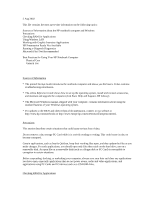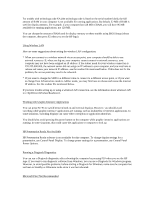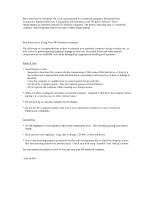HP Pavilion xt100 HP Pavilion Notebook PC - ze4100 and xt100 Series (KA, KB) - - Page 2
HP Presentation Ready Not Available
 |
View all HP Pavilion xt100 manuals
Add to My Manuals
Save this manual to your list of manuals |
Page 2 highlights
For models with technology code KA (the technology code is listed on the serial number label), the full amount of RAM in your computer is not available for running applications. By default, 32 MB of RAM is used for display memory. For example, if your computer has 128 MB of RAM, you will have 96 MB available for running applications, not 128 MB. You can change the amount of RAM used for display memory on these models using BIOS Setup (reboot the computer, then press F2 when you see the HP logo). Using Wireless LAN Here are some suggestions about setting the wireless LAN configuration: * When you connect to a wireless network via an access point, your computer should be able to use network resources. If, when you log on, your computer cannot connect to network resources, your computer may not have been assigned an IP address. If the subnet mask for your wireless connection is 255.255.000.000, the network server did not assign an IP address to your computer, and you may have to release and renew your network IP address--see the readme file mentioned below. If this does not fix the problem, the access point may need to be rebooted. * If you want to change the SSID to a different value to connect to a different access point, or if you want to change from Infrastructure mode to AdHoc mode, you may first have to release and renew the internet IP address. See the readme file mentioned below. If you have trouble setting up or using a wireless LAN connection, see the information about wireless LAN in c:\hp\Drivers\Wireless\Readme.txt. Working with Graphic-Intensive Applications You can press Fn+F5 to switch between built-in and external displays. However, you should avoid switching while graphic-intensive applications are running, such as multimedia or OpenGL applications. In some situations, switching displays can cause video corruption or application shutdown. You should also avoid pressing the power button on the computer while graphic-intensive applications are running. In some situations, this could cause the application or computer to lock up. HP Presentation Ready Not Available HP Presentation Ready software is not available for this computer. To change display settings for a presentation, use Control Panel Display. To change power settings for a presentation, use Control Panel Power Options. Running e-Diagtools Diagnostics You can run e-Diagtools diagnostics after rebooting the computer by pressing F10 when you see the HP logo. If you want to run diagnostic software from Windows, you can use e-Diagtools for Windows program. However, to avoid possible problems, before starting e-Diagtools for Windows, make sure the computer has not been in Standby or Hibernate mode since it was last rebooted. Microsoft Plus! Not Recommended