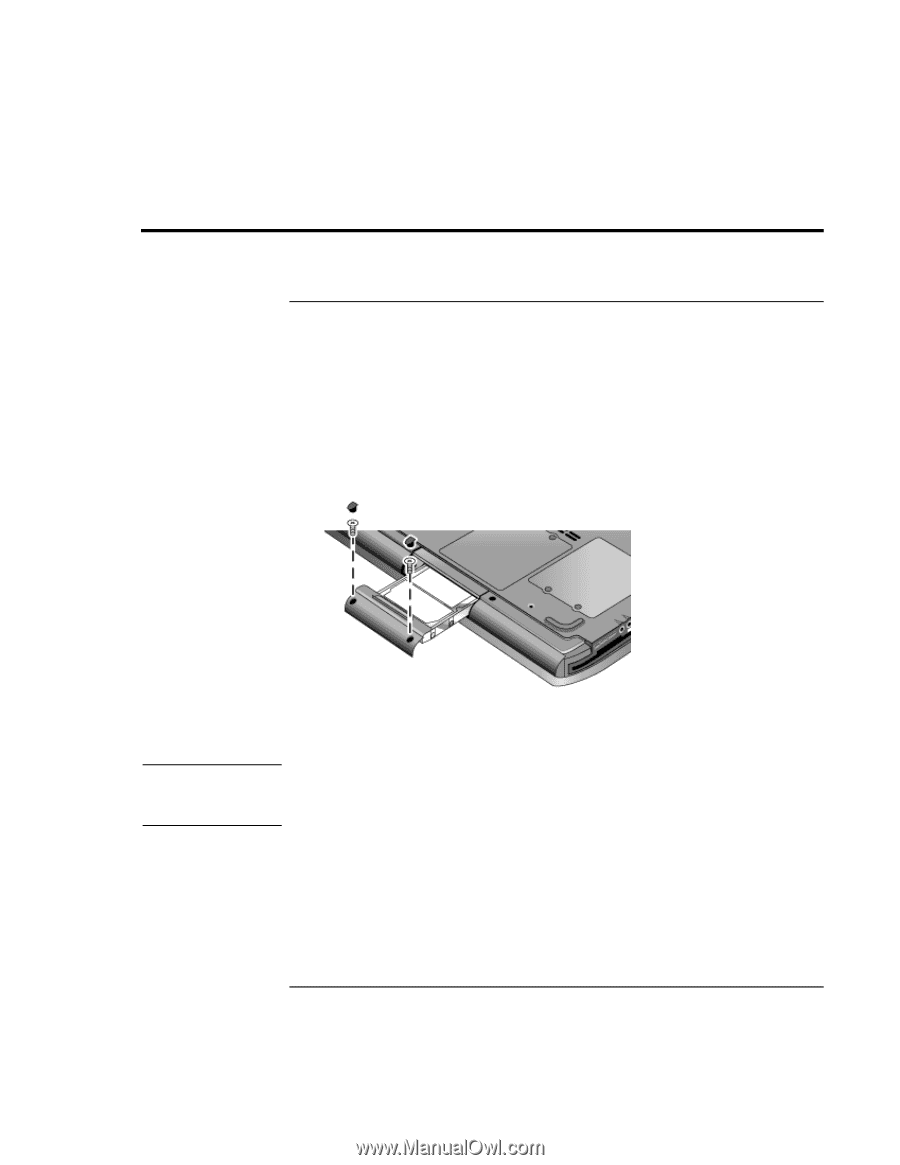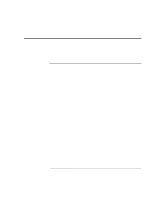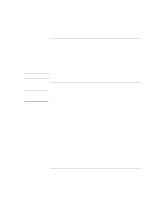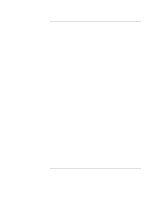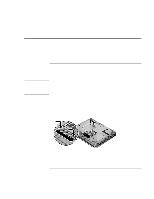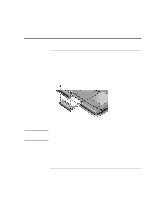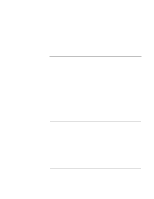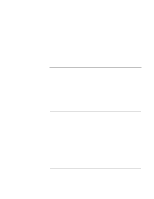HP Pavilion xt100 HP Pavilion Notebook PC - ze4100 and xt100 Series (KA, KB) - - Page 39
Replacing the Hard Disk Drive
 |
View all HP Pavilion xt100 manuals
Add to My Manuals
Save this manual to your list of manuals |
Page 39 highlights
Add-On Devices Replacing the Hard Disk Drive Replacing the Hard Disk Drive To replace the hard disk drive You'll need a small Phillips screwdriver for this procedure. 1. Unplug the AC adapter if you're using one, and remove the battery. 2. Turn the unit bottom side up. 3. Use a pointed tool to remove the plugs from the two screw holes, and then remove the two screws. 4. Gently pull the hard drive out of the computer. Important 5. Gently slide the new drive into the hard drive compartment. Press firmly to make sure the connector seats properly. 6. Reinstall the hard drive screws and plugs. If you are installing a new hard disk drive, you should create a Utility partition on the drive before loading any software. See "To recover the factory installation of your hard disk" on page 49. To install the holder on a new hard disk drive or prepare a new hard disk for use, see "Replacing the Hard Disk Drive" in the online Reference Guide. Startup Guide 39