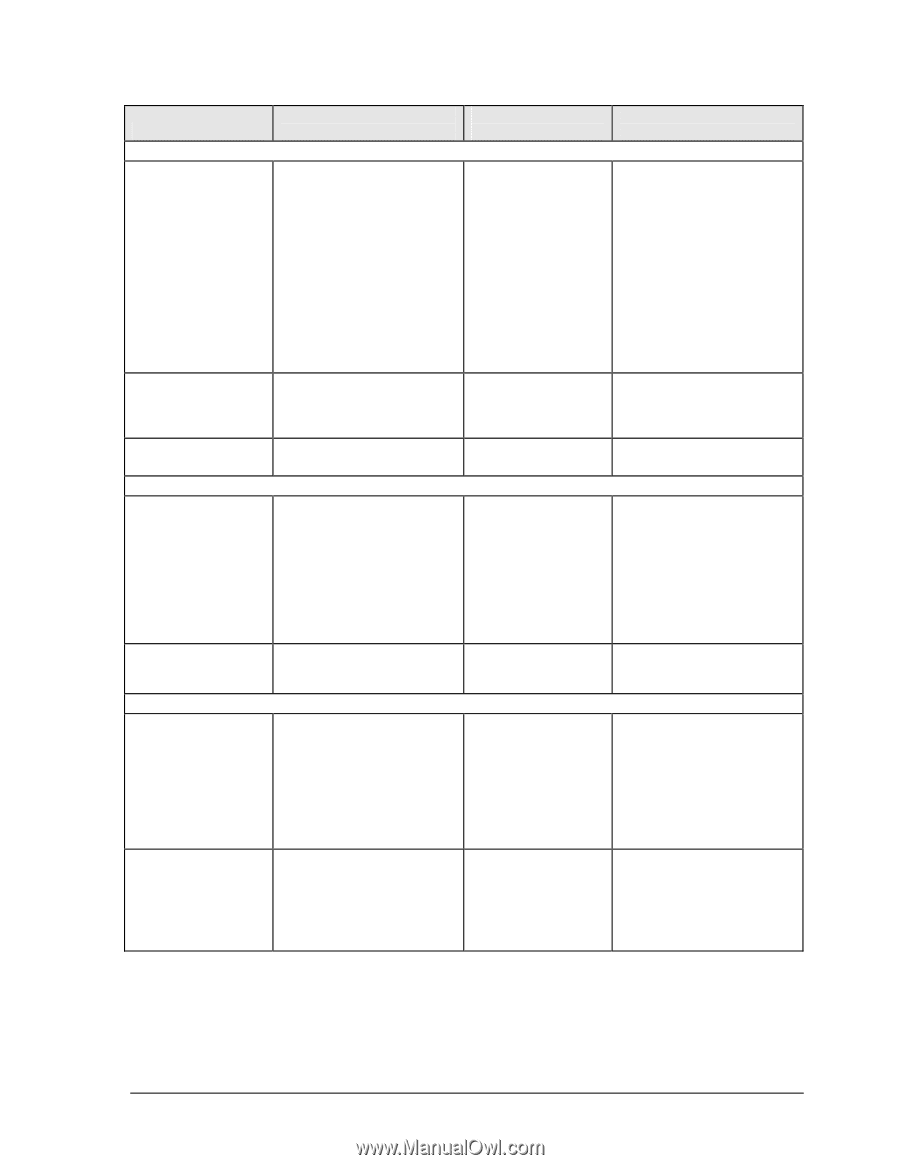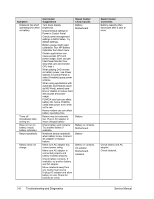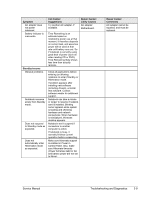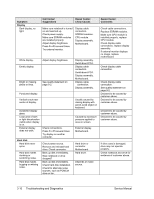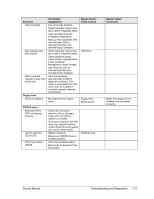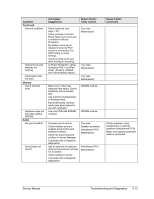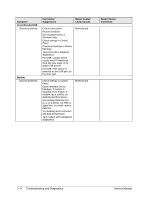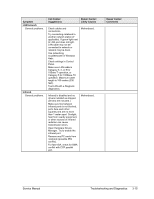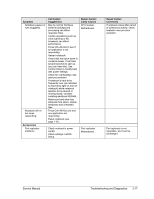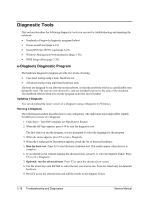HP Pavilion xt500 HP Pavilion & Compaq Presario Notebook PC - Service Manu - Page 86
Symptom, Call Center, Suggestions, Repair Center, Likely Causes, Comments, Touch pad, Memory, Audio
 |
View all HP Pavilion xt500 manuals
Add to My Manuals
Save this manual to your list of manuals |
Page 86 highlights
Symptom Touch pad General problems. Special touch pad features not working. Click button does not work. Memory Out of memory error. Notebook does not boot after adding SDRAM. Audio No sound audible. Sound does not record. Call Center: Suggestions Repair Center: Likely Causes Reset notebook (see page 1-21). Check settings in Control Panel. Make sure touch pad is enabled in Mouse Properties. By default, touch pad is disabled if external PS/2 mouse is connected, Use BIOS Setup to check settings. Avoid touching touch pad while booting or resuming. In Mouse Properties, select Synaptics PS/2 TouchPad driver. (Driver is installed from \hp\drivers\touchpad.) Top case. Motherboard. Top case. Motherboard. Top case. Motherboard. Make sure C drive has adequate free space. Delete temporary and unneeded files. Use memory troubleshooter in Windows Help. Not all third-party memory cards have been tested for use with notebook. Use only DDR-266 SDRAM modules. SDRAM module. SDRAM module. Increase sound volume. Check whether sound is enabled (mute button and software controls). Check for sound resource conflicts in Device Manager. Test audio with e-Diagtools diagnostics. Use an external microphone (internal microphone normally not included). Check software controls. Test audio with e-Diagtools diagnostics. Top case. Speaker assembly. Switchboard PCA. Motherboard. Switchboard PCA. Motherboard. Repair Center: Comments Check operation using headphones or external speakers (switchboard PCA). Make sure speaker assembly cable is connected. Service Manual Troubleshooting and Diagnostics 3-13