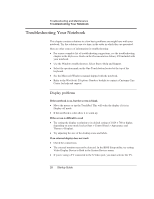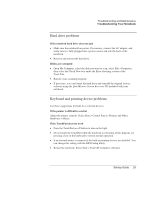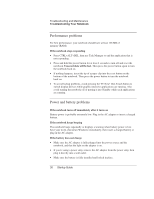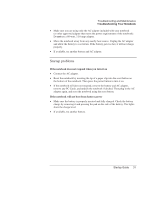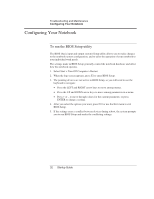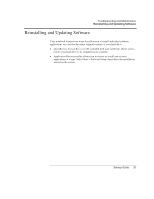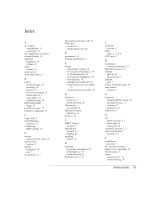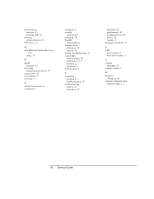HP Pavilion xt5300 HP Pavilion ze4x00, ze5x00 and specific xt notebook series - Page 37
Performance problems, Power and battery problems
 |
View all HP Pavilion xt5300 manuals
Add to My Manuals
Save this manual to your list of manuals |
Page 37 highlights
Troubleshooting and Maintenance Troubleshooting Your Notebook Performance problems For best performance, your notebook should have at least 128 MB of memory (RAM). If the notebook stops responding • Press CTRL+ALT+DEL, then use Task Manager to end the application that is not responding. • Press and hold the power button for at least 4 seconds to turn off and reset the notebook. Unsaved data will be lost. Then press the power button again to turn the notebook back on. • If nothing happens, insert the tip of a paper clip into the reset button on the bottom of the notebook. Then press the power button to turn the notebook back on. • To avoid lockup problems, avoid pressing the TV Now! One-Touch button to switch display devices while graphic-intensive applications are running. Also avoid turning the notebook off or putting it into Standby while such applications are running. Power and battery problems If the notebook turns off immediately after it turns on Battery power is probably extremely low. Plug in the AC adapter or insert a charged battery. If the notebook keeps beeping The notebook beeps repeatedly or displays a warning when battery power is low. Save your work, shut down Windows immediately, then insert a charged battery or plug in the AC adapter. If the battery does not charge • Make sure the AC adapter is fully plugged into the power source and the notebook, and that the light on the adapter is on. • If you're using a power strip, remove the AC adapter from the power strip, then plug it directly into a wall outlet. • Make sure the battery is fully installed and locked in place. 30 Startup Guide