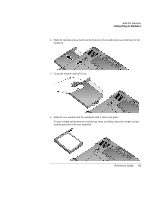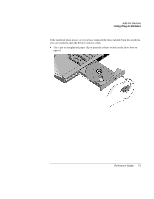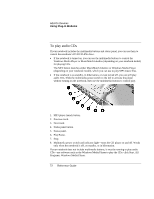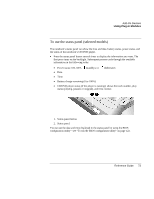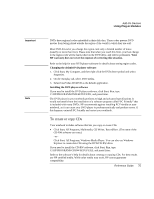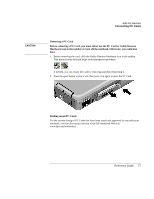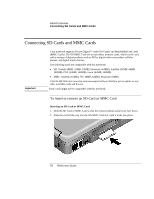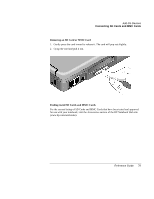HP Pavilion xz100 HP Pavilion Notebook PC zt1200 and xz300 Series - Reference - Page 74
To play DVD movies
 |
View all HP Pavilion xz100 manuals
Add to My Manuals
Save this manual to your list of manuals |
Page 74 highlights
Note Add-On Devices Using Plug-In Modules To play DVD movies Your notebook includes DVD player software that lets you play DVD movies. Setting up your notebook to play a DVD movie 1. If necessary, choose the display that you want to use by pressing Fn+F5. 2. If you want, change the color quality or display resolution. Click Start, Control Panel, Appearance and Themes, Display, and then click the Settings tab. You cannot change the display or the display settings after starting the DVD or video file player. If you want to play DVD movies on a TV, see "To use a TV set as a monitor" on page 85. Playing a DVD movie 1. Insert the DVD into the drive. The first time you insert a DVD movie into the notebook, you are asked to select the default player software. For optimum performance, HP recommends that you select InterVideo WinDVD. 2. If the movie doesn't start automatically, click Start, All Programs, Multimedia, DVD Player, InterVideo WinDVD. (The name of the DVD player program can vary.) -or- Click Start, All Programs, Windows Media Player. -or- If your notebook includes the multimedia buttons and status panel, you can use them to control InterVideo WinDVD for playing DVDs-see "To play audio CDs" on page 72. 74 Reference Guide