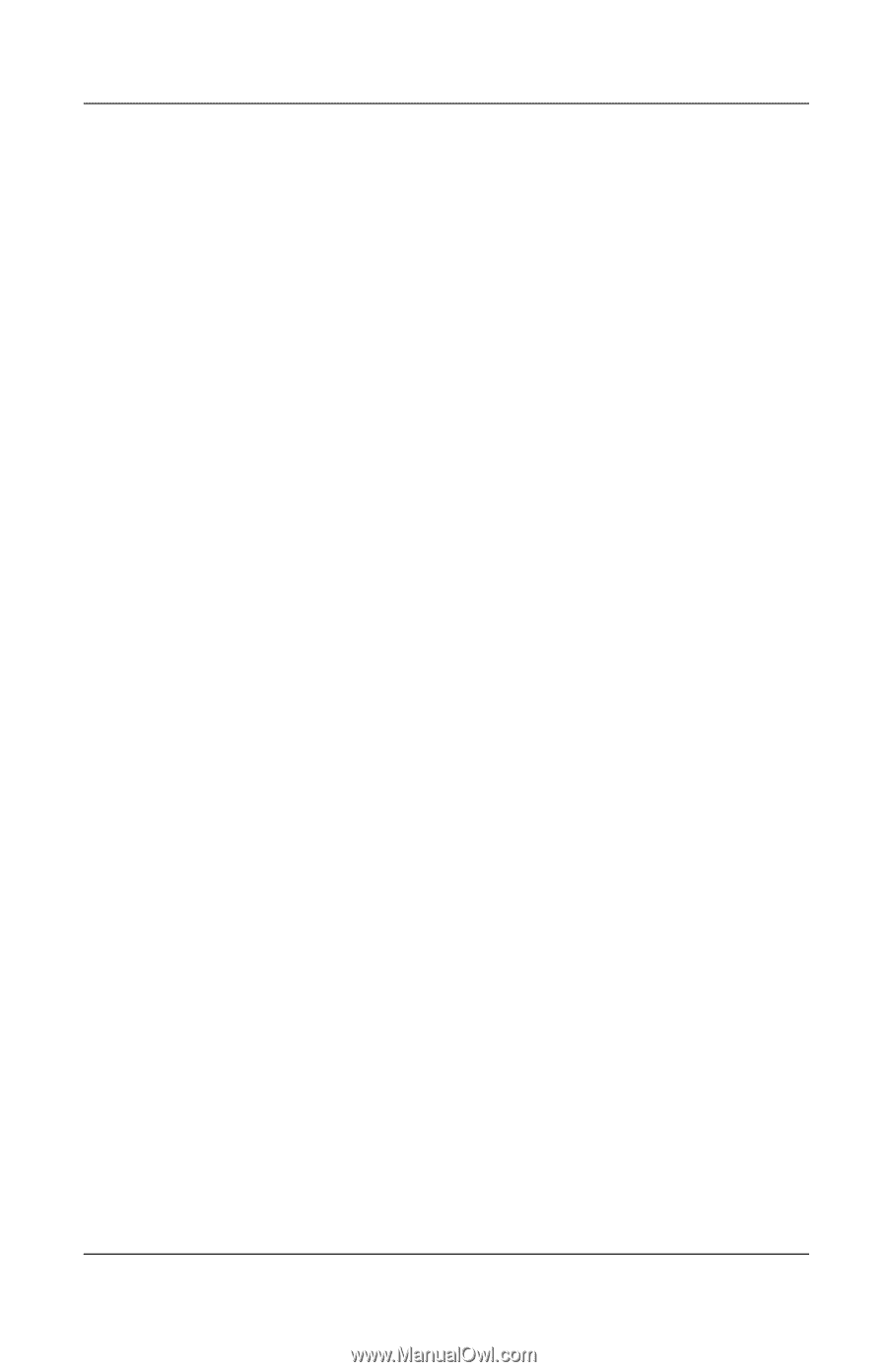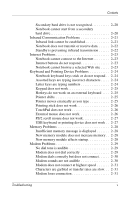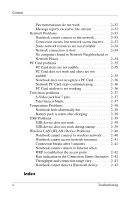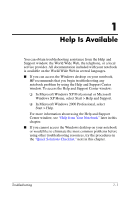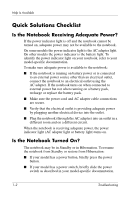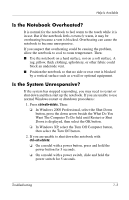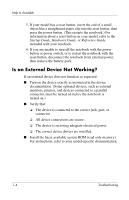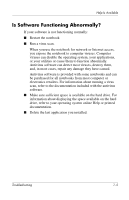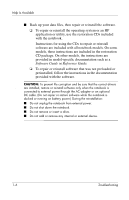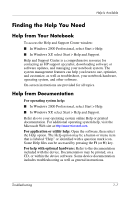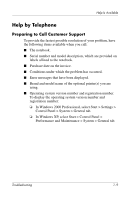HP Pavilion zd7000 HP Notebook Series - Troubleshooting - Page 10
Is an External Device Not Working?, Startup, Guide, Hardware Guide, Reference, before - drivers
 |
View all HP Pavilion zd7000 manuals
Add to My Manuals
Save this manual to your list of manuals |
Page 10 highlights
Help Is Available 3. If your model has a reset button, insert the end of a small object like a straightened paper clip into the reset button, then press the power button. (This restarts the notebook.) For information about a reset button on your model, refer to the Startup Guide, Hardware Guide, or Reference Guide included with your notebook. 4. If you are unable to turn off the notebook with the power button or power switch, or to restart the notebook with the reset button, disconnect the notebook from external power, then remove the battery pack. Is an External Device Not Working? If an external device does not function as expected: ■ Turn on the device exactly as instructed in the device documentation. (Some optional devices, such as external monitors, printers, and devices connected to a parallel connector, must be turned on before the notebook is turned on.) ■ Verify that: ❏ The device is connected to the correct jack, port, or connector. ❏ All device connections are secure. ❏ The device is receiving adequate electrical power. ❏ The correct device drivers are installed. ■ Install the latest available system ROM (read only memory). For instructions, refer to your model-specific documentation. 1-4 Troubleshooting