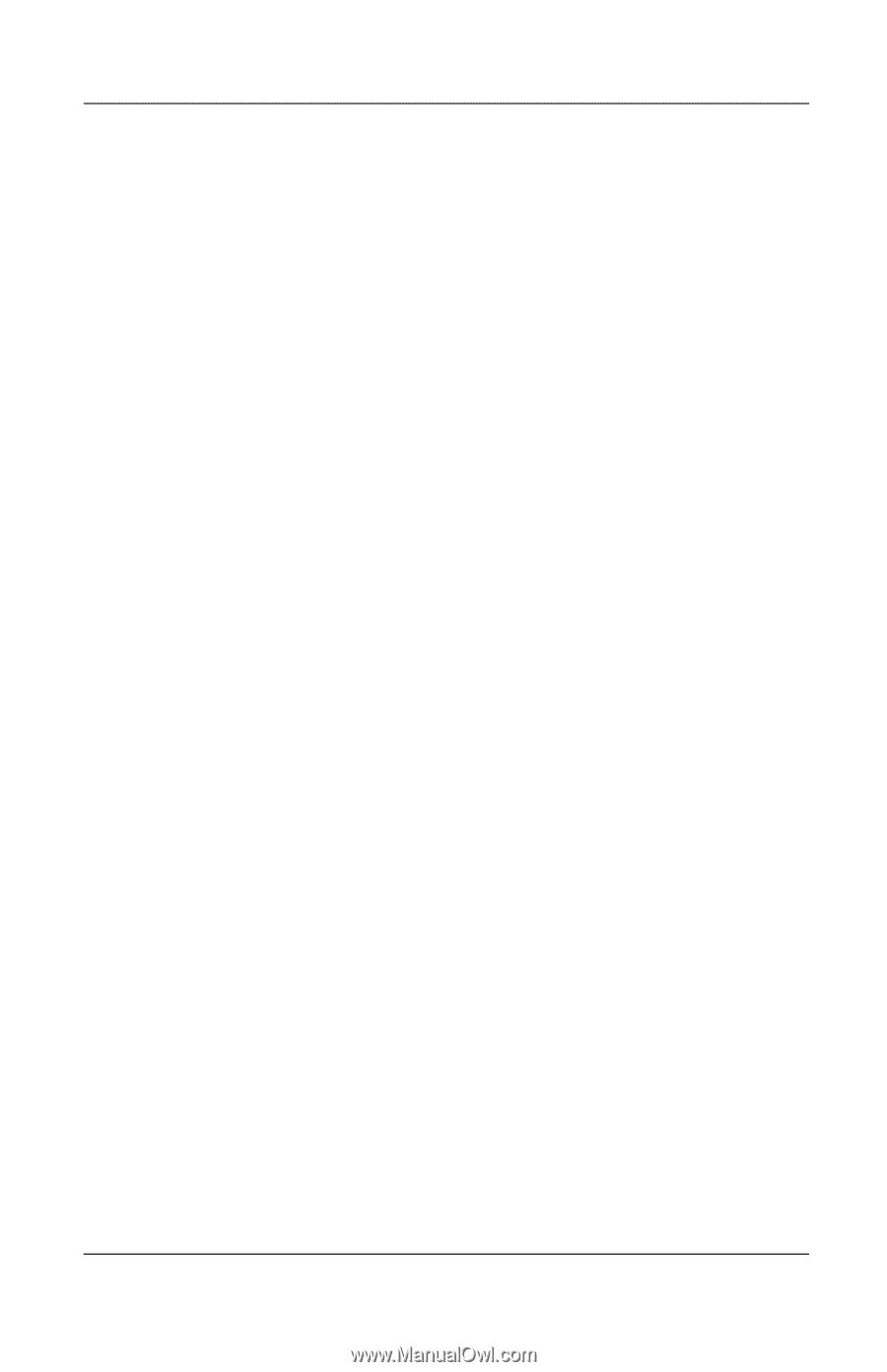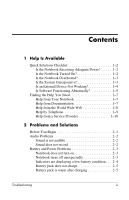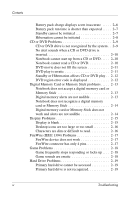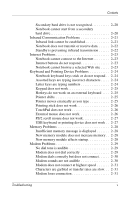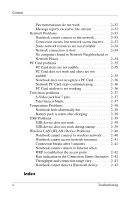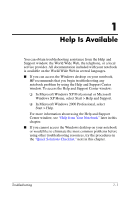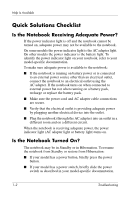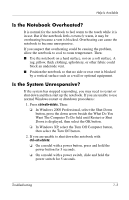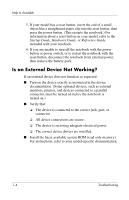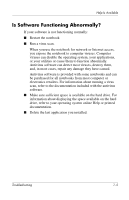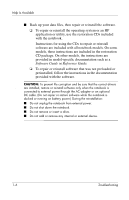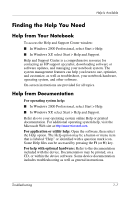HP Pavilion zd7000 HP Notebook Series - Troubleshooting - Page 8
Quick Solutions Checklist, Is the Notebook Receiving Adequate Power?, Is the Notebook Turned On? - ac adapter
 |
View all HP Pavilion zd7000 manuals
Add to My Manuals
Save this manual to your list of manuals |
Page 8 highlights
Help Is Available Quick Solutions Checklist Is the Notebook Receiving Adequate Power? If the power indicator light is off and the notebook cannot be turned on, adequate power may not be available to the notebook. On some models the power indicator light is the AC adapter light. On other models the power indicator is the battery light. To identify the power indicator light on your notebook, refer to your model-specific documentation. To make sure adequate power is available to the notebook: ■ If the notebook is running on battery power or is connected to an external power source other than an electrical outlet, connect the notebook to an electrical outlet using the AC adapter. If the notebook turns on when connected to external power but not when running on a battery pack, recharge or replace the battery pack. ■ Make sure the power cord and AC adapter cable connections are secure. ■ Verify that the electrical outlet is providing adequate power by plugging another electrical device into the outlet. ■ Plug the notebook (through the AC adapter) into an outlet in a different room and on a different circuit. When the notebook is receiving adequate power, the power indicator light (AC adapter light or battery light) turns on. Is the Notebook Turned On? The notebook may be in Standby or in Hibernation. To resume the notebook from Standby or restore from Hibernation: ■ If your model has a power button, briefly press the power button. ■ If your model has a power switch, briefly slide the power switch as described in your model-specific documentation. 1-2 Troubleshooting