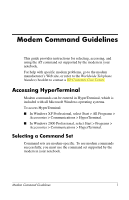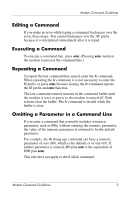HP Pavilion zd7900 HP Notebook Series - Modem Command Guidelines - Page 9
Creating a Command Mode Shortcut Icon, Select OK. The Connect To dialog box is displayed.
 |
View all HP Pavilion zd7900 manuals
Add to My Manuals
Save this manual to your list of manuals |
Page 9 highlights
Modem Command Guidelines Creating a Command Mode Shortcut Icon You can create a Windows shortcut icon for accessing HyperTerminal in online command mode. To place a Command shortcut icon on the Windows desktop: 1. Create a Command icon in HyperTerminal. ✎ To access HyperTerminal: ■ In Windows XP Professional, select Start > All Programs > Accessories > Communications > HyperTerminal. ■ In Windows 2000 Professional, select Start > Programs > Accessories > Communications > HyperTerminal. a. In the Name field, type: Command b. Select OK. (The Connect To dialog box is displayed.) c. In the Connect Using field, select the COM port used by your modem. ✎ To identify the COM port used by your modem: ■ In Windows XP Professional, select Start > Control Panel > Printers and Other Hardware icon > Phone and Modem Options icon > Modems tab. ■ In Windows 2000 Professional, select Start > Settings > Control Panel > Phone and Modem Options > Modems. d. Select OK. (The Port Settings tab is displayed.) e. Select OK. (The command mode screen is displayed with a flashing cursor in the upper left corner. The modem can now receive a command and respond to the command with a result code.) 6 Modem Command Guidelines