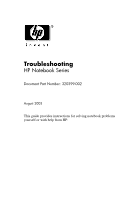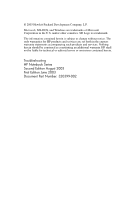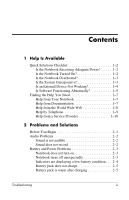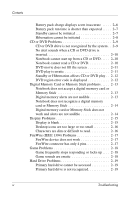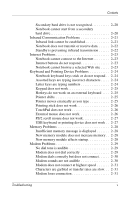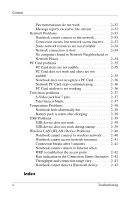HP Pavilion zd7900 HP Notebook Series - Troubleshooting
HP Pavilion zd7900 - Notebook PC Manual
 |
View all HP Pavilion zd7900 manuals
Add to My Manuals
Save this manual to your list of manuals |
HP Pavilion zd7900 manual content summary:
- HP Pavilion zd7900 | HP Notebook Series - Troubleshooting - Page 1
Troubleshooting HP Notebook Series Document Part Number: 320399-002 August 2003 This guide provides instructions for solving notebook problems yourself or with help from HP. - HP Pavilion zd7900 | HP Notebook Series - Troubleshooting - Page 2
products and services. Nothing herein should be construed as constituting an additional warranty. HP shall not be liable for technical or editorial errors or omissions contained herein. Troubleshooting HP Notebook Series Second Edition August 2003 First Edition June 2003 Document Part Number: 320399 - HP Pavilion zd7900 | HP Notebook Series - Troubleshooting - Page 3
1-8 Help by Telephone 1-9 Help from a Service Provider 1-10 2 Problems and Solutions Before You Begin 2-1 Audio Problems 2-2 Sound is not audible 2-2 Sound does not record 2-2 Battery and Power Problems 2-3 Notebook does not turn on 2-3 Notebook turns off unexpectedly 2-3 Indicators are - HP Pavilion zd7900 | HP Notebook Series - Troubleshooting - Page 4
not work 2-17 FireWire connector has only 4 pins 2-17 Game Problems 2-18 Game frequently stops responding or locks up . . . . 2-18 Game sounds are erratic 2-18 Hard Drive Problems 2-19 Primary hard drive cannot be accessed 2-19 Primary hard drive is not recognized 2-19 iv Troubleshooting - HP Pavilion zd7900 | HP Notebook Series - Troubleshooting - Page 5
Secondary hard drive is not recognized 2-20 Notebook cannot start from a secondary hard drive 2-20 Infrared Communication Problems 2-21 Infrared link cannot be established 2-21 Notebook does not transmit or receive data 2-22 Standby is preventing infrared transmission 2-22 Internet Problems - HP Pavilion zd7900 | HP Notebook Series - Troubleshooting - Page 6
PC Card 2-36 Network PC Card stops communicating 2-36 PC Card modem is not working 2-36 Television problems 2-37 S-Video jack has 7 pins 2-37 Television is blank 2-37 Temperature Problems 2-38 Notebook feels abnormally hot 2-38 Battery pack is warm after charging 2-38 USB Problems 2-39 USB - HP Pavilion zd7900 | HP Notebook Series - Troubleshooting - Page 7
you can access the Windows desktop on your notebook, HP recommends that you begin troubleshooting any notebook problem by using the Help and Support Center window. To access the Help and Support Center window: ❏ In Microsoft Windows XP Professional or Microsoft Windows XP Home, select Start > Help - HP Pavilion zd7900 | HP Notebook Series - Troubleshooting - Page 8
than an electrical outlet, connect the notebook to an electrical outlet using the AC adapter. If the notebook turns on when connected to external power but not when running on a battery pack, recharge or replace the battery pack. ■ Make sure the power cord and AC adapter cable connections are secure - HP Pavilion zd7900 | HP Notebook Series - Troubleshooting - Page 9
the OK button. ❏ In Windows XP, select the Turn Off Computer button, then select the Turn Off button. 2. If you are unable to shut down the notebook with ctrl+alt+delete: ❏ On a model with a power button, press and hold the power button for 5 seconds. ❏ On a model with a power switch, slide and hold - HP Pavilion zd7900 | HP Notebook Series - Troubleshooting - Page 10
port, or connector. ❏ All device connections are secure. ❏ The device is receiving adequate electrical power. ❏ The correct device drivers are installed. ■ Install the latest available system ROM (read only memory). For instructions, refer to your model-specific documentation. 1-4 Troubleshooting - HP Pavilion zd7900 | HP Notebook Series - Troubleshooting - Page 11
with the antivirus software. ■ Make sure sufficient space is available on the hard drive. For information about displaying the space available on the hard drive, refer to your operating system online Help or printed documentation. ■ Delete the last application you installed. Troubleshooting 1-5 - HP Pavilion zd7900 | HP Notebook Series - Troubleshooting - Page 12
be sure that the correct drivers are installed, restore or reinstall software only when the notebook is connected to external power through the AC adapter or an optional DC cable. (Do not repair or restore software while the notebook is docked or running on battery power.) During the reinstallation - HP Pavilion zd7900 | HP Notebook Series - Troubleshooting - Page 13
well as troubleshoot, your notebook hardware, operating system, and other software. On-screen instructions are provided for all topics. Help from Documentation For operating system help: ■ In Windows 2000 Professional, select Start > Help. ■ In Windows XP, select Start > Help and Support. Refer also - HP Pavilion zd7900 | HP Notebook Series - Troubleshooting - Page 14
://www.hp.com/support To access specific areas of the HP Web site directly, HP recommends that you use the links in the Help and Support Center utility. To access the utility: ■ In Windows 2000 Professional, select Start > Help. ■ In Windows XP, select Start > Help and Support. 1-8 Troubleshooting - HP Pavilion zd7900 | HP Notebook Series - Troubleshooting - Page 15
number. To display the operating system version number and registration number: ❏ In Windows 2000 Professional, select Start > Settings > Control Panel > System > General tab. ❏ In Windows XP, select Start > Control Panel > Performance and Maintenance > System > General tab. Troubleshooting 1-9 - HP Pavilion zd7900 | HP Notebook Series - Troubleshooting - Page 16
with the notebook. ■ Display customer support telephone numbers on-screen: ❏ In Windows 2000 Professional, select Start > Settings > Control Panel > System > General tab. Then, near the lower edge of the System Properties window, select the Support Information button. ❏ In Windows XP, select Start - HP Pavilion zd7900 | HP Notebook Series - Troubleshooting - Page 17
-specific documentation included with your notebook. For example, if a solution suggests that you update system ROM, you might need to refer to a guide entitled Software Guide or Reference Guide to obtain ROM update instructions for your model. ■ The problems and solutions include alternate terms - HP Pavilion zd7900 | HP Notebook Series - Troubleshooting - Page 18
and Solutions Audio Problems Sound is not audible game), sound may be erratic. To optimize the sound capabilities of your notebook, use only Windows applications. Sound does not record ■ If the internal microphone does not record ), then select the sound recording application. 2-2 Troubleshooting - HP Pavilion zd7900 | HP Notebook Series - Troubleshooting - Page 19
and Solutions Battery and Power Problems ✎ See also the power-related items on the "Quick Solutions Checklist" in the "Help Is Available" chapter. Notebook does not turn on ■ Connect the notebook to an electrical outlet using the AC adapter. Make sure all connections are secure and that the - HP Pavilion zd7900 | HP Notebook Series - Troubleshooting - Page 20
run the notebook on battery power only while Hibernation is enabled. To enable Hibernation: ◆ In Windows 2000 Professional, select Start > Settings > Control Panel. Double-click Power Options, select the Hibernate tab, then select the Enable Hibernate Support check box. ◆ In Windows XP, select Start - HP Pavilion zd7900 | HP Notebook Series - Troubleshooting - Page 21
using an AC adapter: ❏ Make sure the AC adapter is the AC adapter included with the notebook or a replacement adapter provided by HP. ❏ If the adapter is plugged into a power strip, unplug it from the power strip and plug it directly into an electrical outlet. ■ Make sure the battery is correctly - HP Pavilion zd7900 | HP Notebook Series - Troubleshooting - Page 22
been used for 1 month or more. For instructions, refer to your model-specific documentation. ■ Replace the battery pack. It may be defective or have reached the end of its useful life. Battery life varies with battery pack power usage and maintenance procedures. ❏ For information about prolonging - HP Pavilion zd7900 | HP Notebook Series - Troubleshooting - Page 23
environments and procedures. ■ Notebook operating environment specifications. Standby cannot be initiated Review the information in your model-specific documentation regarding: ■ How drive media, such as diskettes, CDs, or DVDs, affect Standby. ■ How infrared affects Standby. Troubleshooting 2-7 - HP Pavilion zd7900 | HP Notebook Series - Troubleshooting - Page 24
Windows XP, select Start > Control Panel > Performance and Maintenance icon > Power Schemes tab. ■ Review the information in your model-specific documentation regarding: ❏ How drive media, such as diskettes, CDs, or DVDs, affect Hibernation. ❏ How infrared affects Hibernation. 2-8 Troubleshooting - HP Pavilion zd7900 | HP Notebook Series - Troubleshooting - Page 25
documentation does not include instructions for inserting and removing a CD or DVD drive, do not remove the CD or DVD drive. CD or DVD drive is not recognized by the system ■ Make sure the correct device drivers are installed. ■ Update the system ROM. ■ If the notebook is running a retail version - HP Pavilion zd7900 | HP Notebook Series - Troubleshooting - Page 26
■ Refer to your model-specific documentation for information about enabling the drive as a boot device. ■ If the drive is removable and is currently inserted into an optional port replicator, insert the drive into a notebook drive bay. Notebook cannot read a CD or DVD ■ Allow more time. It may take - HP Pavilion zd7900 | HP Notebook Series - Troubleshooting - Page 27
(It may be necessary to restart Windows to free all resources.) ■ Play the DVD while running the notebook on external power. Or, change the operating system Power Scheme to provide additional power to the notebook while it is running on battery power. ■ If video corruption occurs at the beginning of - HP Pavilion zd7900 | HP Notebook Series - Troubleshooting - Page 28
or DVD, resume from Standby or restore from Hibernation, then restart the notebook. DVD region error code is displayed Change the regional setting on the drive. (There may be a limited amount of times the regional setting can be changed.) For instructions, refer to your model-specific documentation - HP Pavilion zd7900 | HP Notebook Series - Troubleshooting - Page 29
. For information about solving RAM (Random Access Memory) problems and using memory modules, see the "Memory Problems" section. Notebook does not accept a digital memory card or Memory Stick Many slots that accept a digital memory card or Memory Stick support only specific digital formats. For - HP Pavilion zd7900 | HP Notebook Series - Troubleshooting - Page 30
. ■ If you are trying to access a digital storage card or Memory Stick: ❏ Verify that you are using the correct drive designation. ❏ Verify that the digital memory card or Memory Stick is correctly formatted. For formatting instructions, refer to the product documentation. 2-14 Troubleshooting - HP Pavilion zd7900 | HP Notebook Series - Troubleshooting - Page 31
or exit Hibernation. ■ If the notebook is extremely warm or cold, allow it to reach room temperature. ■ Switch the image to the notebook or external display. For instructions: ❏ Refer to your model-specific have Extended Desktop features that affect the location of the display. Troubleshooting 2-15 - HP Pavilion zd7900 | HP Notebook Series - Troubleshooting - Page 32
. ■ If characters are garbled or the display flashes only while an optional external monitor is connected to the notebook, restart the notebook, then lower the screen resolution on the external monitor as instructed in your operating system or external monitor documentation. 2-16 Troubleshooting - HP Pavilion zd7900 | HP Notebook Series - Troubleshooting - Page 33
pin cable. ■ Use a 6-pin to 4-pin adapter. You can obtain a 6-pin cable or a 6-pin to 4-pin adapter from most computer or electronics retailers. A FireWire device connected to the notebook with a 4-pin connection must be connected to external power as well as to the notebook. Troubleshooting 2-17 - HP Pavilion zd7900 | HP Notebook Series - Troubleshooting - Page 34
, review the game documentation, visit the game manufacturer's Web site, or contact the game manufacturer. Game sounds are erratic If you are running an MS-DOS game, sound may be erratic. To optimize the sound capabilities of your notebook, use only Windows-based games. 2-18 Troubleshooting - HP Pavilion zd7900 | HP Notebook Series - Troubleshooting - Page 35
for replacing the primary hard drive, follow the instructions carefully. ■ If your model-specific documentation does not include hard drive replacement instructions, refer to the Worldwide Telephone Numbers booklet included with the notebook to contact a service provider. Troubleshooting 2-19 - HP Pavilion zd7900 | HP Notebook Series - Troubleshooting - Page 36
hard drive ■ Start the notebook from the primary hard drive. ■ Refer to your model-specific documentation for information about adjusting the startup sequence, sometimes called the boot order. ■ If the drive is in a port replicator, insert the drive into a notebook MultiBay. 2-20 Troubleshooting - HP Pavilion zd7900 | HP Notebook Series - Troubleshooting - Page 37
is turned on. On other models, the infrared port must be enabled manually.) ■ Verify that the target device is IrDA-compliant and compatible with the infrared hardware and software on your notebook. Such information is usually provided in the device documentation or on the device manufacturer - HP Pavilion zd7900 | HP Notebook Series - Troubleshooting - Page 38
Problems and Solutions Notebook does notebooks are turned on. ■ If Standby is initiated during a transmission, the transmission stops. On some models, the transmission resumes when the notebook resumes from Standby. On other models, the transmission must be restarted manually. 2-22 Troubleshooting - HP Pavilion zd7900 | HP Notebook Series - Troubleshooting - Page 39
✎ The information provided in the "Modem Problems," "Network Problems," or "Wireless LAN (WLAN) Device Problems" sections may also be helpful. Notebook cannot connect to the Internet ■ Verify that your ISP service has not been interrupted. ■ Verify your Internet settings. ■ Contact your ISP provider - HP Pavilion zd7900 | HP Notebook Series - Troubleshooting - Page 40
keyboard language setting as described in your model-specific Startup Guide, Reference Guide, or your operating system online Help or printed documentation. Letter keys are typing numbers Disable the notebook keypad as instructed in your model-specific documentation. Your documentation may list the - HP Pavilion zd7900 | HP Notebook Series - Troubleshooting - Page 41
Problems and Solutions Keypad does not work ■ Enable the notebook keypad as instructed in your model-specific documentation. operating system mouse window. Refer to your model-specific documentation for information about additional TouchPad settings. ■ Restart the notebook. Troubleshooting 2-25 - HP Pavilion zd7900 | HP Notebook Series - Troubleshooting - Page 42
. Refer to your model-specific documentation for information about any additional TouchPad settings. ■ Restart the notebook. External mouse does not work ■ Make sure the mouse is securely connected to the system and that the correct drivers are installed. ■ Clean the mouse. 2-26 Troubleshooting - HP Pavilion zd7900 | HP Notebook Series - Troubleshooting - Page 43
mouse. (To resume use of the TouchPad on some models, you must initiate Standby or shut down the notebook, then disconnect the scroll mouse.) USB keyboard or pointing device does not work Refer to your model-specific documentation for information about USB legacy support. Troubleshooting 2-27 - HP Pavilion zd7900 | HP Notebook Series - Troubleshooting - Page 44
Memory Card or Memory Stick problems" section. Insufficient memory message is displayed ■ Close one or more applications. ■ Restart the notebook. New memory module does not increase memory ■ Restart the notebook after the installation is complete. ■ Review the memory module installation instructions - HP Pavilion zd7900 | HP Notebook Series - Troubleshooting - Page 45
not in your home country, refer to the section of your notebook documentation that provides instructions for using the modem internationally. The instructions may be in your model-specific documentation or in a Modem and Networking guide. Modem does not dial correctly ■ Verify that you are dialing - HP Pavilion zd7900 | HP Notebook Series - Troubleshooting - Page 46
service provider. ■ If you are not in your home country, refer to the section of your notebook documentation that provides instructions for using the modem internationally. The instructions . ■ Connect the modem to a different telephone wall jack. Modem sounds are not audible ■ Press the volume - HP Pavilion zd7900 | HP Notebook Series - Troubleshooting - Page 47
, contact your local telephone service provider. ■ Verify that no other modem or telephone is using the telephone line. (An extension telephone that has not been hung up may be causing the problem.) ■ Ask your service provider if idle time on the line terminates a connection. Troubleshooting 2-31 - HP Pavilion zd7900 | HP Notebook Series - Troubleshooting - Page 48
notebook to external power. 2. Restart the communications software application. 3. Replace or recharge the battery pack before again using the modem while the notebook is running on battery power. ■ Update your modem software. For instructions, refer to the software update . 2-32 Troubleshooting - HP Pavilion zd7900 | HP Notebook Series - Troubleshooting - Page 49
Problems Notebook cannot connect to the network ✎ For information about the network status indicator(s) on your notebook jack (not to a digital telephone wall jack or other similar-looking wall jack). ■ Try connecting to a different Ethernet network wall jack the network adapter device driver is - HP Pavilion zd7900 | HP Notebook Series - Troubleshooting - Page 50
Places ■ Verify the network adapter connection to the network. ■ If you are part of a Windows workgroup, verify that the workgroup name is correct. ■ If you are part of a Windows domain, verify that the domain name is correct and that you are logged into the correct domain. 2-34 Troubleshooting - HP Pavilion zd7900 | HP Notebook Series - Troubleshooting - Page 51
correctly by trying the card in another notebook. ■ If you are trying to access a storage PC Card: ❏ Verify that you are using the correct drive designation. ❏ Verify that the PC Card is correctly formatted. For formatting instructions, refer to the PC Card documentation. Troubleshooting 2-35 - HP Pavilion zd7900 | HP Notebook Series - Troubleshooting - Page 52
Card is functioning correctly by trying the card in another notebook. ■ If you are using a zoomed video PC Card, refer to your model-specific documentation to determine whether your notebook supports zoomed video. ■ If the card requires an IRQ (Interrupt ReQuest), make sure one is available. Network - HP Pavilion zd7900 | HP Notebook Series - Troubleshooting - Page 53
Solutions Television problems S-Video jack has 7 pins The S-Video jack on some notebooks is a 7-pin jack. In some regions, standard S-Video cables have 4-pin connectors. A 4-pin S-Video cable can be used in a 7-pin S-Video jack. For information about whether to use an S-Video to S-Video cable or - HP Pavilion zd7900 | HP Notebook Series - Troubleshooting - Page 54
, or thick clothing) or hard surfaces (such as an adjoining printer) may block the vents and cause overheating. ■ Close all games and applications that you are not using. Battery pack is warm after charging No action is required. Warming occurs naturally during charging. 2-38 Troubleshooting - HP Pavilion zd7900 | HP Notebook Series - Troubleshooting - Page 55
conflicts. USB device does not work during startup Refer to your model-specific documentation for information about USB legacy support. (USB legacy support enables a USB device, such as an optional external keyboard or mouse, to function during startup, before Windows loads.) Troubleshooting 2-39 - HP Pavilion zd7900 | HP Notebook Series - Troubleshooting - Page 56
Problems ✎ See also the "Internet Problems" section. Notebook cannot an infrastructure connection) or another wireless-equipped computer (for an ad hoc connection). ■ system to verify that the correct wireless LAN device driver is loaded and functioning properly. ■ Verify that you Troubleshooting - HP Pavilion zd7900 | HP Notebook Series - Troubleshooting - Page 57
release and renew. ■ Verify that the wireless encryption settings are correct. Connection breaks after 3 minutes If Windows XP Service Pack 1 is installed on your notebook, your wireless LAN device authentication is enabled by default. Enabled wireless LAN device authentication requires that an - HP Pavilion zd7900 | HP Notebook Series - Troubleshooting - Page 58
7. Select Apply, then select OK. Notebook cannot connect to Internet when WEP is enabled on the access point The Windows XP Service Pack 1 changes the numbering of the . Some WLAN cards do not update their rate indications and may not display the actual connection rate. 2-42 Troubleshooting - HP Pavilion zd7900 | HP Notebook Series - Troubleshooting - Page 59
. If the problem is due to a cordless telephone, either the telephone or the WLAN device can be moved to another frequency in the band for improved performance. For channel changing instructions, refer to your telephone or WLAN device documentation. Notebook cannot detect a Bluetooth device ■ Verify - HP Pavilion zd7900 | HP Notebook Series - Troubleshooting - Page 60
2-6 charging 2-5, 2-6 discharging 2-6 inserting 2-5 low-battery procedures 2-4 new 2-6 problems and solutions 2-3 run time 2-7 status indicators 2-4, 2-6 storage 2-7 baud rate 2-21 bay, drive 2-9 Bluetooth 2-43 boot device 2-10, 2-20 boot order 2-20 brightness, screen 2-16 Troubleshooting Index-1 - HP Pavilion zd7900 | HP Notebook Series - Troubleshooting - Page 61
2-7 drives which support 2-10 inserting 2-10 problems and solutions 2-9 restoration 1-6 single-sided 2-10 starting from 2-10 cell phone 2-22 codes, error DVD region 2-12 CompactFlash card 2-6, 2-13 connector FireWire (IEEE 1394) 2-17 parallel 1-4 serial bus 2-17 S-Video 2-37 USB 2-39 cord, power - HP Pavilion zd7900 | HP Notebook Series - Troubleshooting - Page 62
2-34 FireWire connector 2-17 flash memory card 2-13 formats digital media 2-13 DVD (standard and wide screen) 2-11 G games MS-DOS 2-18 problems and solutions 2-18 guides, model-specific 1-8 H hard drives inserting 2-20 primary vs. secondary 2-19 problems and solutions 2-19 replacing 2-19 headphones - HP Pavilion zd7900 | HP Notebook Series - Troubleshooting - Page 63
, PC Card 2-36 J jack RJ-11 2-29 RJ-45 2-33 S-Video 2-37 K keyboard, external USB 2-39 using hotkeys on 2-25 keyboard, internal problems and solutions 2-24 keypad external 2-25 internal 2-24 L light affecting display 2-16 affecting infrared transmission 2-22 light(s) AC adapter 1-2 audio 2-2 battery - HP Pavilion zd7900 | HP Notebook Series - Troubleshooting - Page 64
and DVDs 2-9 digital 2-13 memory module 2-28 problems and solutions 2-28 memory card configuring 2-14 inserting 2-14 Memory Stick 2-13 microphone external 2-2 internal 2-2 Microsoft Windows XP Service Pack 1 2-41 MMC (multimedia card) 2-13 model-specific guides 1-8, 2-1 modem cable 2-29 connection - HP Pavilion zd7900 | HP Notebook Series - Troubleshooting - Page 65
Power Scheme 2-11 registration number 1-9 reinstalling 1-6 retail version 2-9 version number 1-9 viruses 1-5 Windows workgroup 2-34 Windows XP Service Pack 1 2-41 optical drives media supported by 2-10 problems and solutions 2-9 outlets, electrical 1-2 overheating basic troubleshooting 1-3 battery - HP Pavilion zd7900 | HP Notebook Series - Troubleshooting - Page 66
; monitor, external scroll problems and solutions 2-27 SD Card 2-13 secondary hard drive 2-19 Service Pack 1, Windows XP 2-41 service providers 1-10 shutdown procedures 1-3 system initiated 2-3 slot CompactFlash card 2-13 memory 2-28 Memory Stick 2-13 MMC (multimedia card) 2-13 PC Card 2-35 SD Card - HP Pavilion zd7900 | HP Notebook Series - Troubleshooting - Page 67
the notebook 1-2, 2-3 U uplink port 2-33 USB device drivers 2-39 legacy support 2-27, 2-39 problems and solutions 2-39 utilities accessing help 1-7 See also software V vent(s) 1-3, 2-38 viruses, computer 1-5 volume, controlling 2-2 W WEP (Wireless Encryption Protocol) 2-42 Windows XP Service Pack
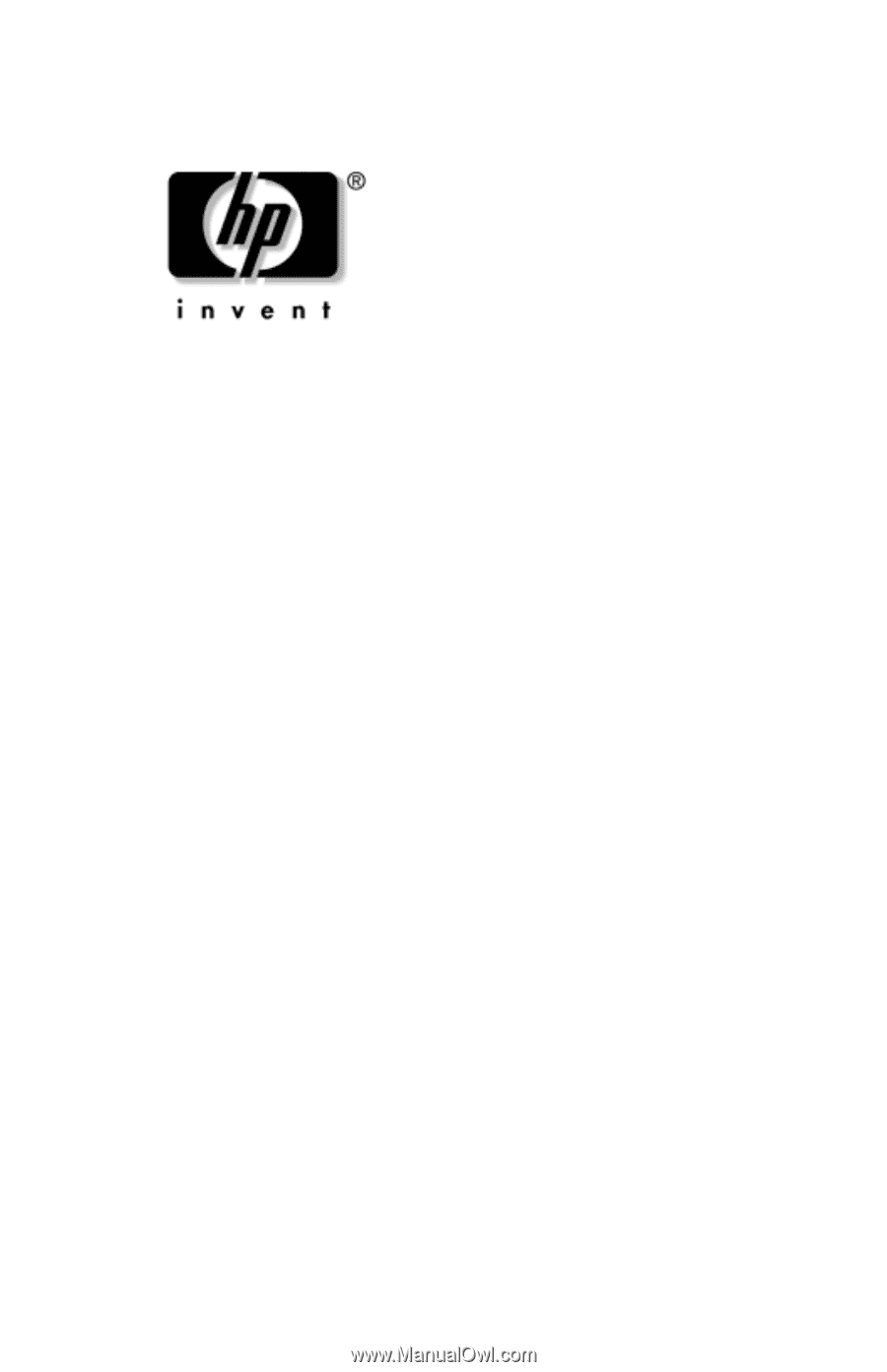
Troubleshooting
HP Notebook Series
Document Part Number: 320399-002
August 2003
This guide provides instructions for solving notebook problems
yourself or with help from HP.