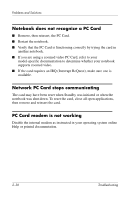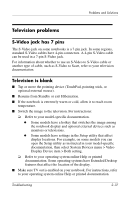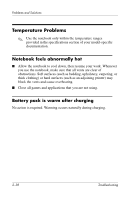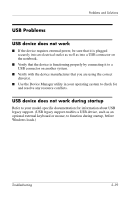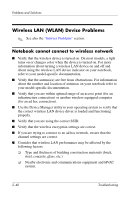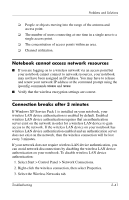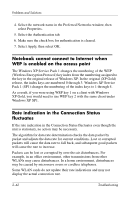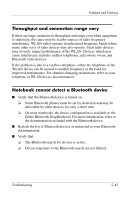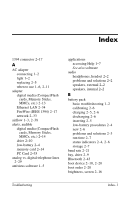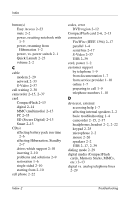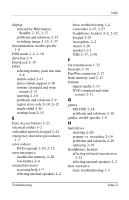HP Pavilion zd7900 HP Notebook Series - Troubleshooting - Page 57
Notebook cannot access network resources, Connection breaks after 3 minutes
 |
View all HP Pavilion zd7900 manuals
Add to My Manuals
Save this manual to your list of manuals |
Page 57 highlights
Problems and Solutions ❏ People or objects moving into the range of the antenna and access point. ❏ The number of users connecting at one time in a single area to a single access point. ❏ The concentration of access points within an area. ❏ Channel utilization. Notebook cannot access network resources ■ If you are logging on to a wireless network via an access point but your notebook cannot connect to network resources, your notebook may not have been assigned an IP address. You may have to release and renew your network IP address at the command prompt using the ipconfig commands release and renew. ■ Verify that the wireless encryption settings are correct. Connection breaks after 3 minutes If Windows XP Service Pack 1 is installed on your notebook, your wireless LAN device authentication is enabled by default. Enabled wireless LAN device authentication requires that an authentication server exist on the network in order for a wireless LAN device to gain access to the network. If the wireless LAN device on your notebook has wireless LAN device authentication enabled and an authentication server does not exist on the network, then the wireless connection will be lost every 3 minutes. If your network does not require wireless LAN device authentication, you can avoid network disconnections by disabling the wireless LAN device authentication on your notebook. To disable wireless LAN device authentication: 1. Select Start > Control Panel > Network Connections. 2. Right-click the wireless connection, then select Properties. 3. Select the Wireless Networks tab. Troubleshooting 2-41