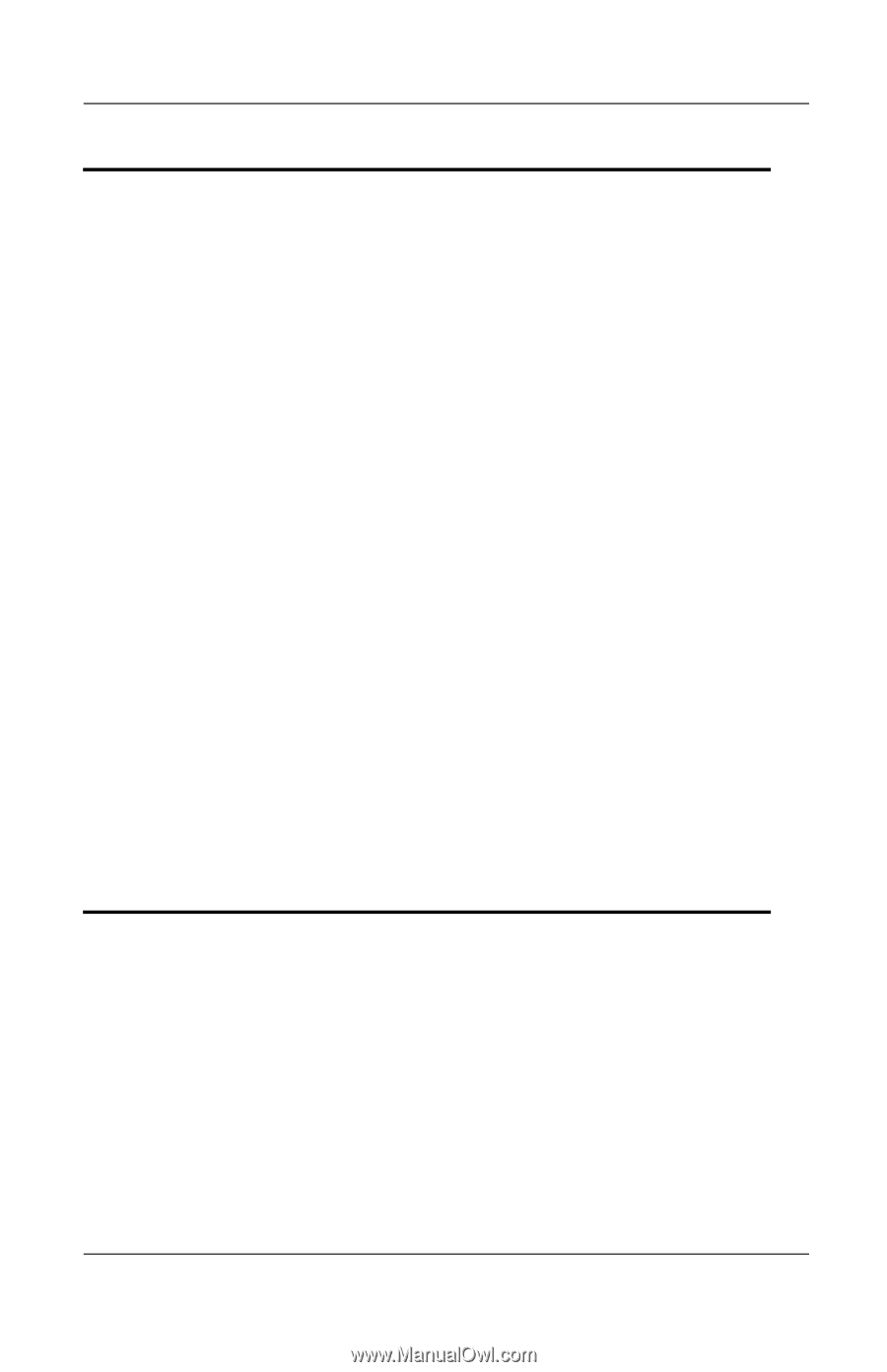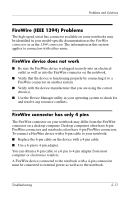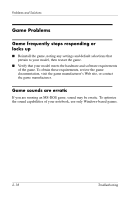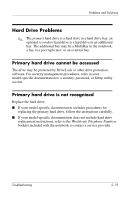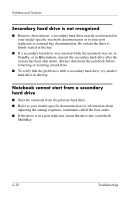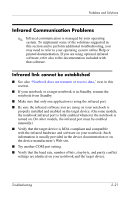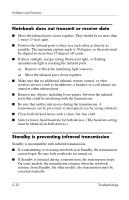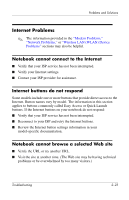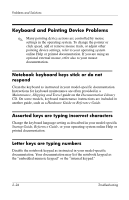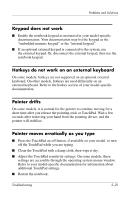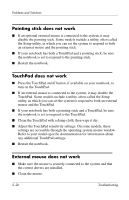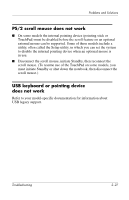HP Pavilion zd7900 HP Notebook Series - Troubleshooting - Page 38
Notebook does not transmit or receive data, Standby is preventing infrared transmission
 |
View all HP Pavilion zd7900 manuals
Add to My Manuals
Save this manual to your list of manuals |
Page 38 highlights
Problems and Solutions Notebook does not transmit or receive data ■ Move the infrared ports closer together. They should be no more than 1 meter (3 feet) apart. ■ Position the infrared ports so they face each other as directly as possible. The maximum capture angle is 30 degrees, so the ports must be aligned no more than 15 degrees off center. ■ If direct sunlight, energy-saving fluorescent light, or flashing incandescent light is reaching the infrared ports: ❏ Remove or block the interfering light source(s). ❏ Move the infrared ports closer together. ■ Make sure that no additional infrared, remote control, or other wireless devices (such as headphones, a headset, or a cell phone) are aimed at either infrared port. ■ Remove any objects, including loose papers, between the infrared ports that could be interfering with the transmission. ■ Be sure that neither unit moves during the transmission. A transmission can be prevented or interrupted even by strong vibration. ■ Clean both infrared lenses with a clean, lint-free cloth. ■ Select a lower, fixed baud rate for both devices. (The baud rate setting must be identical on both devices.) Standby is preventing infrared transmission Standby is incompatible with infrared transmission. ■ If a transmitting or receiving notebook is in Standby, the transmission cannot begin. Be sure both notebooks are turned on. ■ If Standby is initiated during a transmission, the transmission stops. On some models, the transmission resumes when the notebook resumes from Standby. On other models, the transmission must be restarted manually. 2-22 Troubleshooting