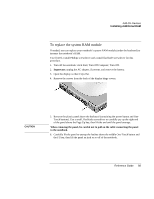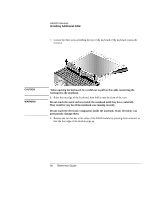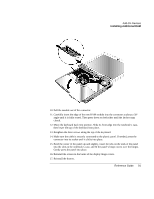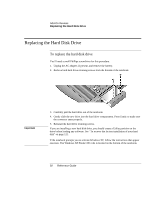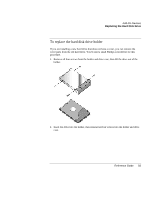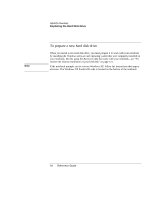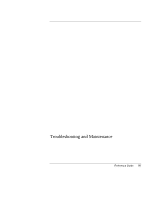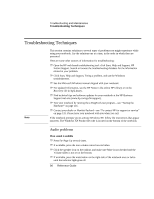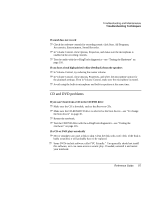HP Pavilion zt1100 HP Pavilion Notebook PC ZT1000 Series and Omnibook Noteboo - Page 92
Replacing the Hard Disk Drive
 |
View all HP Pavilion zt1100 manuals
Add to My Manuals
Save this manual to your list of manuals |
Page 92 highlights
Add-On Devices Replacing the Hard Disk Drive Replacing the Hard Disk Drive To replace the hard disk drive You'll need a small Phillips screwdriver for this procedure. 1. Unplug the AC adapter, if present, and remove the battery. 2. Remove both hard drive retaining screws from the bottom of the notebook. Important 3. Carefully pull the hard drive out of the notebook. 4. Gently slide the new drive into the hard drive compartment. Press firmly to make sure the connector seats properly. 5. Reinstall the hard drive retaining screws. If you are installing a new hard disk drive, you should create a Utility partition on the drive before loading any software. See "To recover the factory installation of your hard disk" on page 121. If the notebook prompts you to activate Windows XP, follow the instructions that appear onscreen. The Windows XP Product ID code is located on the bottom of the notebook. 92 Reference Guide