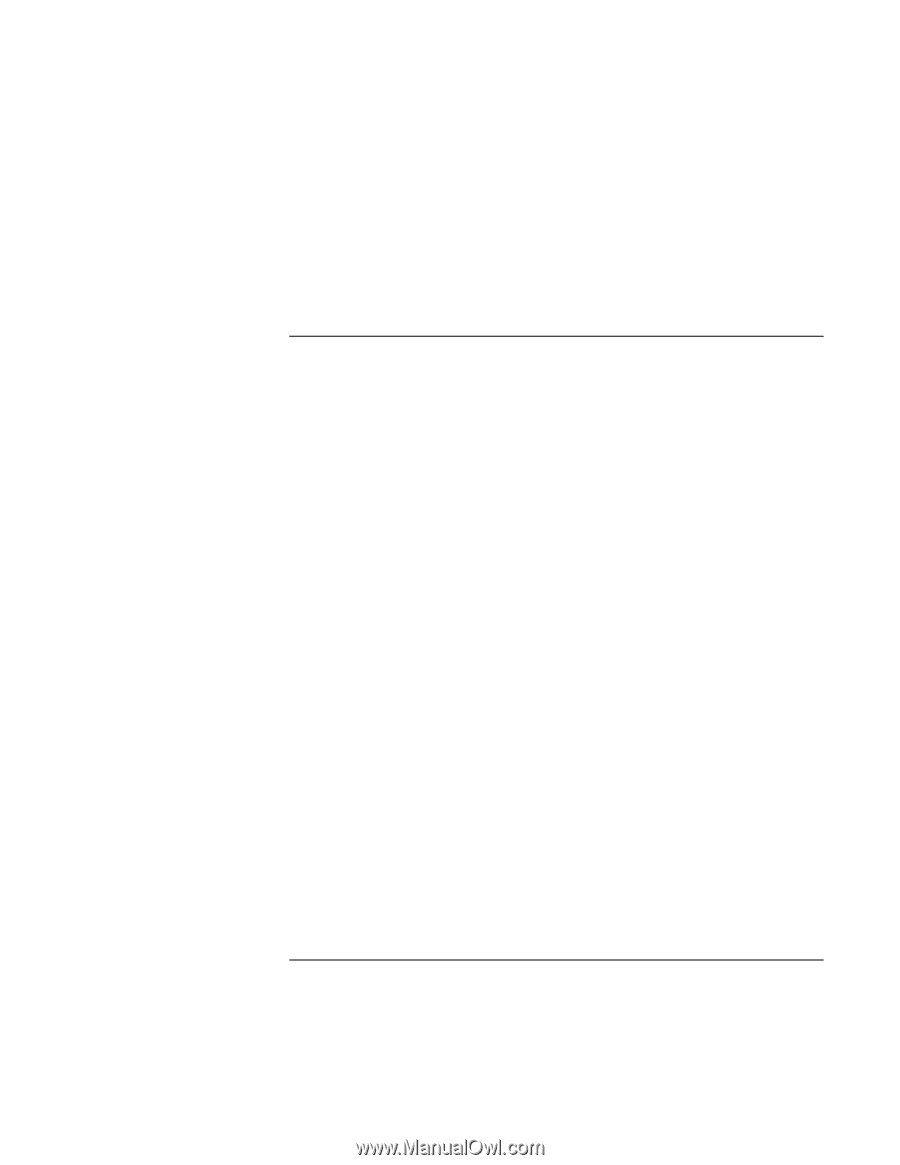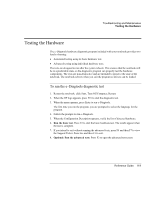HP Pavilion zt1100 HP Pavilion zt1100/xz200 Series and HP Omnibook xt1500 Note - Page 114
Power and battery problems
 |
View all HP Pavilion zt1100 manuals
Add to My Manuals
Save this manual to your list of manuals |
Page 114 highlights
Troubleshooting and Maintenance Getting Assistance for Your Notebook • Press and hold the power button for at least four seconds to turn off and reset the notebook. Then press the power button again to turn the notebook back on. • If nothing happens, use a pen or straightened paper clip to press the reset switch on the back of the notebook. Then press the power button to turn the notebook on. Power and battery problems If the notebook turns off immediately after it turns on • Battery power is probably extremely low. Plug in the AC adapter or insert a charged battery. If the notebook keeps beeping • The notebook beeps repeatedly when battery power is low (you can set this option in Power Options in Control Panel). Save your work, turn off the notebook immediately, and insert a charged battery or plug in the AC adapter. If the battery doesn't charge • Make sure the AC adapter is fully plugged into the power source and the notebook, and that the light on the adapter is on. • If you're using a power strip, remove the AC adapter from the power strip and plug it directly into a wall outlet. • Make sure the battery is fully installed and locked in place. • Move the notebook away from any nearby heat source. Unplug the AC adapter and allow the battery to cool down. If the battery gets too hot, it will not charge properly. • If available, try another battery and AC adapter. If the notebook has a short operating time • Try conserving power using any of the suggestions listed in "To get the most from your batteries" on page 51. • If you are running an application that has an automatic save feature (such as MS Word), disable this feature or increase the specified save time to reduce hard disk access. • If the operating time has gradually become shorter and the battery is more than a year or two old, you may need to replace the battery. 114 Reference Guide