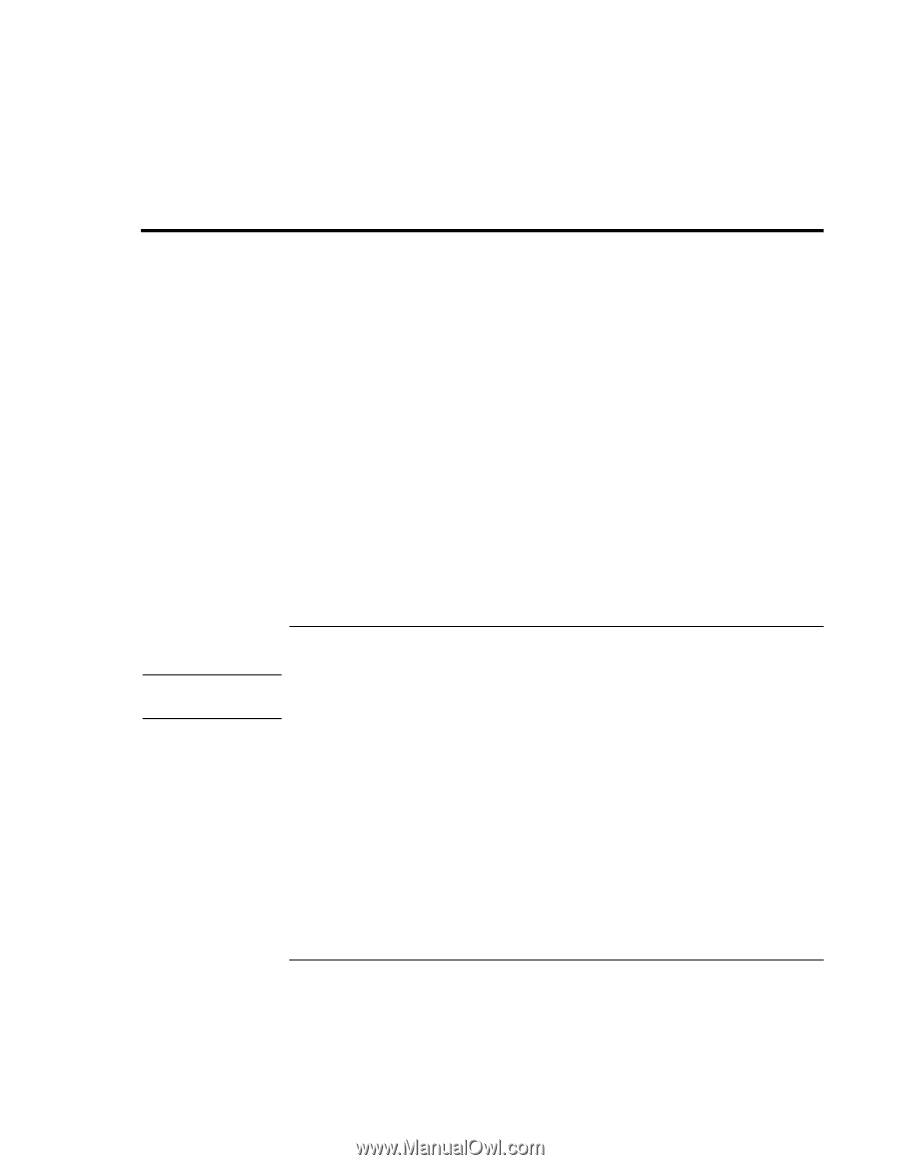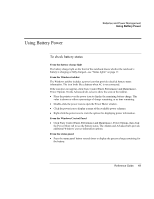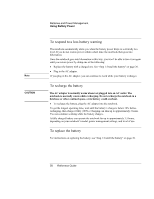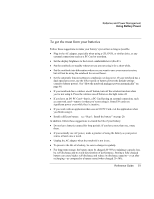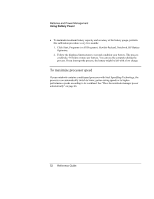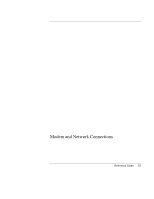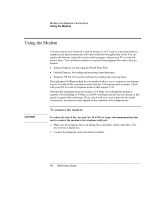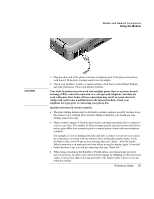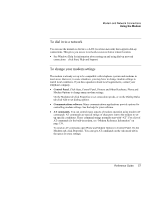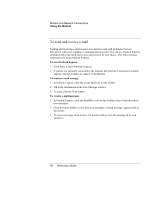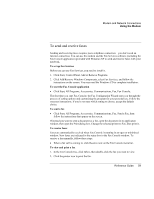HP Pavilion zt1100 HP Pavilion zt1100/xz200 Series and HP Omnibook xt1500 Note - Page 54
Using the Modem
 |
View all HP Pavilion zt1100 manuals
Add to My Manuals
Save this manual to your list of manuals |
Page 54 highlights
Modem and Network Connections Using the Modem Using the Modem You can connect your notebook's built-in modem or a PC Card or external modem to a telephone line and communicate with other notebooks throughout the world. You can explore the Internet, send and receive e-mail messages, and use your PC to send and receive faxes. Your notebook contains several software programs that work with your modem: • Internet Explorer, for browsing the World Wide Web. • Outlook Express, for sending and receiving e-mail messages. • Windows XP Fax Services fax software for sending and receiving faxes. The high-speed 56-Kbps modem in your notebook allows you to connect to any Internet Service Provider (ISP) or modem network that has V.90 interoperable modems. Check with your ISP for a list of telephone numbers that support V.90. Note that the maximum speed for faxing is 14.4 Kbps. Even though the modem is capable of downloading at 56 Kbps, your ISP or modem network may not operate at this speed or support this technology. Please check with your service provider for details. Furthermore, transmission rates depend on the condition of the telephone line. CAUTION To connect the modem To reduce the risk of fire, use only No. 26 AWG or larger telecommunications line cord to connect the modem to the telephone wall jack. 1. Make sure the telephone line is an analog line (sometimes called a data line). You must not use a digital line. 2. Connect the telephone cord to the built-in modem. 54 Reference Guide