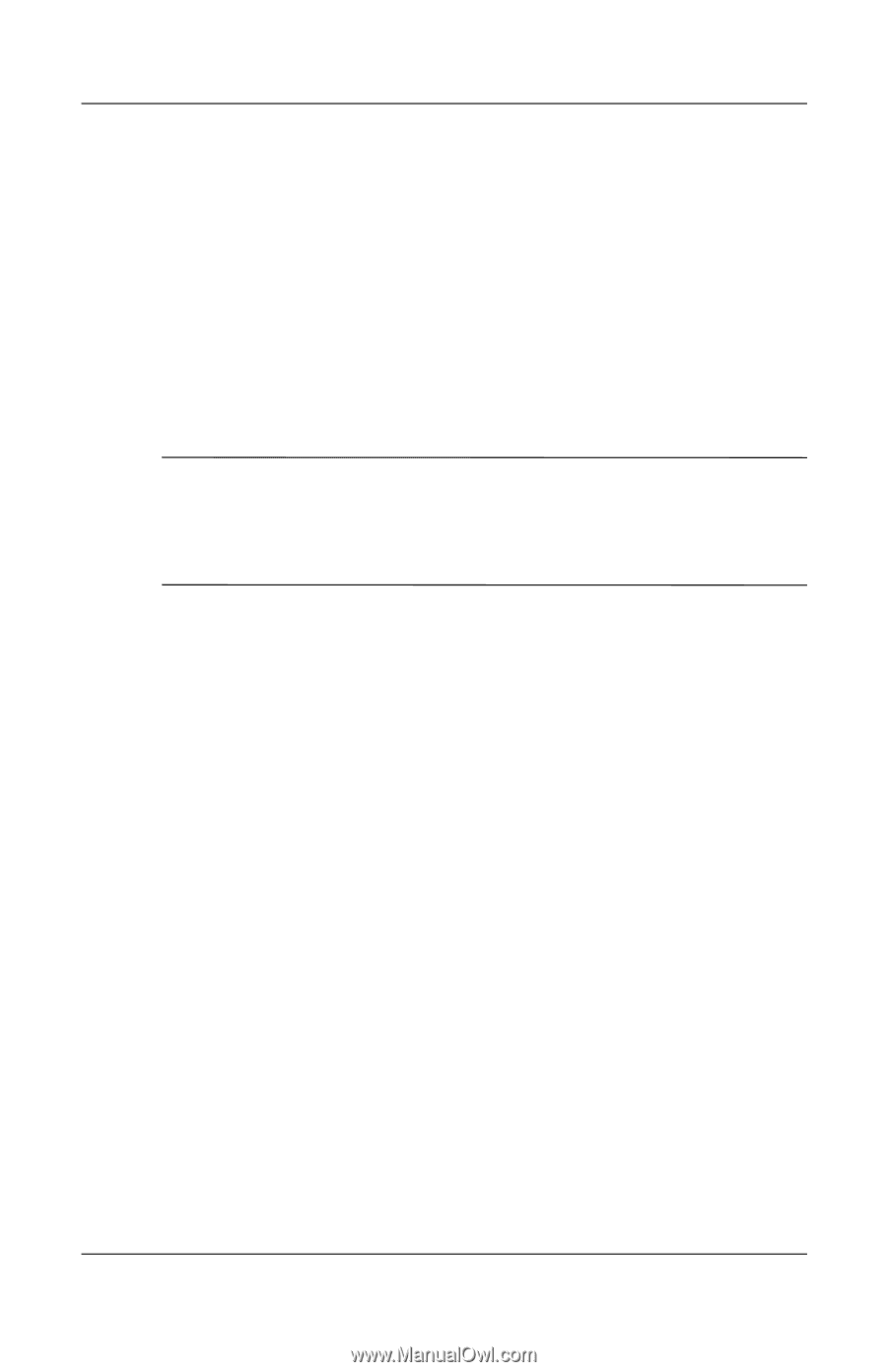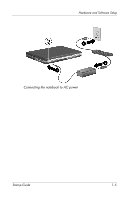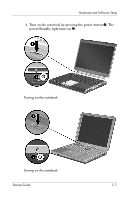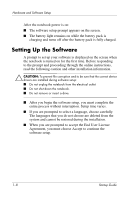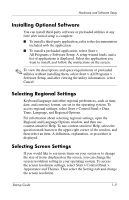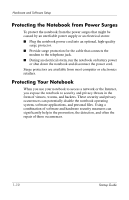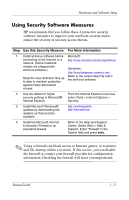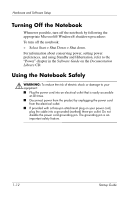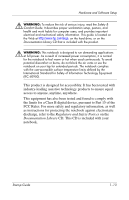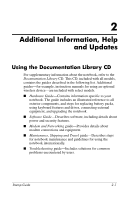HP Pavilion zv5000 Getting Started - Page 13
Installing Optional Software, Selecting Regional Settings, Time, Language, and Regional Options.
 |
View all HP Pavilion zv5000 manuals
Add to My Manuals
Save this manual to your list of manuals |
Page 13 highlights
Hardware and Software Setup Installing Optional Software You can install third-party software or preloaded utilities at any time after initial setup is complete. ■ To install a third-party application, refer to the documentation included with the application. ■ To install a preloaded application, select Start > All Programs > Software Setup. A setup wizard loads, and a list of applications is displayed. Select the application you want to install, and follow the instructions on the screen. ✎ To view the descriptions and space requirements of preloaded utilities without installing them, select Start > All Programs > Software Setup, and after viewing the utility information, select Cancel. Selecting Regional Settings Keyboard language and other regional preferences, such as time, date, and currency format, are set in the operating system. To access regional settings, select Start > Control Panel > Date, Time, Language, and Regional Options. For information about selecting regional settings, open the Regional and Language Options window, and then use context-sensitive Help. To use context-sensitive Help, select the question mark button in the upper-right corner of the window, and then select an item. A definition, explanation, or procedure is displayed. Selecting Screen Settings If you would like to see more items on your screen or to change the size of items displayed on the screen, you can change the screen resolution setting in your operating system. To access the screen resolution settings, select Start > Control Panel > Appearance and Themes. Then select the Settings tab and change the screen resolution. Startup Guide 1-9