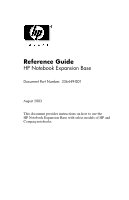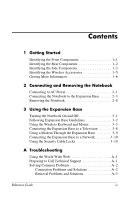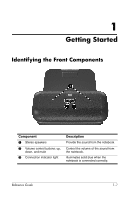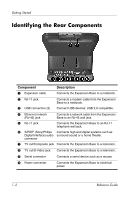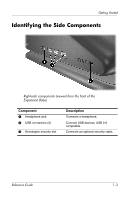HP Pavilion zx5000 Expansion Base Reference Guide
HP Pavilion zx5000 - Notebook PC Manual
 |
View all HP Pavilion zx5000 manuals
Add to My Manuals
Save this manual to your list of manuals |
HP Pavilion zx5000 manual content summary:
- HP Pavilion zx5000 | Expansion Base Reference Guide - Page 1
Reference Guide HP Notebook Expansion Base Document Part Number: 336449-001 August 2003 This document provides instructions on how to use the HP Notebook Expansion Base with select models of HP and Compaq notebooks. - HP Pavilion zx5000 | Expansion Base Reference Guide - Page 2
express warranty statements accompanying such products and services. Nothing herein should be construed as constituting an additional warranty. HP shall not be liable for technical or editorial errors or omissions contained herein. Reference Guide HP Notebook Expansion Base First Edition August 2003 - HP Pavilion zx5000 | Expansion Base Reference Guide - Page 3
and Removing the Notebook Connecting to AC Power 2-1 Connecting the Notebook to the Expansion Base 2-3 Removing the Notebook 2-8 3 Using the Expansion Base Turning the Notebook On and Off 3-1 Following Expansion Base Guidelines 3-2 Using the Wireless Keyboard and Mouse 3-3 Connecting - HP Pavilion zx5000 | Expansion Base Reference Guide - Page 4
Component 1 Stereo speakers 2 Volume control buttons: up, down, and mute 3 Connection indicator light Description Provide the sound from the notebook. Control the volume of the sound from the notebook. Illuminates solid blue when the notebook is connected correctly. Reference Guide 1-1 - HP Pavilion zx5000 | Expansion Base Reference Guide - Page 5
7 TV out/Composite jack Connects the Expansion Base to a television. 8 TV out/S-Video jack Connects the Expansion Base to a television. 9 Serial connector Connects a serial device such as a mouse. - Power connector Connects the Expansion Base to electrical power. 1-2 Reference Guide - HP Pavilion zx5000 | Expansion Base Reference Guide - Page 6
Started Identifying the Side Components Right-side components (viewed from the front of the Expansion Base) Component 1 Headphone jack 2 USB connectors (3) 3 Kensington security slot Description Connects a headphone. Connect USB devices; USB 2.0 compatible. Connects an optional security cable - HP Pavilion zx5000 | Expansion Base Reference Guide - Page 7
Getting Started Left-side components (viewed from the front of the Expansion Base) Component Kensington security slot Description Connects an optional security cable. 1-4 Reference Guide - HP Pavilion zx5000 | Expansion Base Reference Guide - Page 8
Connects to the Expansion Base without a cable. 2 Batteries Batteries that are inserted in the wireless keyboard and mouse. 3 Receiver Allows connection between the Expansion Base and the wireless keyboard or mouse. 4 Wireless Mouse Connects to the Expansion Base without a cable. ✎ The - HP Pavilion zx5000 | Expansion Base Reference Guide - Page 9
notebook, contains comprehensive information about your notebook as well as governmental agency and safety information about the use of your notebook important electrical and mechanical safety information. This guide is located on the Web at http://www.hp.com/ergo and on the Documentation Library CD - HP Pavilion zx5000 | Expansion Base Reference Guide - Page 10
2 Connecting and Removing the Notebook Connecting to AC Power Å WARNING: To reduce the risk of personal injury, electric shock, fire, or damage to your equipment: ■ Do not disable the power cord grounding plug. The grounding plug is an important safety feature. ■ Plug the equipment into a grounded ( - HP Pavilion zx5000 | Expansion Base Reference Guide - Page 11
Connecting and Removing the Notebook For optimal performance, connect the Expansion Base to AC power. Plug the power cable into the wall outlet. Connecting to AC power (power cords and outlets vary by region and country) 2-2 Reference Guide - HP Pavilion zx5000 | Expansion Base Reference Guide - Page 12
Connecting and Removing the Notebook Connecting the Notebook to the Expansion Base 1. Open the notebook. Opening the notebook Reference Guide 2-3 - HP Pavilion zx5000 | Expansion Base Reference Guide - Page 13
Connecting and Removing the Notebook 2. Slide the notebook into the Expansion Base with the keyboard facing you. Sliding the notebook into the Expansion Base ✎ The notebook is held in place by a buffer pad, which prevents the notebook from shifting out of its proper position in the Expansion Base. - HP Pavilion zx5000 | Expansion Base Reference Guide - Page 14
located. The location of the expansion connector on your notebook may vary by notebook series and model. ✎ It is important to position the cable correctly, so that the cable can move freely. A cable skirt and guide assist in positioning the cable. Sliding the cable to either side of the Expansion - HP Pavilion zx5000 | Expansion Base Reference Guide - Page 15
Connecting and Removing the Notebook 4. Connect the expansion cable to the notebook, matching the icon on the notebook expansion connector with the icon on the end of the expansion cable. Connecting the expansion cable to the notebook 2-6 Reference Guide - HP Pavilion zx5000 | Expansion Base Reference Guide - Page 16
instructions on how to connect to network. 6. Turn on the notebook if it is not already powered on. Refer to the "Using the Expansion Base" chapter, "Turning the Notebook solid blue. ✎ After the notebook is connected to the Expansion Base, the internal notebook speakers are disabled and the Expansion - HP Pavilion zx5000 | Expansion Base Reference Guide - Page 17
Connecting and Removing the Notebook Removing the Notebook ✎ It is not necessary to turn the notebook off before removing it 1 to disconnect the cable from the notebook 2. ✎ The location of the expansion connector on the notebook may vary by notebook series and model. Disconnecting the expansion - HP Pavilion zx5000 | Expansion Base Reference Guide - Page 18
Connecting and Removing the Notebook 2. Disconnect the modem cable from the RJ-11 jack on the notebook, if connected. You may leave the other end of the cable connected to the Expansion Base for future use. Disconnecting the modem cable from the RJ-11 jack on the notebook Reference Guide 2-9 - HP Pavilion zx5000 | Expansion Base Reference Guide - Page 19
Connecting and Removing the Notebook 3. Slide the notebook up and out of the Expansion Base. Sliding the notebook up and out of the Expansion Base 2-10 Reference Guide - HP Pavilion zx5000 | Expansion Base Reference Guide - Page 20
Turning the Notebook On and Off When the notebook is connected to the Expansion Base, turn the system on and off using the power button on the notebook. Locating the power button on the notebook ✎ The power button location on the notebook may vary by notebook series and model. Reference Guide 3-1 - HP Pavilion zx5000 | Expansion Base Reference Guide - Page 21
For optimal performance, use the Expansion Base with HP or Compaq notebooks running Microsoft Windows XP. ■ Power-For best performance, use the Expansion Base while connected to electrical power. This allows the notebook battery to remain charged while the notebook is connected to the Expansion Base - HP Pavilion zx5000 | Expansion Base Reference Guide - Page 22
HP Wireless Keyboard and Mouse Quick Setup poster. 1. Turn the wireless keyboard upside down to locate the battery cover 1. 2. Remove the battery cover, then insert the batteries into the battery slot 2. 3. Replace the battery cover 3. Inserting the batteries into the wireless keyboard Reference - HP Pavilion zx5000 | Expansion Base Reference Guide - Page 23
Using the Expansion Base 4. Turn the mouse upside down to locate the battery cover. 5. Remove the battery cover, then insert the batteries into the mouse 1. 6. Replace the battery cover 2. Inserting the batteries into the wireless mouse 3-4 Reference Guide - HP Pavilion zx5000 | Expansion Base Reference Guide - Page 24
Using the Expansion Base 7. Connect the wireless receiver to a USB port on the Expansion base. Connecting the wireless receiver to the Expansion Base Reference Guide 3-5 - HP Pavilion zx5000 | Expansion Base Reference Guide - Page 25
Using the Expansion Base 8. Press the connect button on the receiver 1. 9. While the button is flashing, press the connect button on the bottom of the keyboard 2. Pressing the buttons on the wireless keyboard and receiver 10. Turn the keyboard right side up. 3-6 Reference Guide - HP Pavilion zx5000 | Expansion Base Reference Guide - Page 26
tip. Pressing the buttons on the wireless mouse and receiver Your wireless keyboard and mouse will now operate while a notebook is connected to the Expansion Base. ✎ To customize the Quick Launch buttons on the wireless keyboard, refer to the instructions in your notebook documentation. Reference - HP Pavilion zx5000 | Expansion Base Reference Guide - Page 27
-out ports on the rear panel: composite and S-Video. Refer to the manual that came with your television to determine what type of connection you have on television Refer to the instructions provided for your notebook to configure the television monitor as the primary display. 3-8 Reference - HP Pavilion zx5000 | Expansion Base Reference Guide - Page 28
into the RJ-11 jack on the notebook. Plug the other end of the cable into the RJ-11 jack on the upper rear jack 2. ✎ A country-specific modem adapter also may be required in addition to the RJ-11 cable connected to the RJ-11 wall jack. Connecting a modem through the Expansion Base Reference Guide - HP Pavilion zx5000 | Expansion Base Reference Guide - Page 29
. This requires an RJ-45 network cable (purchased separately). 1. If you haven't already done so, connect the Expansion Base to your notebook following the instructions in the "Connecting and Removing the Notebook" chapter in this guide. 2. Connect one end of the network cable to the RJ-45 jack on - HP Pavilion zx5000 | Expansion Base Reference Guide - Page 30
Using the Expansion Base 2. Insert the key into the lock and turn the key to secure the Expansion Base and notebook. Securing the Expansion Base and notebook ✎ Two security slots are provided, one on each side of the Expansion Base. Reference Guide 3-11 - HP Pavilion zx5000 | Expansion Base Reference Guide - Page 31
support, visit the HP Web site at http://www.hp.com. Preparing to Call Technical Support If you cannot solve a problem using the troubleshooting tips in this section, you may need to call technical support. When you call technical support, have the following information available: ■ The notebook - HP Pavilion zx5000 | Expansion Base Reference Guide - Page 32
Troubleshooting Solving Common Problems The following tables list possible problems, the possible cause of each problem, and the recommended solutions. Connection Problems and Solutions Problem The notebook is not properly connected to the Expansion Base. Possible Cause Solution The expansion - HP Pavilion zx5000 | Expansion Base Reference Guide - Page 33
or the volume is set too low. The notebook shuts down. The Expansion Base is not plugged into an AC power outlet, draining the notebook battery pack. Plug the Expansion Base into an AC power outlet. The wireless The receiver is not keyboard or mouse plugged into an available does not work
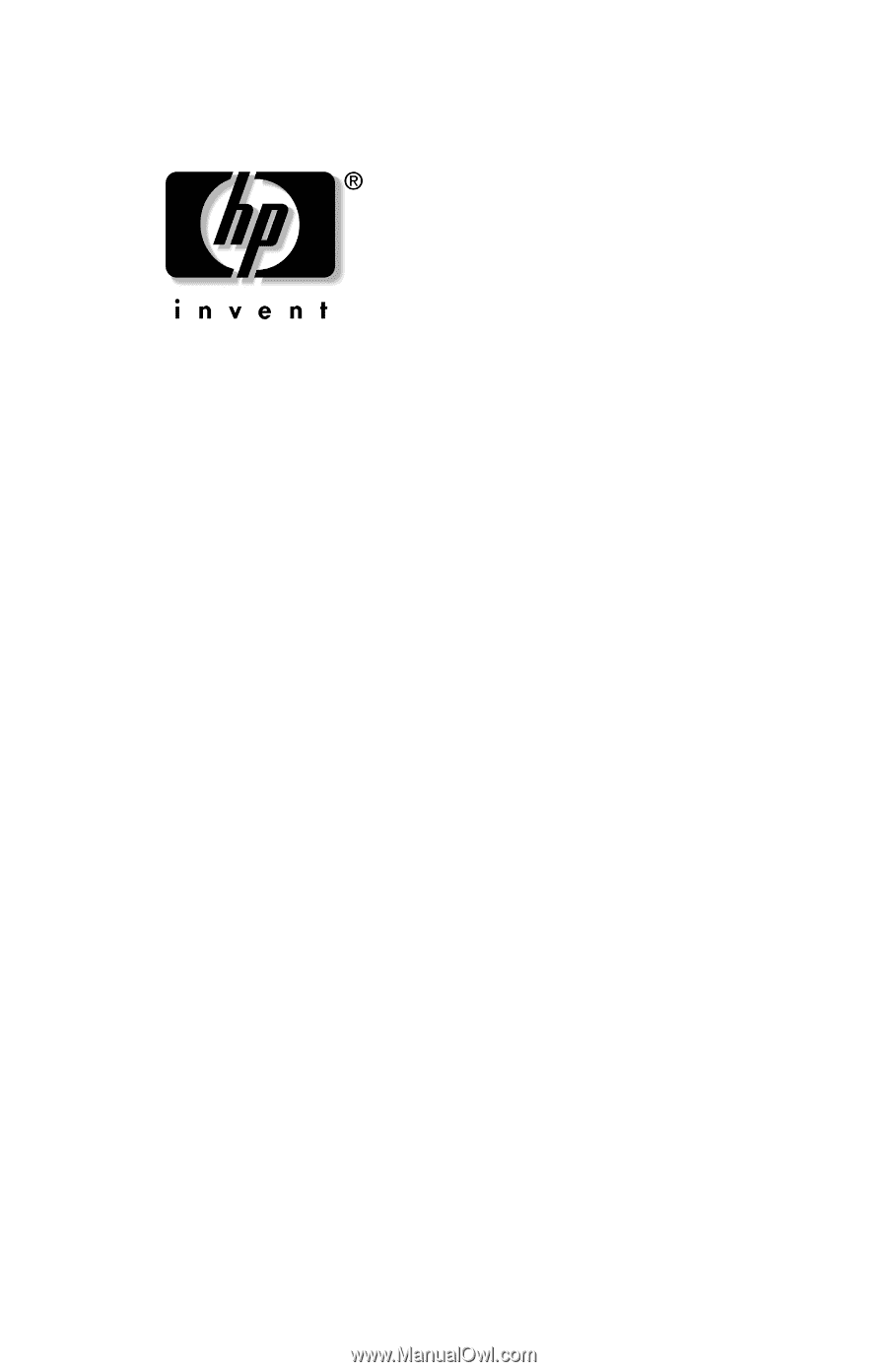
Reference Guide
HP Notebook Expansion Base
Document Part Number: 336449-001
August 2003
This document provides instructions on how to use the
HP Notebook Expansion Base with select models of HP and
Compaq notebooks.