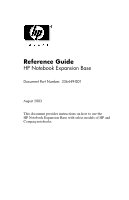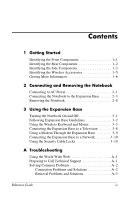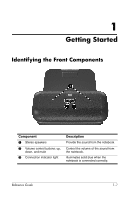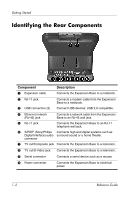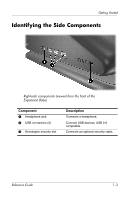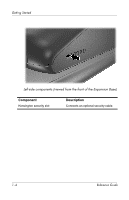HP Pavilion zx5000 Expansion Base Reference Guide - Page 3
Contents - notebook
 |
View all HP Pavilion zx5000 manuals
Add to My Manuals
Save this manual to your list of manuals |
Page 3 highlights
Contents 1 Getting Started Identifying the Front Components 1-1 Identifying the Rear Components 1-2 Identifying the Side Components 1-3 Identifying the Wireless Accessories 1-5 Getting More Information 1-6 2 Connecting and Removing the Notebook Connecting to AC Power 2-1 Connecting the Notebook to the Expansion Base 2-3 Removing the Notebook 2-8 3 Using the Expansion Base Turning the Notebook On and Off 3-1 Following Expansion Base Guidelines 3-2 Using the Wireless Keyboard and Mouse 3-3 Connecting the Expansion Base to a Television 3-8 Using a Modem Through the Expansion Base 3-9 Connecting the Expansion Base to a Network 3-10 Using the Security Cable Locks 3-10 A Troubleshooting Using the World Wide Web A-1 Preparing to Call Technical Support A-1 Solving Common Problems A-2 Connection Problems and Solutions A-2 Removal Problems and Solutions A-3 Reference Guide iii