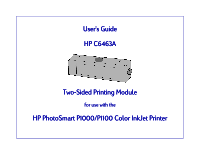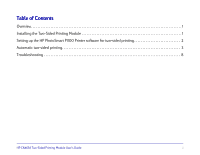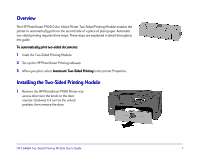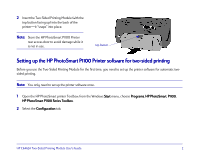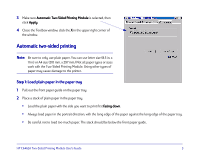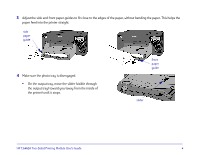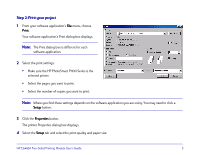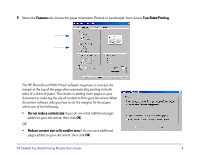HP Photosmart 1100 HP PhotoSmart P1100 Printer Two-Sided Printing Module User' - Page 3
Overview, Installing the Two-Sided Printing Module - removal
 |
View all HP Photosmart 1100 manuals
Add to My Manuals
Save this manual to your list of manuals |
Page 3 highlights
Overview The HP PhotoSmart P1100 Color InkJet Printer Two-Sided Printing Module enables the printer to automatically print on the second side of a piece of plain paper. Automatic two-sided printing requires three steps. These steps are explained in detail throughout this guide. To automatically print two-sided documents: 1 Intall the Two-Sided Printing Module. 2 Set up the HP PhotoSmart Printing software. 3 When you print, select Automatic Two-Sided Printing in the printer Properties. Installing the Two-Sided Printing Module 1 Remove the HP PhotoSmart P1100 Printer rear access door: turn the knob on the door counter-clockwise 1/4 turn to the unlock position, then remove the door. HP C6463A Two-Sided Printing Module User's Guide 1
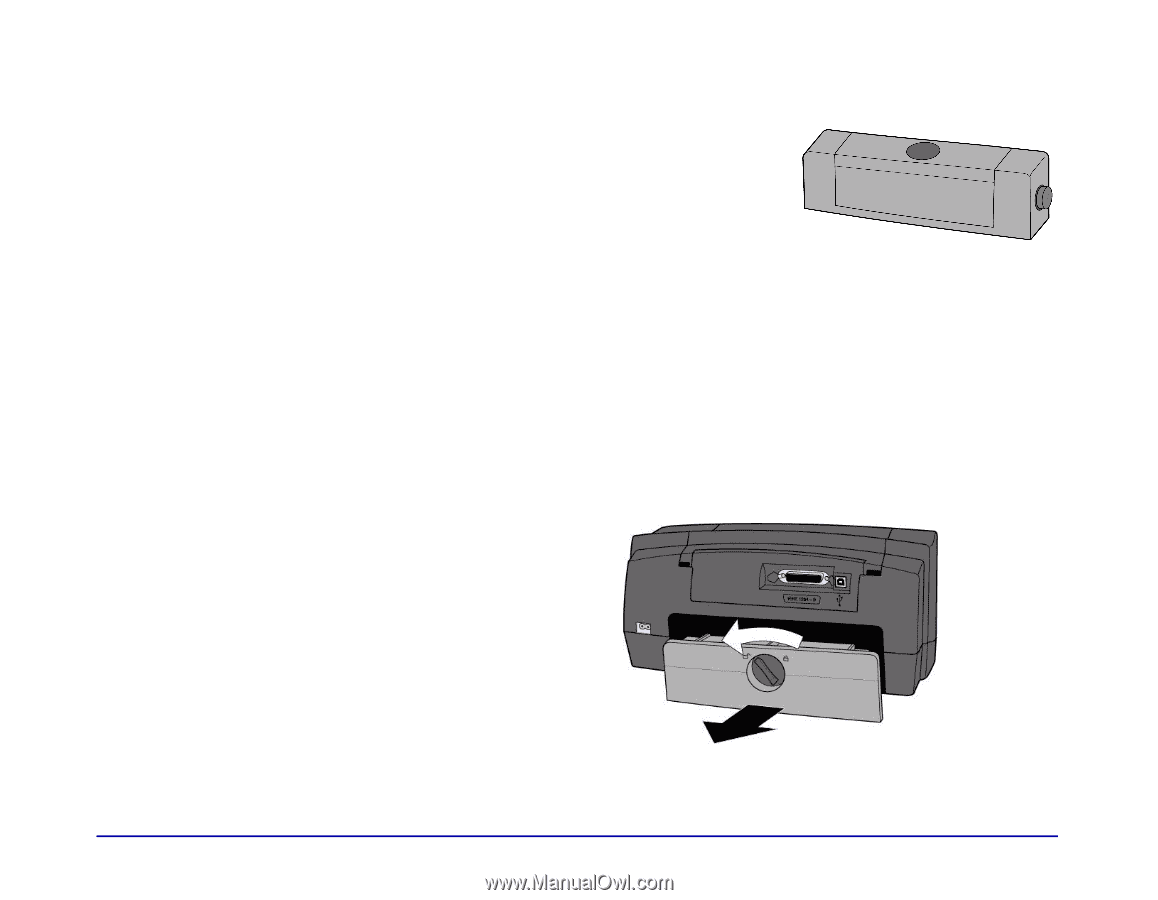
HP C6463A Two-Sided Printing Module User’s Guide
1
Overview
Overview
The HP PhotoSmart P1100 Color InkJet Printer Two-Sided Printing Module enables the
printer to automatically print on the second side of a piece of plain paper. Automatic
two-sided printing requires three steps. These steps are explained in detail throughout
this guide.
To automatically print two-sided documents:
To automatically print two-sided documents:
1
Intall the Two-Sided Printing Module.
2
Set up the HP PhotoSmart Printing software.
3
When you print, select
Automatic Two-Sided Printing
Automatic Two-Sided Printing
in the printer Properties.
Installing the Two-Sided Printing Module
Installing the Two-Sided Printing Module
1
Remove the HP PhotoSmart P1100 Printer rear
access door: turn the knob on the door
counter-clockwise 1/4 turn to the unlock
position, then remove the door.