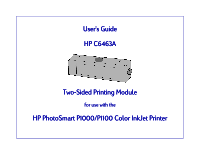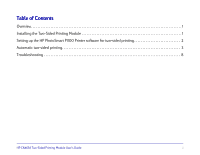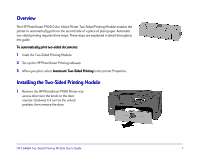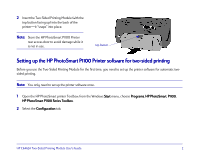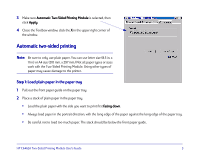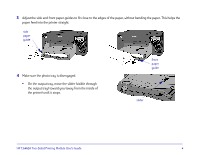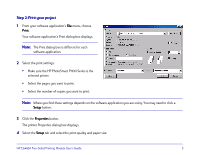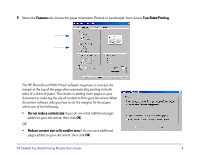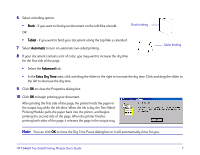HP Photosmart 1100 HP PhotoSmart P1100 Printer Two-Sided Printing Module User' - Page 4
Setting up the HP PhotoSmart P1100 Printer software for two-sided printing, Start, Programs
 |
View all HP Photosmart 1100 manuals
Add to My Manuals
Save this manual to your list of manuals |
Page 4 highlights
2 Insert the Two-Sided Printing Module (with the top button facing up) into the back of the printer-it "snaps" into place. Note: Store the HP PhotoSmart P1100 Printer rear access door to avoid damage while it is not in use. top button Setting up the HP PhotoSmart P1100 Printer software for two-sided printing Before you use the Two-Sided Printing Module for the first time, you need to set up the printer software for automatic twosided printing. Note: You only need to set up the printer software once. 1 Open the HP PhotoSmart printer Toolbox: from the Windows Start menu, choose Programs, HP PhotoSmart, P1100, HP PhotoSmart P1100 Series Toolbox. 2 Select the Configuration tab. HP C6463A Two-Sided Printing Module User's Guide 2
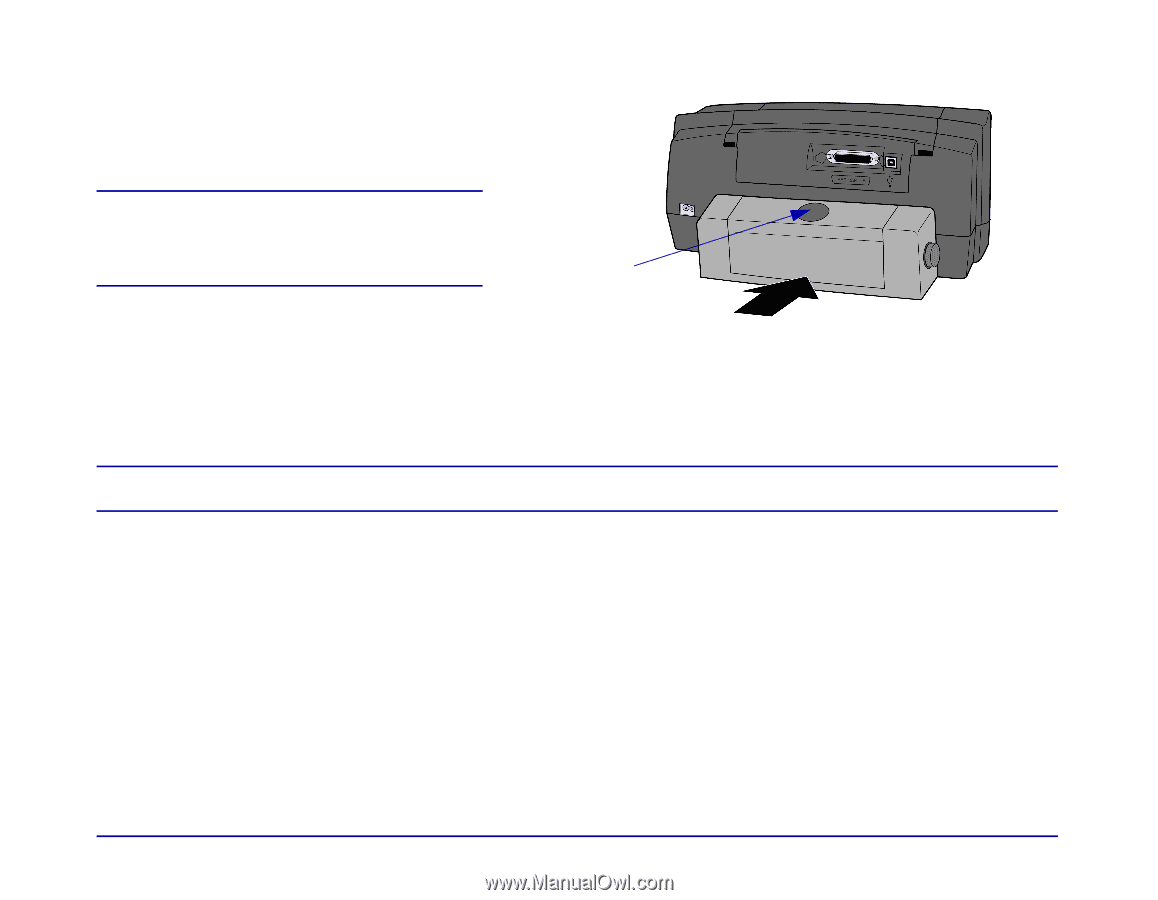
HP C6463A Two-Sided Printing Module User’s Guide
2
2
Insert the Two-Sided Printing Module (with the
top button facing up) into the back of the
printer—it “snaps” into place.
Setting up the HP PhotoSmart P1100 Printer software for two-sided printing
Setting up the HP PhotoSmart P1100 Printer software for two-sided printing
Before you use the Two-Sided Printing Module for the first time, you need to set up the printer software for automatic two-
sided printing.
Note:
Note:
You only need to set up the printer software once.
1
Open the HP PhotoSmart printer Toolbox: from the Windows
Start
Start
menu, choose
Programs
Programs
,
HP
HP
PhotoSmart
PhotoSmart
,
P1100
P1100
,
HP PhotoSmart P1100 Series Toolbox
HP PhotoSmart P1100 Series Toolbox
.
2
Select the
Configuration
Configuration
tab.
Note:
Note:
Store the HP PhotoSmart P1100 Printer
rear access door to avoid damage while it
is not in use.
top button