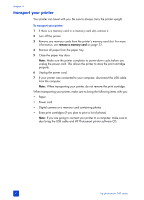HP Photosmart 140 HP Photosmart 140 series - (English) Basics Guide - Page 43
calibrate the print cartridge, view the hp photosmart printer help, install, remove a memory card
 |
View all HP Photosmart 140 manuals
Add to My Manuals
Save this manual to your list of manuals |
Page 43 highlights
Image print quality If this looks good, your photos should print well. Diagnostic information Use this when working with HP support. maintain and transport your printer Ink nozzle quality If there are white streaks in these bars, try cleaning the print cartridge. For more information, see clean the print cartridge on page 37. Estimated ink level Use this to determine when you should buy a new print cartridge. Note: When your printer is connected to a computer, you can also print a test page from the computer using the HP Photosmart Series Toolbox (Windows PC) or the HP Inkjet Utility (Macintosh). For more information, see the HP Photosmart Printer Help. For information about viewing the printer help, see view the hp photosmart printer help on page 2. calibrate the print cartridge You can calibrate the print cartridge using your printer's control panel. Try calibrating the print cartridge if colors in your photos are misaligned or if the calibration page did not print correctly when you installed a new print cartridge. Note: The first time you install a print cartridge in your printer, the printer automatically calibrates the print cartridge. For more information see install or replace the print cartridge on page 14. To calibrate the print cartridge: 1 Make sure there are no memory cards in any of the printer's memory card slots. For more information, see remove a memory card on page 22. 2 Load paper in the paper tray. To conserve photo paper, use plain paper or index cards. For more information, see load the paper on page 12. 3 Press the SELECT PHOTOS button to scroll through the printer menu options until the message CALIBRATE PRINTER? appears on the printer's LCD screen. Press the OK button. 4 When the message PRINTER CALIBRATION. LOAD PLAIN PAPER THEN PRESS OK. appears on the printer's LCD screen, press the OK button. The On/Attention light blinks while the printer calibrates the print cartridge and then prints a calibration page to confirm that the calibration was successful. basics guide 39