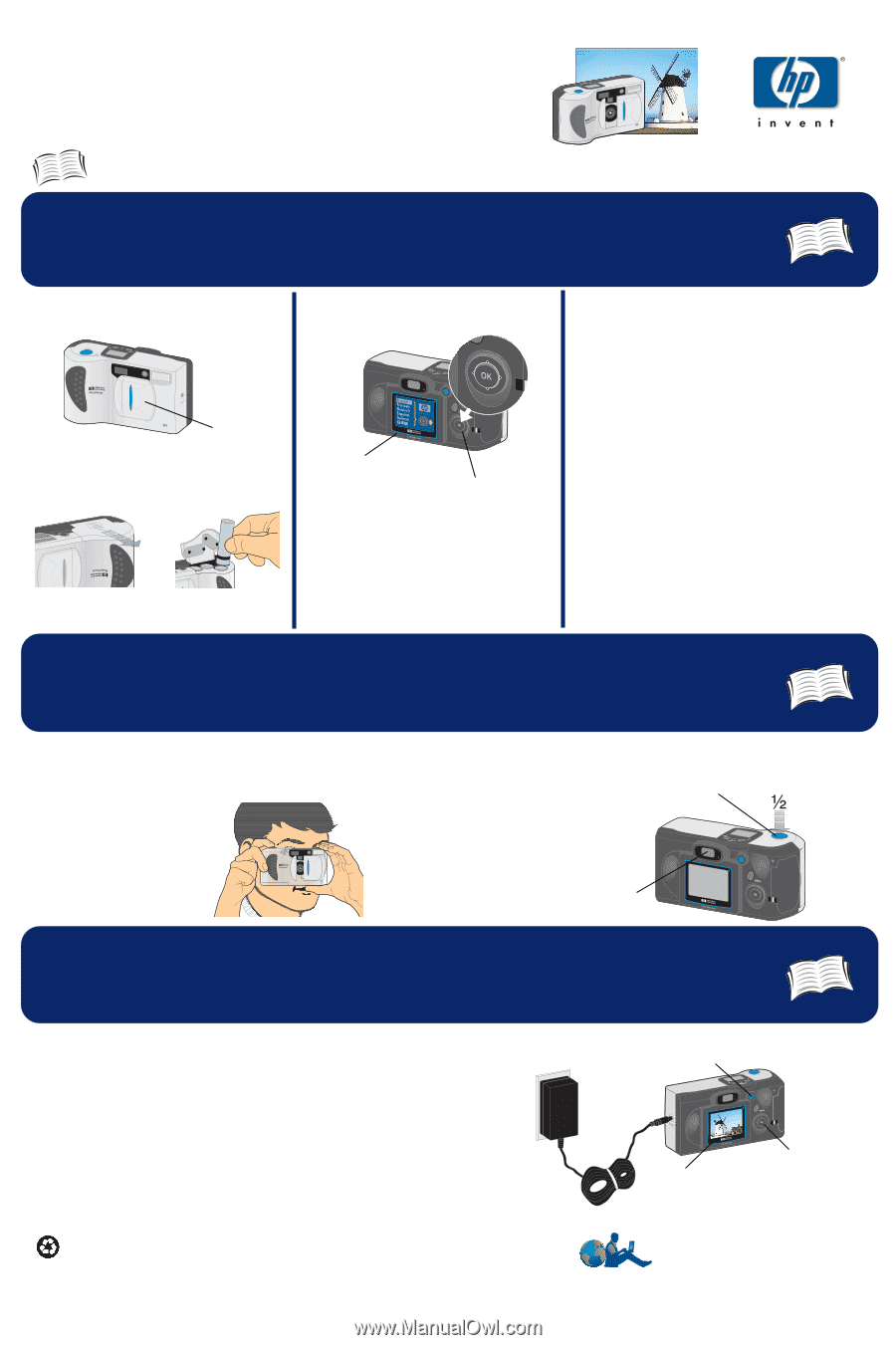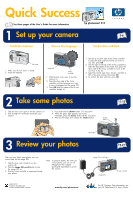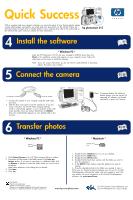HP Photosmart 315 HP Photosmart 315 digital camera - (English) Quick Success P - Page 1
HP Photosmart 315 Manual
 |
View all HP Photosmart 315 manuals
Add to My Manuals
Save this manual to your list of manuals |
Page 1 highlights
Quick Suc.cess See these pages of the User’s Guide for more information hp photosmart 315 C315 1 Set up your camera 3-6 Install the batteries Choose the language Set the date and time Lens cover 1. Make sure the lens cover is closed. 2. Insert the batteries. Image LCD 5-way controller 1. Slide the lens cover open to turn the camera on. 2. Press the down side of the 5-way controller until the language you want to use is highlighted on the image LCD. 3. Press OK (push the center of the 5-way controller straight in). 1. Use the up or down side of the 5-way controller to select the date and time format you want to use, then press OK. 2. Use the right or left side of the 5-way controller to select the day (date) of the month, then press the down side of the 5-way controller to move to the next item in the list. 3. Select the month, year, hour, minutes, and AM or PM in the same manner, then press OK. 4. To confirm the date and time, press OK. 2 Take some photos 1. Slide the lens cover open to turn the camera on. 2. Look through the viewfinder and frame your subject. 3. Press and hold the shutter button 1/2 way down. 4. When the green light appears next to the viewfinder, press the shutter button all the way down. 5. Wait for the beeps, then release the shutter button. Shutter button 11-12 3 Review your photos After you have taken some photos, you can review them on the image LCD. 1. Slide the lens cover closed to turn the camera off. 2. Press the image LCD on/off button to turn the image LCD on. 3. Use the 5-way controller to sequence through your photos. Note: To preserve battery life while you review photos, you can use an HP-approved AC adapter (purchased separately) to power the camera. C8452-90101 Printed on recycled paper ©2000 Hewlett-Packard Company w w w. h p. c o m / p h o t o s m a r t Viewfinder 19-21 Image LCD on/off button Image LCD 5-way controller For HP Customer Care information, see your HP PhotoSmart 315 User’s Guide.