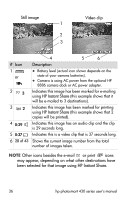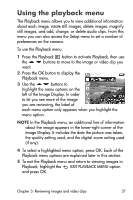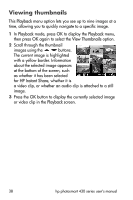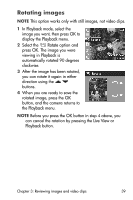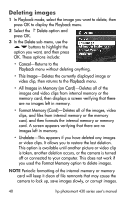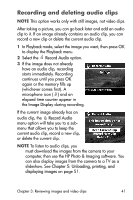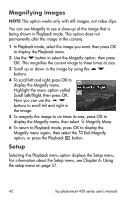HP Photosmart 435 HP Photosmart 430 series digital camera with HP instant shar - Page 41
Recording and deleting audio clips, Playback, Record Audio, Unloading, printing, - download
 |
View all HP Photosmart 435 manuals
Add to My Manuals
Save this manual to your list of manuals |
Page 41 highlights
Recording and deleting audio clips NOTE This option works only with still images, not video clips. After taking a picture, you can go back later and add an audio clip to it. If an image already contains an audio clip, you can record a new clip or delete the current audio clip. 1 In Playback mode, select the image you want, then press OK to display the Playback menu. 2 Select the Record Audio option. 3 If the image does not already have an audio clip, recording starts immediately. Recording continues until you press OK again or the memory fills up (whichever comes first). A microphone icon ( ) and an elapsed time counter appear in the Image Display during recording. If the current image already has an audio clip, the Record Audio menu option will take you to a submenu that allows you to keep the current audio clip, record a new clip, or delete the current clip. NOTE To listen to audio clips, you must download the images from the camera to your computer, then use the HP Photo & Imaging software. You can also display images from the camera to a TV as a slideshow. See Chapter 5: Unloading, printing, and displaying images on page 51. Chapter 3: Reviewing images and video clips 41