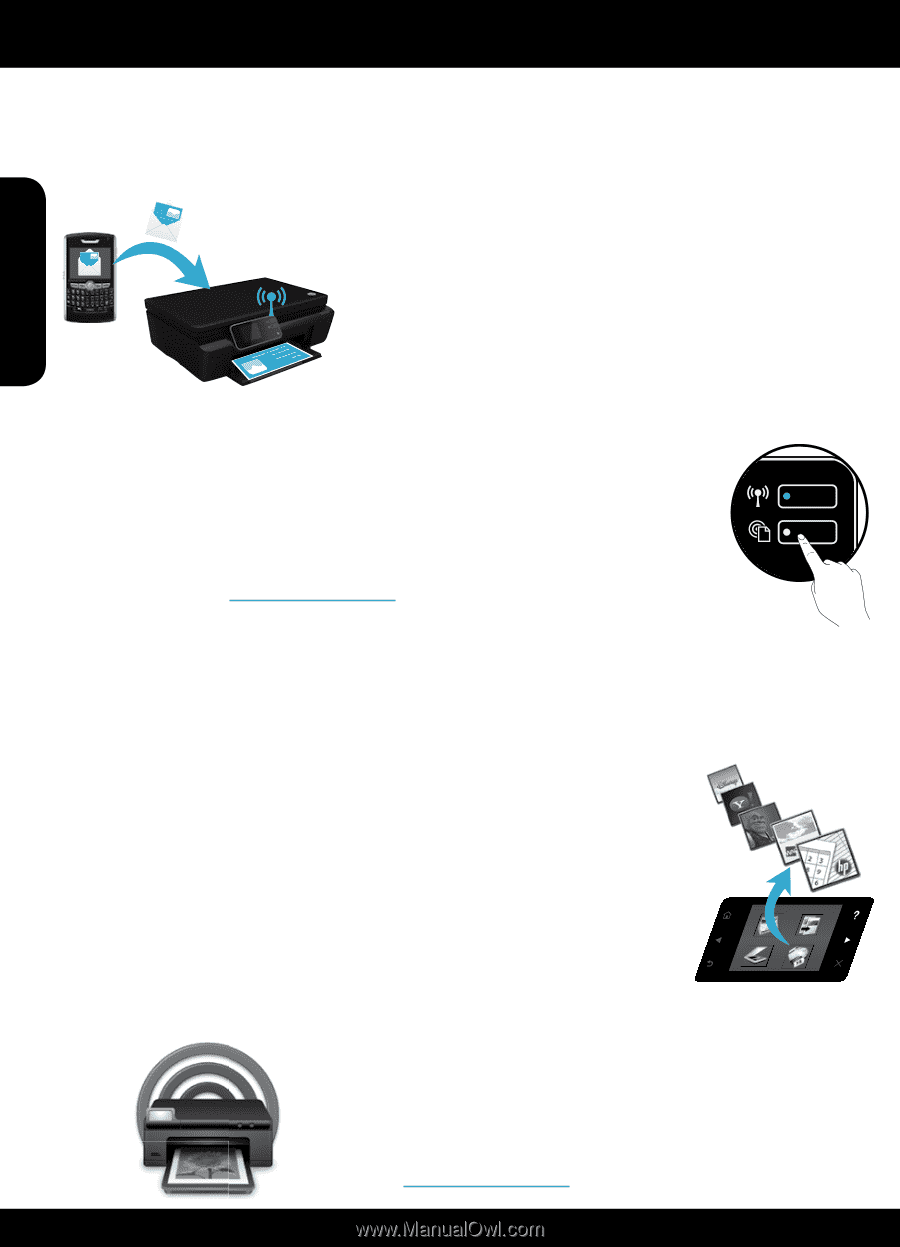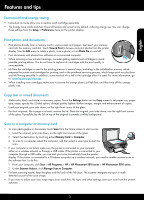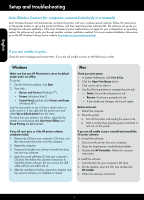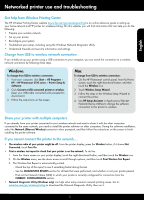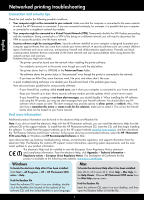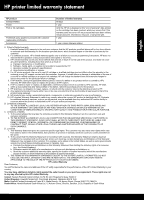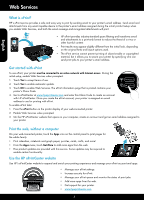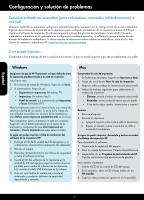HP Photosmart 5515 Reference Guide - Page 8
Web Services - e all in one printer b
 |
View all HP Photosmart 5515 manuals
Add to My Manuals
Save this manual to your list of manuals |
Page 8 highlights
Web Services English What is ePrint? HP's ePrint service provides a safe and easy way to print by sending email to your printer's email address. Send email and attachments from any email-capable device to the printer's email address assigned during the initial product setup when you enable Web Services, and both the email message and recognized attachments will print. @ •• HP ePrint provides industry-standard spam filtering and transforms email and attachments to a print-only format to reduce the threat of a virus or other harmful content. •• Print results may appear slightly different from the initial look, depending on the original fonts and layout options used. •• The ePrint service cannot prevent printing of objectionable or copyrighted material, but it allows you to secure your printer by specifying who can send print jobs to your printer's email address. Get started with ePrint To use ePrint, your printer must be connected to an active network with Internet access. During the initial setup, enable Web Services when prompted: 1. Touch Yes to accept terms of use. Wireless 2. Touch Yes to enable automatic update. ePrint 3. Touch OK to enable Web Services. The ePrint information page that is printed contains your printer's Claim Code. 4. Go to ePrintCenter at www.hpeprintcenter.com and enter this Claim Code to create an account with HP ePrintCenter. Once you create the ePrint account, your printer is assigned an email address to use for printing with ePrint. To enable ePrint later: 1. Press the ePrint button on the printer display of your web-connected printer. 2. Enable Web Services when prompted. 3. On the HP ePrintCenter website that opens on your computer, create an account and get an email address assigned to your printer. Print the web, without a computer On your web-connected printer, touch the Apps icon on the control panel to print pages for the whole family. •• Print calendars, notebook and graph paper, puzzles, cards, crafts, and more! •• From the Apps menu, touch Get More to add more apps from the web. •• Free product updates are provided with this service. Some updates may be required to enable certain functionality. Use the HP ePrintCenter website Use HP's ePrintCenter website to expand and enrich your printing experience and manage your ePrint account and apps. •• Manage your ePrint settings. •• Increase security for ePrint. •• Manage your ePrint queue and monitor the status of print jobs. •• Add more apps from the web. •• Get support for your printer. •• www.hpeprintcenter.com 8