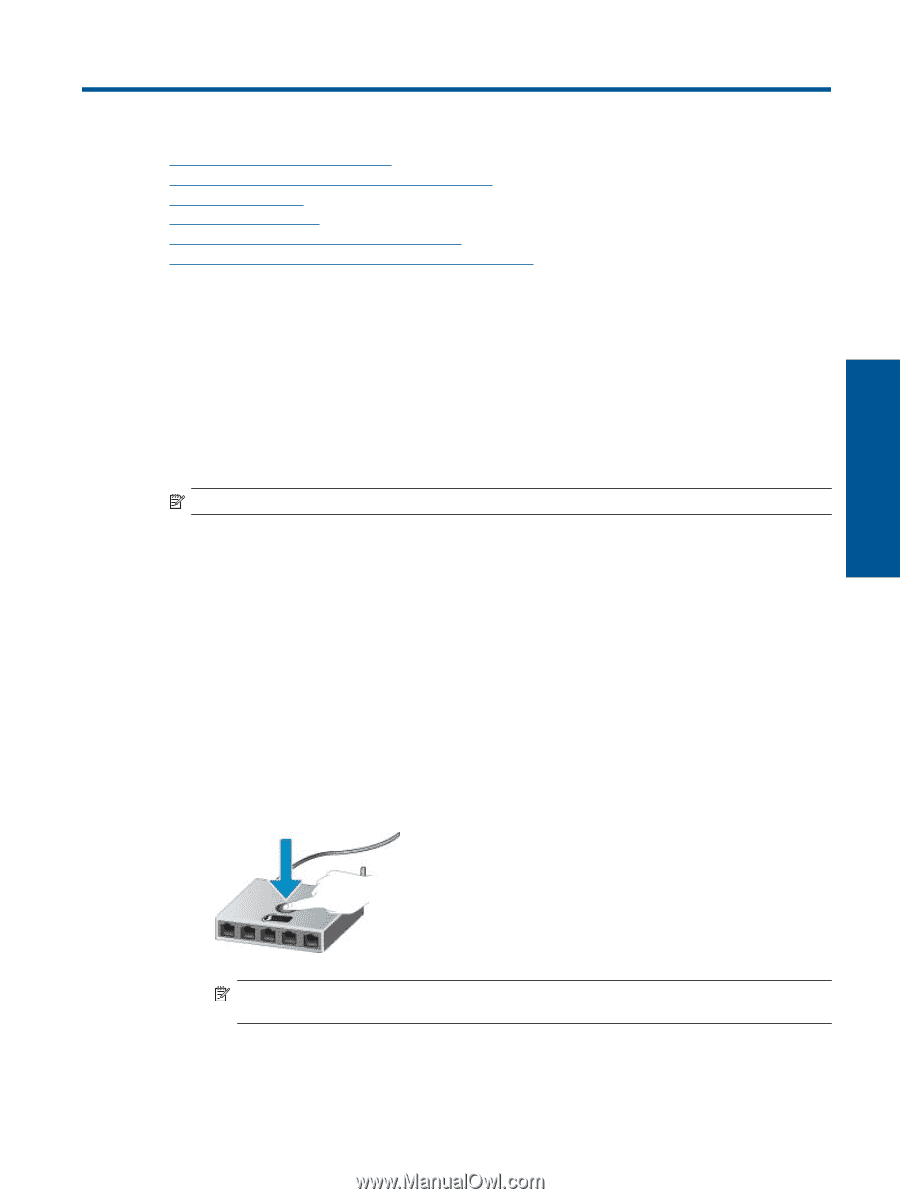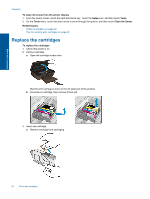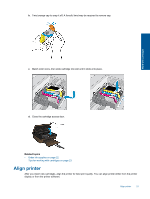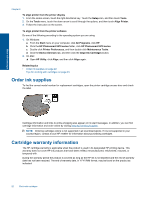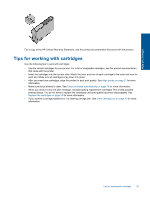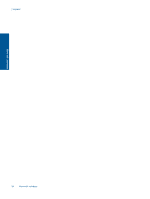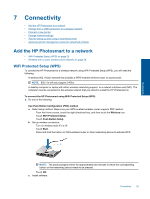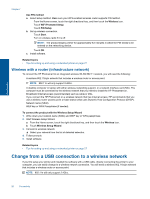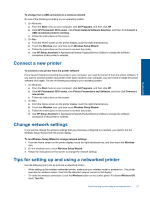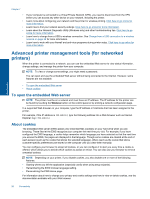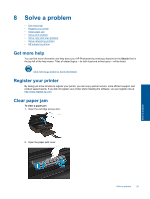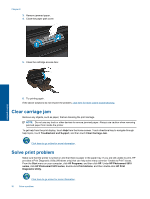HP Photosmart 5515 User Guide - Page 27
Connectivity, Add the HP Photosmart to a network, WiFi Protected Setup (WPS) - wireless software
 |
View all HP Photosmart 5515 manuals
Add to My Manuals
Save this manual to your list of manuals |
Page 27 highlights
7 Connectivity • Add the HP Photosmart to a network • Change from a USB connection to a wireless network • Connect a new printer • Change network settings • Tips for setting up and using a networked printer • Advanced printer management tools (for networked printers) Add the HP Photosmart to a network • WiFi Protected Setup (WPS) on page 25 • Wireless with a router (infrastructure network) on page 26 WiFi Protected Setup (WPS) To connect the HP Photosmart to a wireless network using WiFi Protected Setup (WPS), you will need the following: ❑ A wireless 802.11b/g/n network that includes a WPS-enabled wireless router or access point. NOTE: 802.11n will only support 2.4Ghz. ❑ A desktop computer or laptop with either wireless networking support, or a network interface card (NIC). The computer must be connected to the wireless network that you intend to install the HP Photosmart on. To connect the HP Photosmart using WiFi Protected Setup (WPS) ▲ Do one of the following: Use Push Button Configuration (PBC) method a. Select setup method. Make sure your WPS-enabled wireless router supports PBC method. ❑ From the Home screen, touch the right directional key, and then touch the Wireless icon. ❑ Touch WiFi Protected Setup. ❑ Touch Push Button Setup. b. Set up wireless connection. ❑ Turn on wireless radio if it is off. ❑ Touch Start. ❑ Press and hold the button on WPS-enabled router or other networking device to activate WPS. Connectivity NOTE: The product begins a timer for approximately two minutes in which the corresponding button on the networking device needs to be pressed. ❑ Touch OK. c. Install software. Connectivity 25