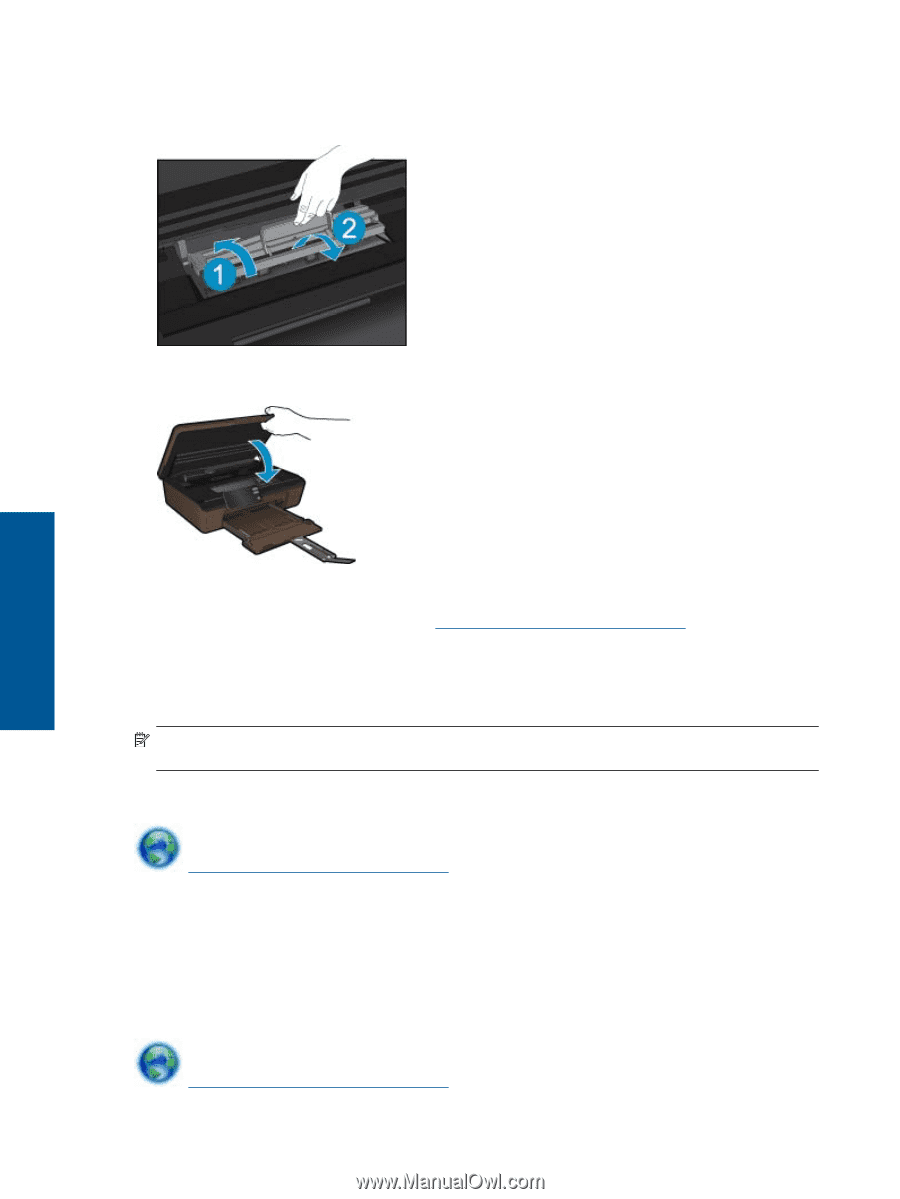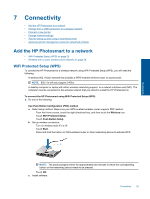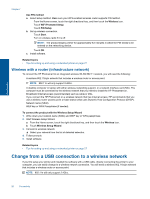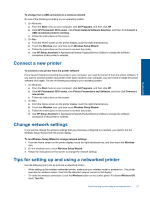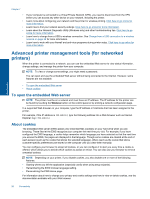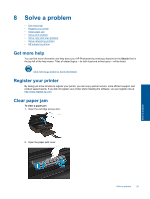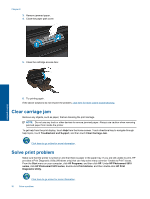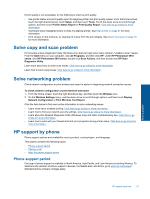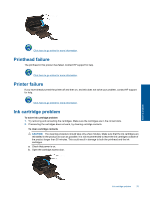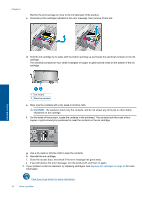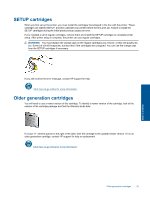HP Photosmart 5515 User Guide - Page 32
Solve print problem - troubleshooting
 |
View all HP Photosmart 5515 manuals
Add to My Manuals
Save this manual to your list of manuals |
Page 32 highlights
Chapter 8 3. Remove jammed paper. 4. Close the paper path cover. Solve a problem 5. Close the cartridge access door. 6. Try printing again. If the above solutions do not resolve the problem, click here for more online troubleshooting. Clear carriage jam Remove any objects, such as paper, that are blocking the print carriage. NOTE: Do not use any tools or other devices to remove jammed paper. Always use caution when removing jammed paper from inside the printer. To get help from the print display, touch Help from the Home screen. Touch directional key to navigate through help topics, touch Troubleshoot and Support, and then touch Clear Carriage Jam. Click here to go online for more information. Solve print problem Make sure that the printer is turned on and that there is paper in the paper tray. If you are still unable to print, HP provides a Print Diagnostic Utility (Windows only) that can help solve many common "Unable to Print" issues. From the Start menu on your computer, click All Programs, and then click HP. Under HP Photosmart 5510 series, click HP Photosmart 5510 series, double-click Print Actions, and then double-click HP Print Diagnostic Utility. Click here to go online for more information. 30 Solve a problem