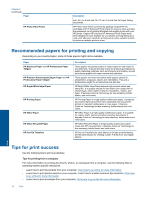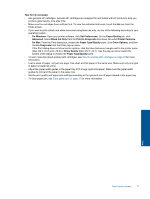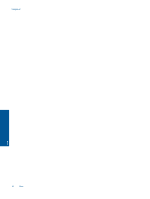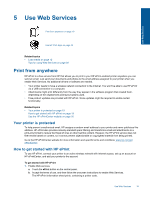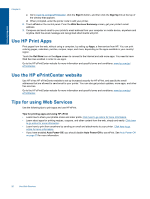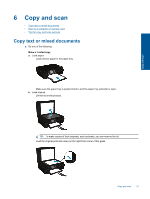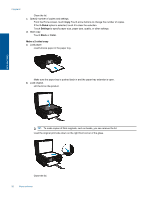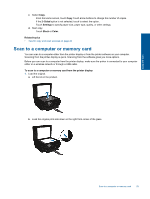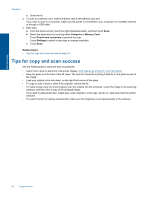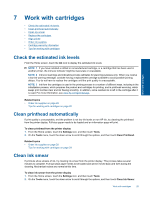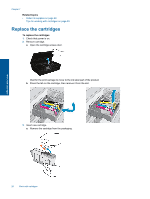HP Photosmart 5520 User Guide - Page 23
Copy and scan, Copy text or mixed documents - how to scan
 |
View all HP Photosmart 5520 manuals
Add to My Manuals
Save this manual to your list of manuals |
Page 23 highlights
Copy and scan 6 Copy and scan • Copy text or mixed documents • Scan to a computer or memory card • Tips for copy and scan success Copy text or mixed documents ▲ Do one of the following: Make a 1-sided copy a. Load paper. ❑ Load full-size paper in the paper tray. ❑ Make sure the paper tray is pushed back in and the paper tray extender is open. b. Load original. ❑ Lift the lid on the product. TIP: To make copies of thick originals, such as books, you can remove the lid. ❑ Load the original print side down on the right front corner of the glass. Copy and scan 21
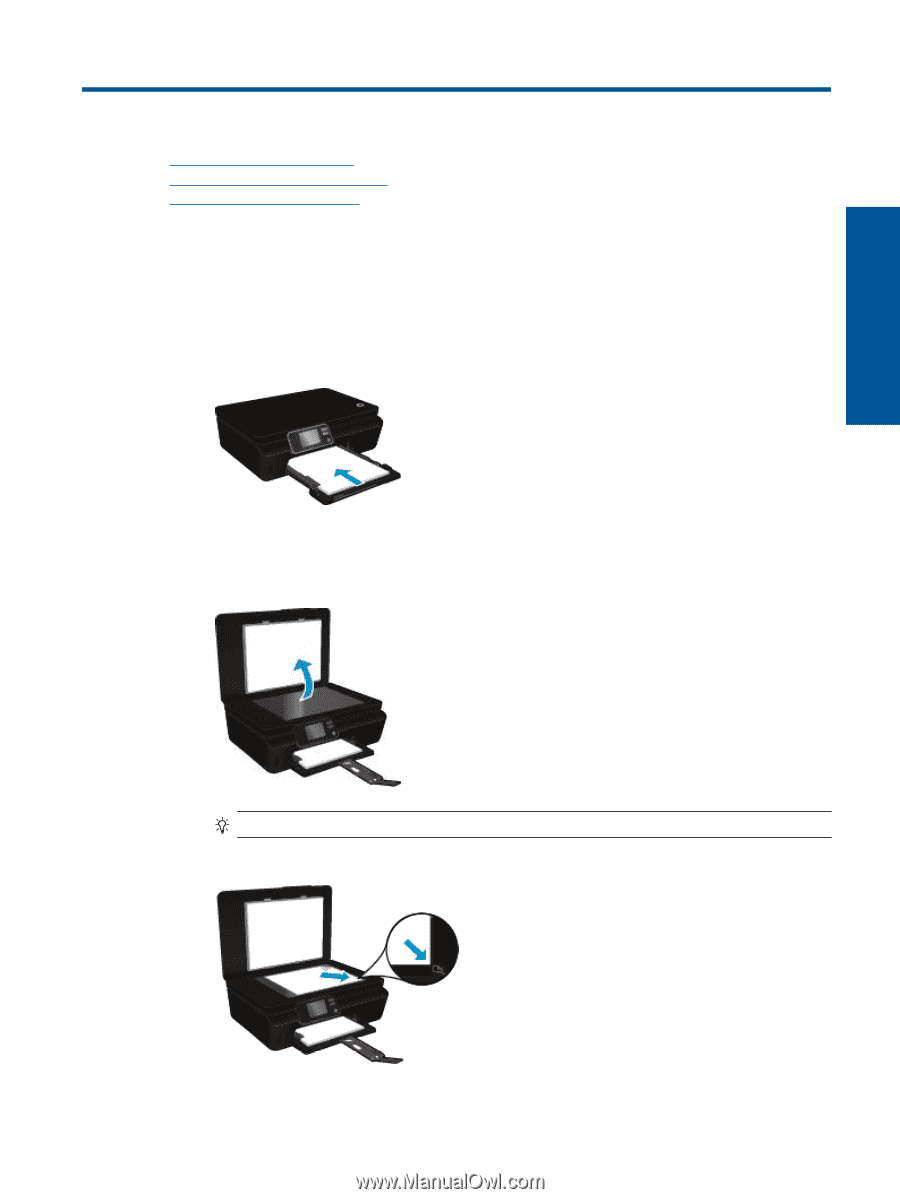
6
Copy and scan
•
Copy text or mixed documents
•
Scan to a computer or memory card
•
Tips for copy and scan success
Copy text or mixed documents
▲
Do one of the following:
Make a 1-sided copy
a
.
Load paper.
❑
Load full-size paper in the paper tray.
❑
Make sure the paper tray is pushed back in and the paper tray extender is open.
b
.
Load original.
❑
Lift the lid on the product.
TIP:
To make copies of thick originals, such as books, you can remove the lid.
❑
Load the original print side down on the right front corner of the glass.
Copy and scan
21
Copy and scan