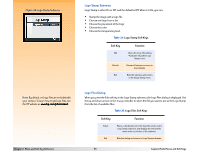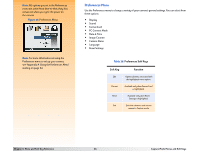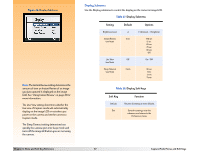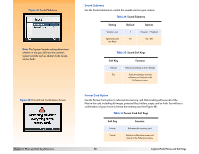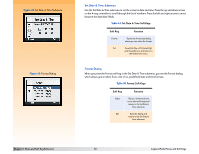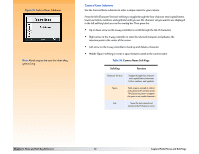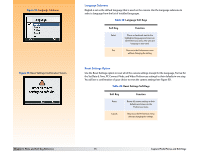HP Photosmart 618 HP Photosmart 618 digital camera - (English) User Guide - Page 69
PC Connect Mode Submenu, Setting, Function, Soft Key, Table 32
 |
View all HP Photosmart 618 manuals
Add to My Manuals
Save this manual to your list of manuals |
Page 69 highlights
Figure 47: PC Connect Mode Submenu Note: For more information on using the PC Connect Mode settings, see "Transferring Images to Your Computer" on page 38. PC Connect Mode Submenu Use the PC Connect Mode submenu to specify how the camera will appear to your computer when connected via the USB interface in PC Connect mode. You can then transfer images from your camera to the computer via the USB interface. Table 32: PC Connect Mode Submenu Setting USB Disk Drive Digita Device (default) Function The camera is operated as a USB Mass Storage Device and appears as a disk drive connected to the computer. You can copy images from your camera to the computer as you would from another disk drive. Use this setting to connect the camera to a Mac OS 8.6 or better computer, or to a Windows Me, 98, or 2000 computer. You can use software included with your computer or camera to transfer images to the computer. Use this setting to connect the camera to a Windows Me, 98, or 2000 computer. Table 33: PC Connect Mode Soft Keys Soft Key Function Select Places a checkmark next to the selected item and returns to the Preferences menu. Default Resets the settings to their defaults. Exit Exits this submenu without changing the settings and returns to the Preferences menu. Chapter 6: Menu and Soft Key Reference 69 Capture Mode Menus and Soft Keys