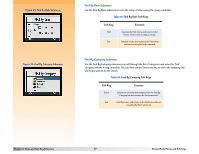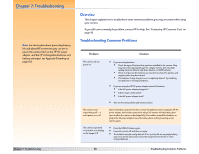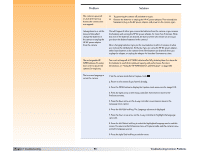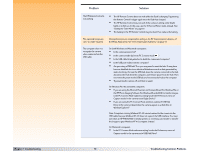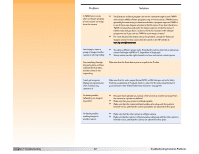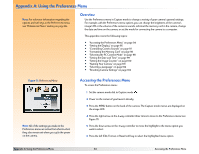HP Photosmart 618 HP Photosmart 618 digital camera - (English) User Guide - Page 92
Preferences submenu of Playback mode is correct for the video input format - photosmart printer
 |
View all HP Photosmart 618 manuals
Add to My Manuals
Save this manual to your list of manuals |
Page 92 highlights
Chapter 7: Troubleshooting Problem Solution A TWAIN error occurs when a software program tries to acquire an image from the camera I am trying to name a group of images, but the camera is not responding Š Verify that the software program can see the camera through its own TWAIN select source. While software programs vary on how to select a TWAIN source, generally the easiest way to determine whether a program supports TWAIN is to see if there is an Acquire selection in the File menu. If not, then check for a TWAIN command located under the Import selection of the File menu. If neither exits, and you have a scanner, check the manual for the software program to see if you can use TWAIN to scan images, instead. Š For more detailed information about this problem, consult the Technical Support section for this camera that is located on the HP website at: www.hp.com/photosmart. Š Try using a different group name. Note that the camera does not accept group names that begin with BR or TL (regardless of language). Š Group names must be eight characters or less, and cannot contain spaces. I am searching through images by date, and have selected the find dates, but the camera is not responding Make sure that the From date is prior or equal to the To date. I can't get images to display on my television when I connect my camera to it I'm having trouble JetSending an image to my printer I'm having trouble sending images to another camera Make sure that the video output format (NTSC or PAL) that you set in the Video Preferences submenu of Playback mode is correct for the video input format of your television. (See "Video Preferences Submenu" on page 77.) Š Be aware that it will take an average of 20 seconds to transfer an image from the camera to a printer via JetSend. Š Make sure that your printer is JetSend-capable. Š Make sure that the camera's infrared window is lined-up with the printer's infrared sensor, and that the camera and printer are about 10 inches apart. Š Make sure that the other camera is a Digita camera. Š Make sure that the camera's infrared window is lined-up with the other camera's infrared sensor, and that the cameras are about 10 inches apart. 92 Troubleshooting Common Problems