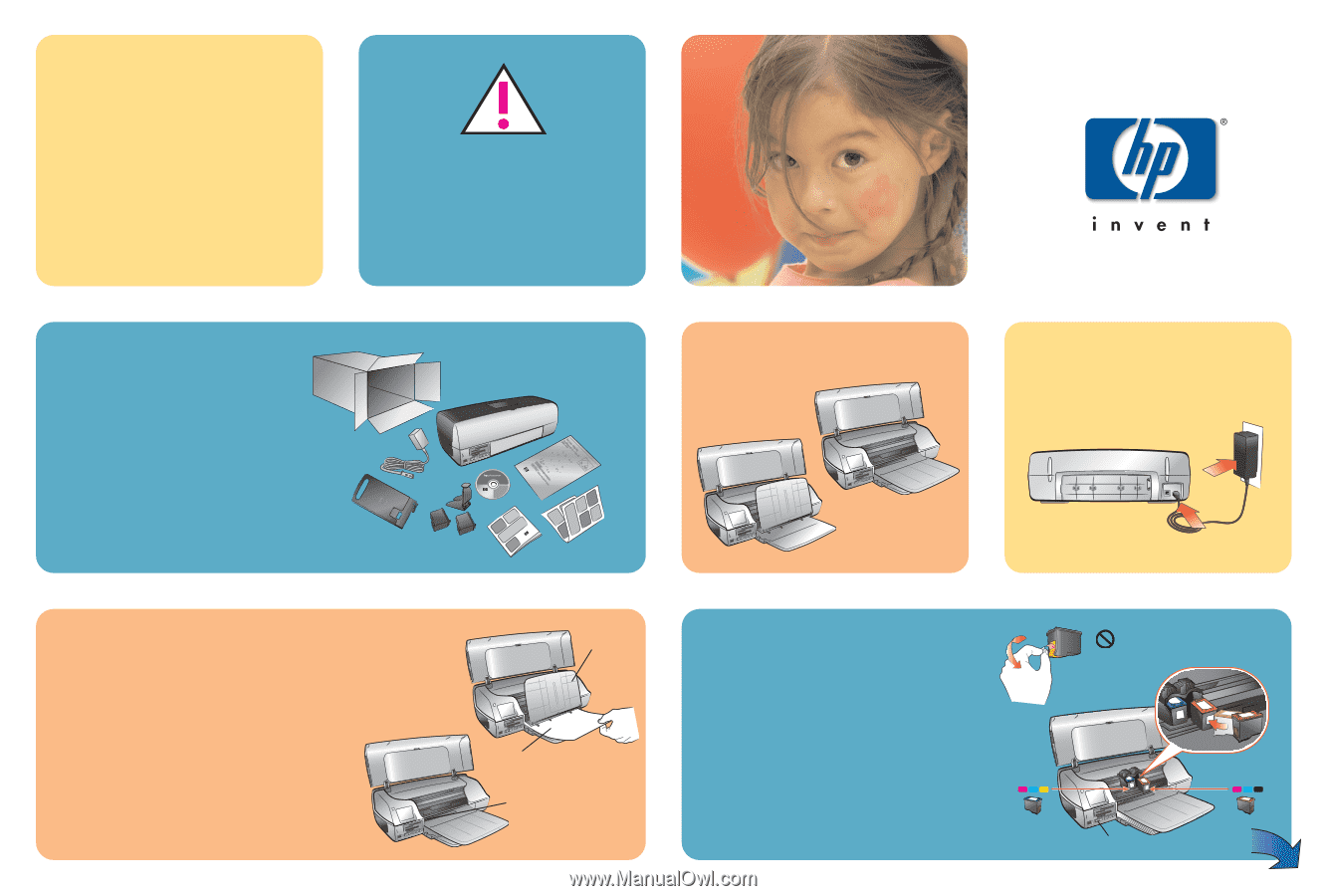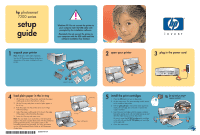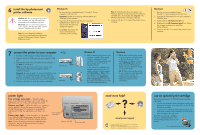HP Photosmart 7200 HP Photosmart 7200 series - (English) Setup Guide - Page 1
HP Photosmart 7200 Manual
 |
View all HP Photosmart 7200 manuals
Add to My Manuals
Save this manual to your list of manuals |
Page 1 highlights
hp photosmart 7200 series setup guide Windows PC: Do not connect the printer to your computer with the USB cable until prompted by the installation software. Macintosh: Do not connect the printer to your computer with the USB cable until the software installation has finished. 1 unpack your printer Note: Purchase a USB cable separately. See the HP Photosmart Basics Guide for a description of the items included with your printer. 2 open your printer 3 plug in the power cord HP #57 HP #58 4 load plain paper in the in tray 1. Lift the main cover of the printer, and slide the paper width guide as far to the left as it will go. 2. Lift the Out tray and place a stack of plain paper in the In tray. 3. Push the paper into the printer as far as it will go without bending. 4. Adjust the paper width guide to fit close to the edge of the paper without bending the paper. 5. Lower the Out tray and main cover. Note: You can load 4 x 6 inch (100 x 150 mm) photo paper in the photo cassette (that came with the printer) for printing beautiful photos. Store photo paper in the resealable storage bag provided. For more information see the HP Photosmart Basics Guide or HP Photosmart Printer Help. *Q3005-90154* Q3005-90154 Out tray In tray Paper width guide 2 1 5 install the print cartridges 1. Press the ON button to turn on the printer. 2. Lift the main cover. The print cartridge cradle moves to the middle of the printer. 3. Pull the pink pull-tab to remove the clear tape from each print cartridge. Do not touch or remove the copper contacts. 4. Insert the print cartridges with the copper contacts facing the printer, and with one label facing up and the other label facing out from the printer. Be sure to insert the HP #57 tri-color print cartridge in the left stall and the HP #58 photo print cartridge in the right stall. 5. Close the main cover. HP #57 Do not touch or remove the ink nozzles or the copper contacts! On button HP #58