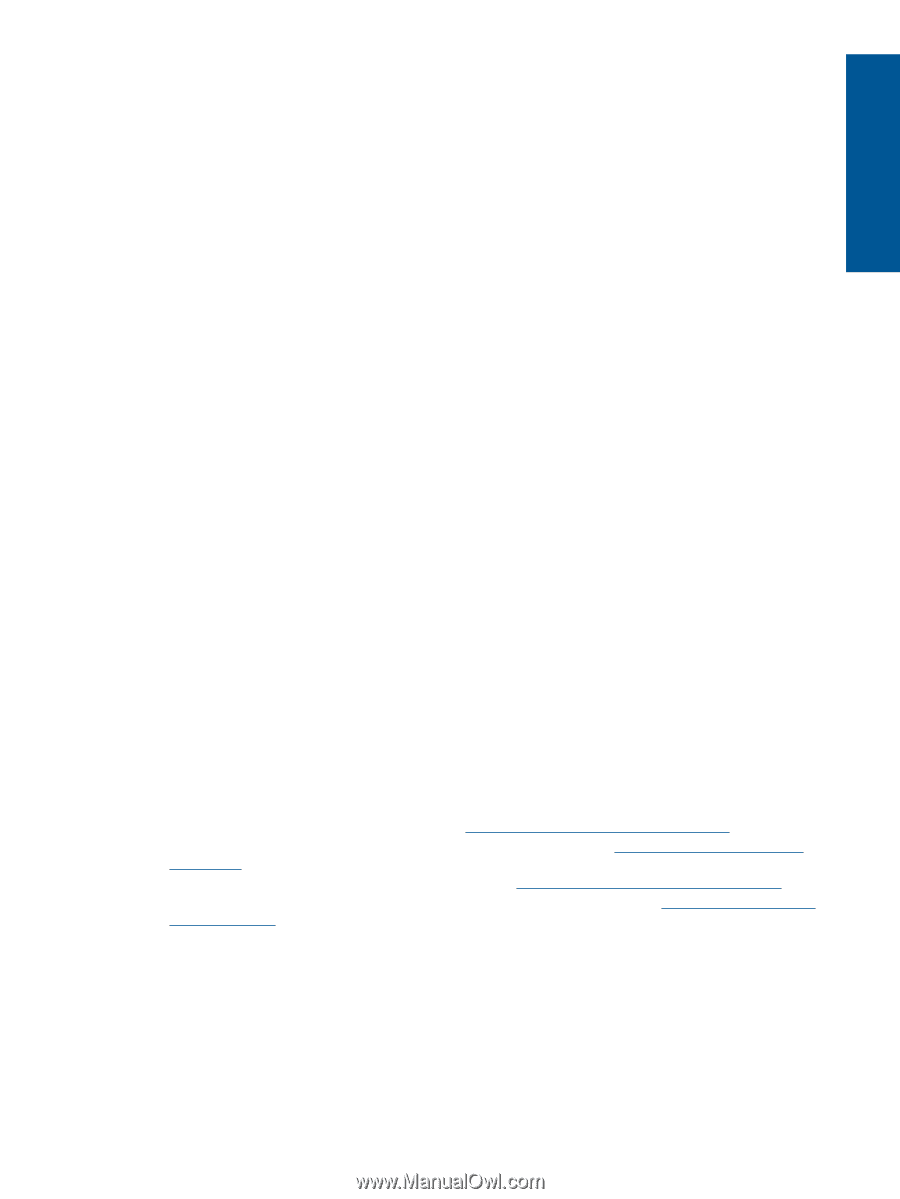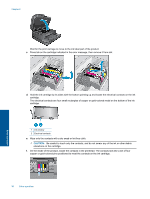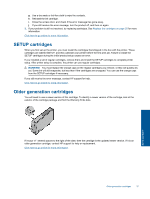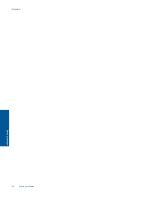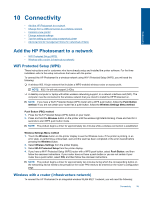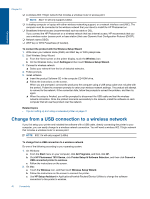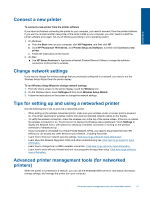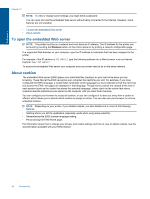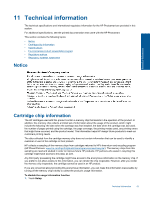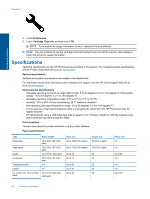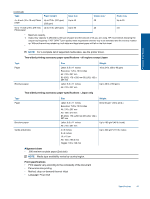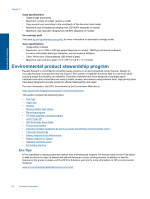HP Photosmart 7510 User Guide - Page 43
Connect a new printer, Change network settings, Tips for setting up and using a networked printer, - setup
 |
View all HP Photosmart 7510 manuals
Add to My Manuals
Save this manual to your list of manuals |
Page 43 highlights
Connectivity Connect a new printer To connect a new printer from the printer software If you have not finished connecting the printer to your computer, you need to connect it from the printer software. If you want to connect another new printer of the same model to your computer, you don't need to install the printer software once again. Do one of following according to your operating system: 1. On Windows: a. From the Start menu on your computer, click All Programs, and then click HP. b. Click HP Photosmart 7510 Series, click Printer Setup and Software, and then click Connect a new printer c. Follow the instructions on the screen. 2. On Mac: ▲ Use HP Setup Assistant in Applications/Hewlett-Packard/Device Utilities to change the software connection to this printer to wireless. Change network settings If you want to change the wireless settings that you previously configured to a network, you need to run the Wireless Setup Wizard from the printer display. To run Wireless Setup Wizard to change network settings 1. From the Home screen on the printer display, touch the Wireless icon. 2. On the Wireless menu, touch Settingsand then touch Wireless Setup Wizard. 3. Follow the instructions on the screen to change the network settings. Tips for setting up and using a networked printer Use the following tips to set up and use a networked printer: • When setting up the wireless networked printer, make sure your wireless router or access point is powered on. The printer searches for wireless routers, then lists the detected network names on the display. • To verify the wireless connection, check the wireless icon at the top of the Home screen. If the icon is colored, the wireless connection is on. Touch the icon to display the Wireless status dashboard. Touch Settings to display the Network menu, with options for setting up a wireless connection or turning on the wireless connection, if already set up. • If your computer is connected to a Virtual Private Network (VPN), you need to disconnect from the VPN before you can access any other device on your network., including the printer. • Learn how to find your network security settings. Click here to go online for more information. • Learn about the Network Diagnostic Utility and other troubleshooting tips. Click here to go online for more information. • Learn how to change from a USB to wireless connection. Click here to go online for more information. • Learn how to work with your firewall and anti-virus programs during printer setup. Click here to go online for more information. Advanced printer management tools (for networked printers) When the printer is connected to a network, you can use the embedded Web server to view status information, change settings, and manage the printer from your computer. Advanced printer management tools (for networked printers) 41