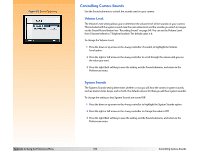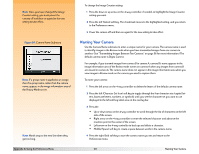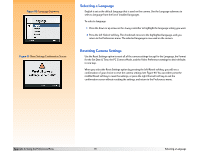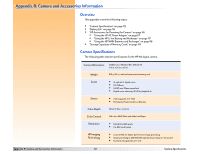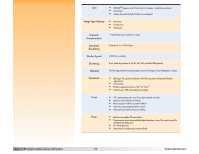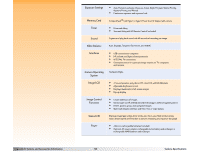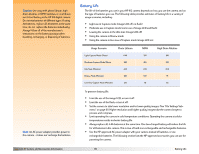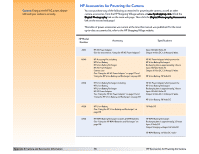HP Photosmart 912 HP Photosmart 912 digital camera - (English) User Guide - Page 111
Selecting a Language, Resetting Camera Settings,
 |
View all HP Photosmart 912 manuals
Add to My Manuals
Save this manual to your list of manuals |
Page 111 highlights
Figure 90: Language Submenu Figure 91: Reset Settings Confirmation Screen Selecting a Language English is set as the default language that is used on the camera. Use the Language submenu to select a language from the list of installed languages. To select a language: 1 Press the down or up arrow on the 4-way controller to highlight the language setting you want. 2 Press the left (Select) soft key. The checkmark moves to the highlighted language, and you return to the Preferences menu. The selected language is now used on the camera. Resetting Camera Settings Use the Reset Settings option to reset all of the camera settings (except for the Language, the Format for the Set Date & Time, the PC Connect Mode, and the Video Preferences settings) to their defaults in one step. When you select the Reset Settings option by pressing the left (Reset) soft key, you will see a confirmation of your choice to reset the camera settings (see Figure 91). You can either press the middle (Reset) soft key to reset the settings, or press the right (Cancel) soft key to exit the confirmation screen without resetting the settings, and return to the Preferences menu. Appendix A: Using the Preferences Menu 111 Selecting a Language