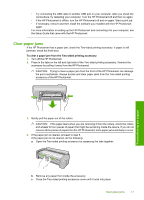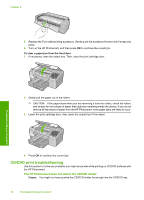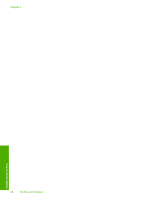HP Photosmart D5300 Basics Guide - Page 24
Support process, If you have a problem, follow these steps
 |
View all HP Photosmart D5300 manuals
Add to My Manuals
Save this manual to your list of manuals |
Page 24 highlights
Chapter 2 • Clean the print cartridges when you notice a significant decrease in print quality. TIP: You might notice a decrease in print quality if the print cartridges have not been used for a long time. • Do not clean the print cartridges unnecessarily. This wastes ink and shortens the life of the cartridges. • Handle print cartridges carefully. Dropping, jarring, or rough handling during installation can cause temporary printing problems. If print quality is poor right after cartridge installation, allow half an hour for the print cartridge to recover. Support process If you have a problem, follow these steps: 1. Check the documentation that came with the HP Photosmart. 2. Visit the HP online support Web site at www.hp.com/support. HP online support is available to all HP customers. It is the fastest source for up-to-date device information and expert assistance and includes the following features: • Fast access to qualified online support specialists • Software and driver updates for the HP Photosmart • Valuable HP Photosmart and troubleshooting information for common problems • Proactive device updates, support alerts, and HP newsgrams that are available when you register the HP Photosmart 3. Call HP support. Support options and availability vary by device, country/region, and language. For a list of support phone numbers, see the inside back cover of this guide. Troubleshooting and support 22 Troubleshooting and support