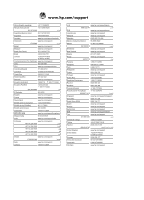HP Photosmart D7200 Basics Guide - Page 25
Information on ink cartridges and the print head, Support process, If you have a problem - drivers
 |
View all HP Photosmart D7200 manuals
Add to My Manuals
Save this manual to your list of manuals |
Page 25 highlights
Troubleshooting and support 7. Turn on the HP Photosmart, and then touch OK to continue the current job. Information on ink cartridges and the print head The following tips help maintain HP ink cartridges and ensure consistent print quality. • Install the ink cartridge on or before the install by date, which is printed on the ink cartridge package. • Keep all ink cartridges in the original sealed packages until they are needed. • Turn off the HP Photosmart by pressing the On button located on the device. Do not turn off the device by turning off a power strip or unplugging the power cord from the HP Photosmart. If you improperly turn off the HP Photosmart, the print head assembly might not return to the correct position. • Store ink cartridges at room temperature (15.6°-26.6° C or 60°-78° F). • HP recommends that you do not remove the ink cartridges from the HP Photosmart until you have replacement cartridges available to install. If you are transporting the HP Photosmart make sure you turn off the device by pressing the On button to power it down properly. Also, make sure you leave the ink cartridges installed. Doing these actions will prevent ink leaking from the print head assembly. • Clean the print head when you notice a significant decrease in print quality. • Do not clean the print head unnecessarily. This wastes ink and shortens the life of the cartridges. • Handle ink cartridges carefully. Dropping, jarring, or rough handling during installation can cause temporary printing problems. Support process If you have a problem, follow these steps: 1. Check the documentation that came with the HP Photosmart. 2. Visit the HP online support Web site at www.hp.com/support. HP online support is available to all HP customers. It is the fastest source for up-to-date device information and expert assistance and includes the following features: • Fast access to qualified online support specialists • Software and driver updates for the HP Photosmart • Valuable HP Photosmart and troubleshooting information for common problems • Proactive device updates, support alerts, and HP newsgrams that are available when you register the HP Photosmart 3. Call HP support. Support options and availability vary by device, country/region, and language. For a list of support phone numbers, see the inside back cover of this guide. Information on ink cartridges and the print head 23